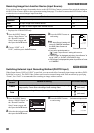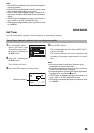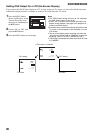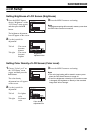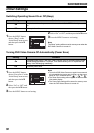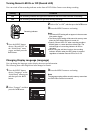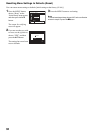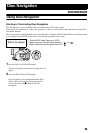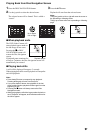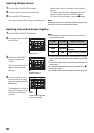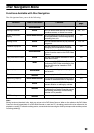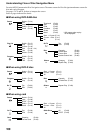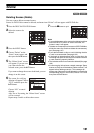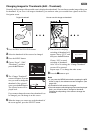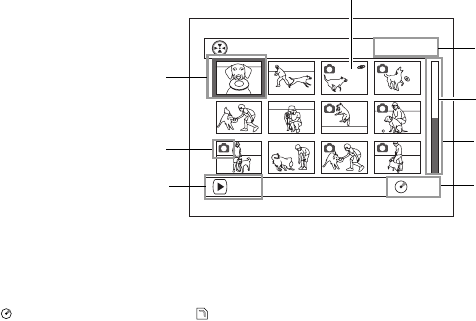
96
The following screen will appear when DVD-RAM disc is used: Some display components will not appear when
DVD-R disc or card is used.
*1
Scene number refers to display number on thumbnail display screen.
*2
No still icon will appear for card.
*3
The operation guide will vary depending on the operation status of DVD Video Camera.
*4
Appears when 13 scenes or more have been recorded.
*5
“ R” appears for DVD-R disc. “ ” will appear for card.
Note:
• The background color of screen allows you to identify
whether disc or card is in DVD Video Camera.
- Purple: When disc is inserted
- Light blue: When card is inserted
• Pressing the DISPLAY button will display the recording
date/time of the scene on which the cursor is placed in the
space for operation guide. Pressing DISPLAY again will
display the operation guide.
• If no disc or card is inserted, the Disc Navigation screen
cannot be displayed even by pressing the DISC
NAVIGATION button.
• Each time Disc Navigation is started with a DVD-R disc
inserted, message “Creating Thumbnail ...” will appear.
After the message appears, the Disc Navigation screen
will appear.
• If the following type of disc or card is inserted, the Disc
Navigation screen will appear or some message will be
displayed:
- Write-protected disc
- Locked card
- Finalized DVD-R disc
• Do not leave the disc navigation screen displayed on TV
to which the DVD Video Camera is connected: Doing so
could result in displayed image retention or phosphor
degradation of TV screen.
001/ 014All Progra
m
s
PLAY
RAM
Cursor
Still image icon
*2
Operation guide
*3
Thumbnail (see “Terminology” on page 148)
Selected scene number
*1
/
Total number of scenes
Current page position
*4
Bar graph
Disc type icon
*5