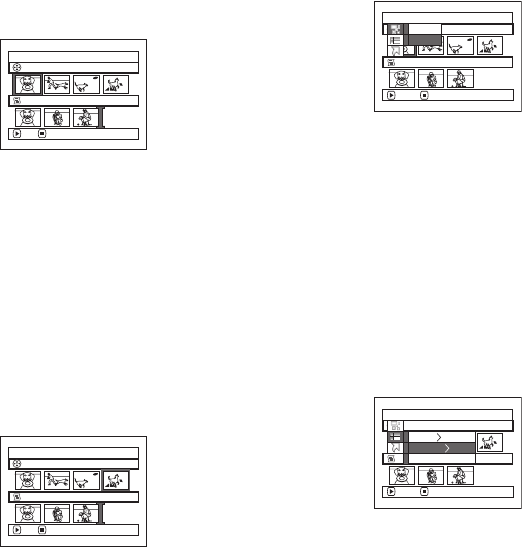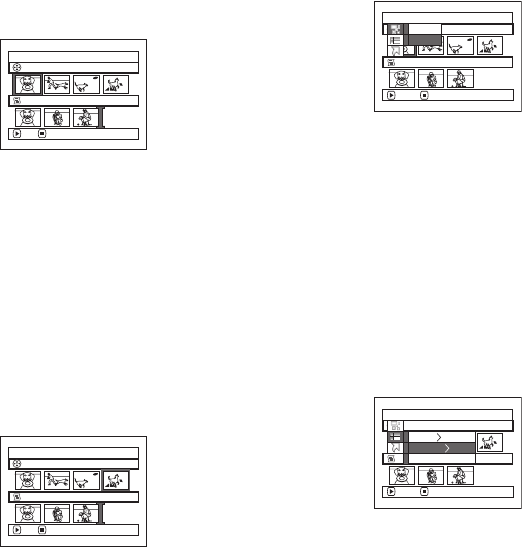
120
Deleting Scenes Using Submenu for Editing (Editing Play List)
You can delete scenes from play list on the editing screen.
1 Press the DISC NAVIGATION button.
2 Display the editing screen of
the play list to be edited.
Perform steps 2−4 on
page 118.
3 Move the cursor to the play
list in lower row.
4 Select the scene to be deleted, and then press the
MENU button.
5 Choose “Delete” on the
“Edit” menu screen, and
then press the A button.
Repeat steps 3-5: other
scenes can be deleted.
6 Press the g button: The screen verifying exit from
editing will appear.
Note:
• If all scenes on play list are deleted, the play list itself will
also be deleted.
• You can also select multiple scenes (P.98).
Selecting Scenes Using Submenu for Editing (Editing Play List)
You can specify the range of scenes when adding or deleting consecutive multiple scenes to/from play list. This
“Select” menu item is useful when selecting consecutive multiple scenes in items for adding or deleting scenes using
menu on page 111.
1 Press the DISC NAVIGATION button.
2 Display the editing screen of
the play list to be edited.
Perform steps 2−4 on
page 118.
3 Specify the first scene of
those you wish to select, and then press the MENU
button.
4 Choose “Start → Current”,
“Current → End”, “All” on
the “Select” menu screen,
and then press the A
button.
Note:
See page 111 for the status of scenes to be selected.
5 Press the g button: The screen verifying exit from
editing will appear.
Note:
You can also select multiple scenes (P.98).
Edit PlayList
PlayList No.04
All Progra
ms
001/014
007/007
ADD EX IT
Edit
PlayList No.04
All Progra
ms
001/014
007/007
ENTER RETURN
Exit
Delete
Edit PlayList
PlayList No.04
All Progra
ms
004/014
007/007
ADD EX IT
Select
PlayList No.03
All Progra
ms
004/014
007/007
ENTER RETURN
Start– Current
Current– End
All