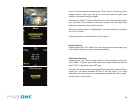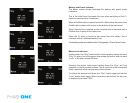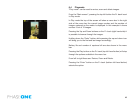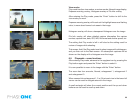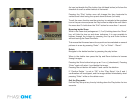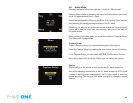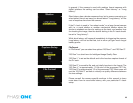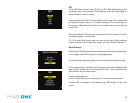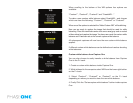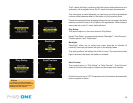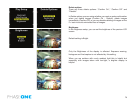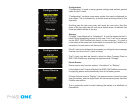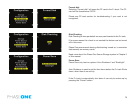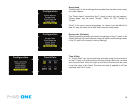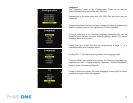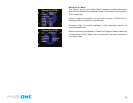71
When scrolling to the bottom of the WB options four options are
available:
“Custom1”, “Custom2”, “Custom3” and “CreateWB…”
To make a new custom white balance select CreateWB… and choose
which one from the following: “Custom1”, “Custom2” or “Custom3”
When one of the options is selected the “Make Custom WB” will be blinking.
Now you are ready to capture the image that should be used for white
balancing. Place the viewnder center circle on an area (gray card or neutral
white surface) and capture the image. You have now made the custom white
balance and it has been set as the current capture white balance.
All subsequent captures will now have the new custom white balance
applied.
3 different custom white balances can be dened and used as shooting
white balances.
Custom white balance from Capture One
You can also choose to easily transfer a white balance from Capture
One to the P+ back:
1. Create a custom white balance inside Capture One.
2. While tethered to the computer select WB from the lower right button
on the P+ back.
3. Select “Custom1”, “Custom2” or “Custom3” on the P+ back
depending on where you want to store the new white balance.
4. Finally Click the “Set as capture white balance” button inside capture
One.