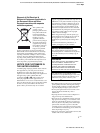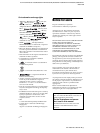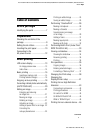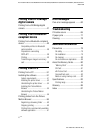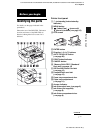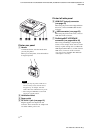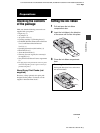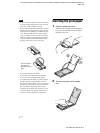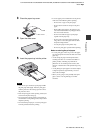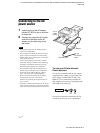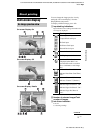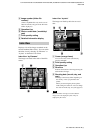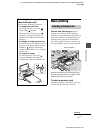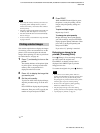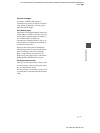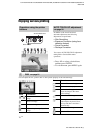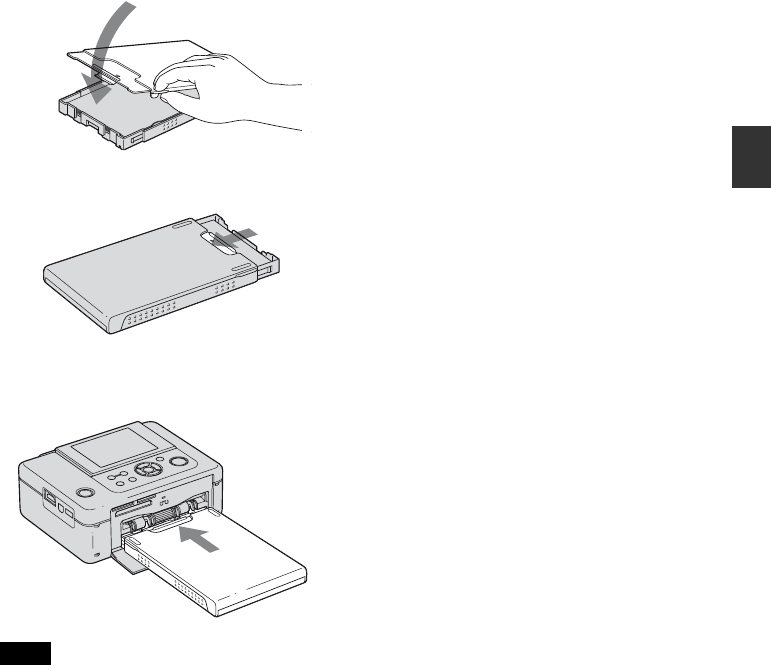
D:\Printer\DPPFP85.95 series\IM\3285420121DPPFP85.95IM_GB\3285420121\3285420121DPPFP8595IM_GB\040C02.fm
Master: Right
DPP-FP85/FP95 3-285-420-12 (1)
11
GB
Preparations
3 Close the paper tray cover.
4 Open the slide cover.
5 Insert the paper tray into the printer.
Notes
• You can set up to 20 sheets of print paper. Riffle
the print paper thoroughly. Insert the print paper
with the protective sheet facing up. Then remove
the protective sheet.
• Insert the print paper with its printing surface (the
side with no imprint) facing up.
• Do not touch the printing surface. Fingerprints or
contamination on the printing surface may result in
imperfect printing.
• Do not bend the print paper, or cut the print paper
from the perforations before printing.
• To avoid paper jam or malfunctions of the printer,
make sure of the following before printing:
– Do not write or type on the print paper.
– Do not attach a sticker or stamps on the print
paper.
– When adding print paper to the paper tray, be
sure that the total number of print paper sheets
does not exceed 20 sheets.
– Do not insert different types of print paper
together into the paper tray.
– Do not print on used print paper. Printing an
image twice on the same paper will not make
the printed image thicker.
– Use the print paper for this printer only.
– Do not use print paper ejected without printing.
Notes on storing the print paper
• To store print paper in the tray, remove the paper
tray from the printer and close the slide door of the
paper tray.
• Avoid storing the paper with the printed faces
touching each other or in contact with rubber or
plastic products, including vinyl chloride or
plasticizer for an extended period of time; color
changes or deterioration of the printed image may
occur.
• Avoid placing the print paper in a location subject
to high temperatures, high humidity, excessive
dust or direct sunlight.
• When you are going to store partially-used print
paper, store it in its original bag or a similar
container.