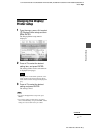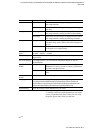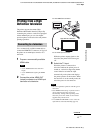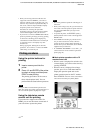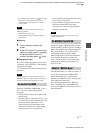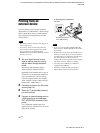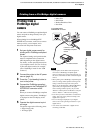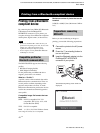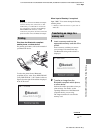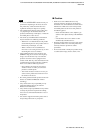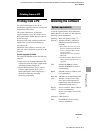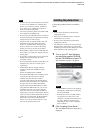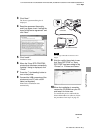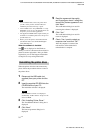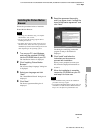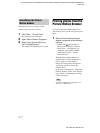D:\Printer\DPPFP85.95 series\IM\3285420121DPPFP85.95IM_GB\3285420121\3285420121DPPFP8595IM_GB\070C05.fm
Master: Right
DPP-FP85/FP95 3-285-420-12 (1)
49
GB
Printing from a Bluetooth-compliant device
Note
If any device, other than the Bluetooth adaptor,
such as a memory card, camera, PC, or other
USB memory or a USB cable is connected to
any of the memory card slots, the PictBridge/
EXT INTERFACE connector, or USB
connecter of your printer, disconnect it from the
printer and then connect the Bluetooth adaptor.
Print from the Bluetooth-compliant
mobile phone, or other device.
For printing procedures, refer to the manual of
your Bluetooth device.
To select the printer from a Bluetooth-
compliant device, select “Sony DPP-FP85 ##”/
“Sony DPP-FP95 ##.” (“##” stands for the two
figures from the right of the address displayed
in the LCD screen:
When input of Passkey* is required
Input “0000.” You cannot change the Passkey
with the printer.
* A Passkey is often referred to as a “pass code” or
“PIN code.”
1 Insert a memory card into the
appropriate memory card slot of the
printer.
Insert a memory card that you want to
save an image to be transferred only.
The Bluetooth saving mode window is
displayed.
2 Transfer an image from the
Bluetooth-compliant mobile phone,
or other device.
Perform the similar procedures when you
print an image. For details, see the
operating instructions of the Bluetooth-
compliant device you are using.
The image transferred is saved in the
memory card.
Printing
Transferring an image to a
memory card
Continued