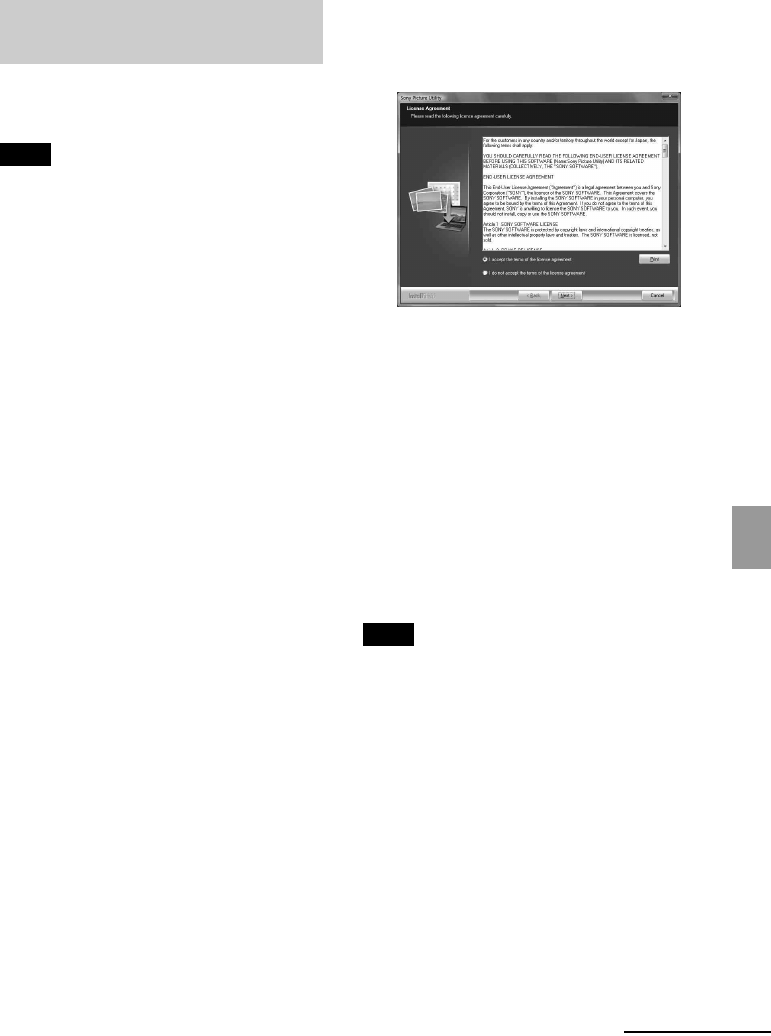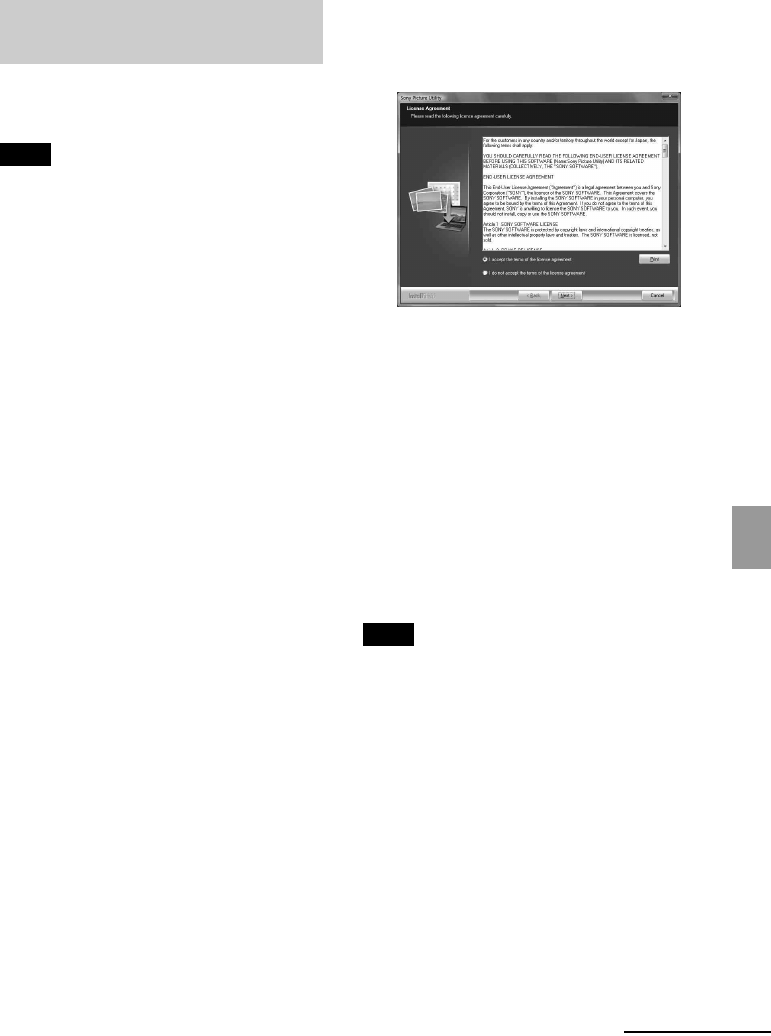
D:\Printer\DPPFP85.95 series\IM\3285420121DPPFP85.95IM_GB\3285420121\3285420121DPPFP8595IM_GB\080C06.fm
Master: Right
DPP-FP85/FP95 3-285-420-12 (1)
55
GB
Printing from a PC
Follow the procedures below to install the
Picture Motion Browser.
Notes
• Please log on to Windows using a “Computer
administrator” user account.
• Be sure to close all running programs before
installing the software.
• The dialog boxes shown in this section are from
Windows Vista, unless otherwise specified. The
installation procedures and the dialog boxes shown
differ depending on the operating system.
1 Turn on your PC, start Windows,
and insert the supplied CD-ROM
into the CD-ROM drive of your PC.
The installation window is displayed.
2 Click “Installing Picture Motion
Browser.”
The “Choose Setup Language” dialog box
is displayed.
3 Select your language and click
“Next.”
The “InstallShield Wizard” dialog box is
displayed.
4 Click “Next.”
The license agreement dialog box is
displayed.
5 Read the agreement thoroughly,
and if you agree, check “I accept the
terms of the license agreement” and
click “Next.”
The dialog box notifying you that the
program is ready to be installed is
displayed.
6 Click “Install” and follow the
instructions on the screen to
proceed with installation.
When you are prompted to restart your
PC, follow the displayed instructions to
restart it.
7 When the installation is complete,
remove the CD-ROM from your PC
and keep it for future use.
Notes
• If the installation fails, perform the installation
procedures from step 2 again.
• The supplied CD-ROM will be required when you
uninstall or re-install the Picture Motion Browser.
Keep it in a safe place for possible future use.
Installing the Picture Motion
Browser
Continued