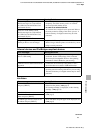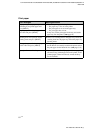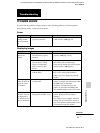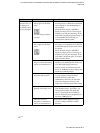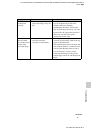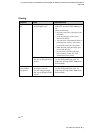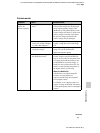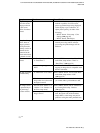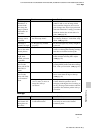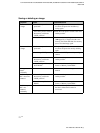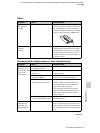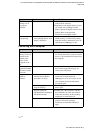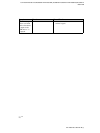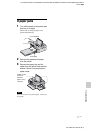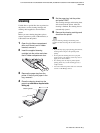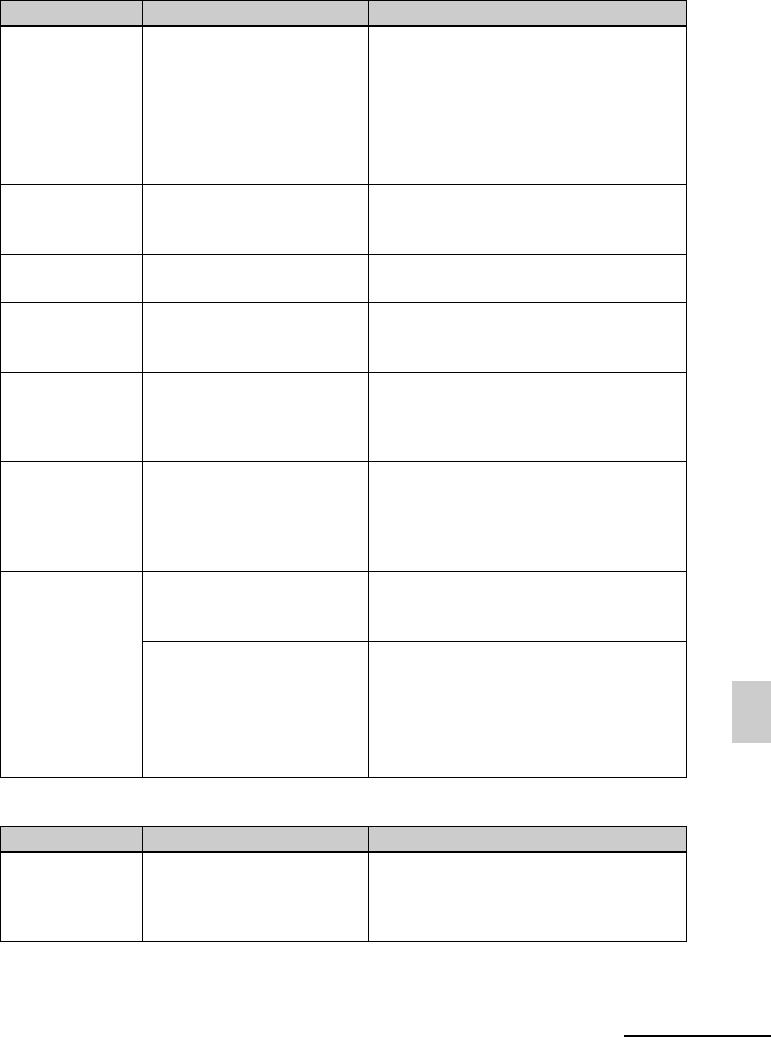
D:\Printer\DPPFP85.95 series\IM\3285420121DPPFP85.95IM_GB\3285420121\3285420121DPPFP8595IM_GB\100C08.fm
Master: Right
DPP-FP85/FP95 3-285-420-12 (1)
71
GB
Troubleshooting
Settings
Even though
“Borderless” is
selected in the
Print setup, the
image is printed
with borders on
both sides.
— c When you use a device other than the
printer to edit or save an image, blank
areas around an image are also saved as
part of image data. Even if you print such
data with “Borderless” setting, you cannot
eliminate the borders on both sides of a
print. (.page 39)
The whole area of
an image cannot
be printed.
• Did you set “Pattern 1” in
the Print setup menu?
c You can print the whole area of an image
by selecting “Pattern 1” in the Print setup
menu. (.page 39)
The image is
printed at an angle.
• Is the paper tray inserted
properly?
c Re-insert the paper tray firmly straight in
to the end.
There are white
lines or dots on the
printed pictures.
— c The print head or paper path may be
soiled. Use the supplied cleaning cartridge
and sheet to clean the head and path.
The picture is too
bright, dark,
reddish, yellowish,
or greenish.
— c Adjust the image by pressing MENU
button and then selecting Edit- Adjust.
(.page 22)
Red-eye correction
does not take
effect with AUTO
TOUCH-UP
button.
— c Adjust for the red-eye phenomenon by
pressing MENU button and then selecting
Edit - Red-eye Correction. (.page 24)
Red-eye correction
does not take
effect with “Red-
eye Correction”
menu.
— c Set the size of the adjustment frame to be
two to seven times as large as the eye.
(.page 24)
• Did you enlarge, reduce the
size of, rotate, or move an
image after red-eye
correction?
c Red-eye correction may not work properly
if other editorial operations such as
enlarging, reducing the size of, rotating, or
moving an image. Perform these editorial
operations first and then perform red-eye
correction.
Symptom Check Cause/Solutions
The “Borderless”
and “Pattern 1/2”
setting does not
take effect.
• Are you operating the
CreativePrint menu?
c In the CreativePrint menu, templates are
used and you cannot select border/
borderless prints.
Symptom Check Cause/Solutions
Continued