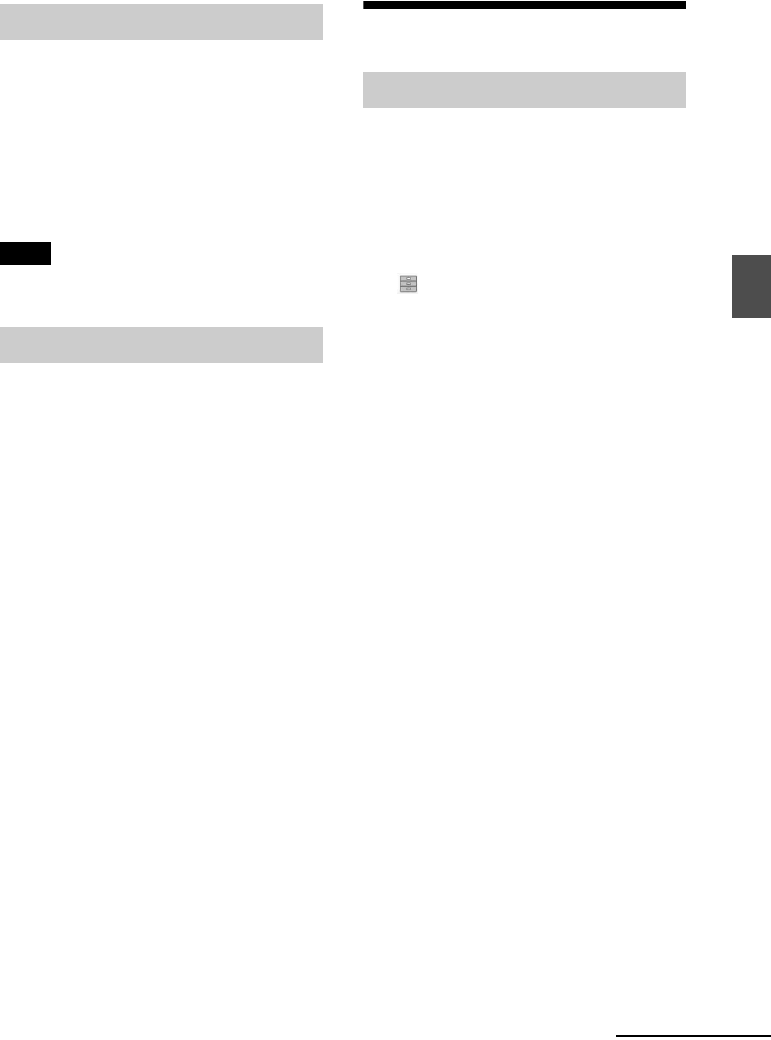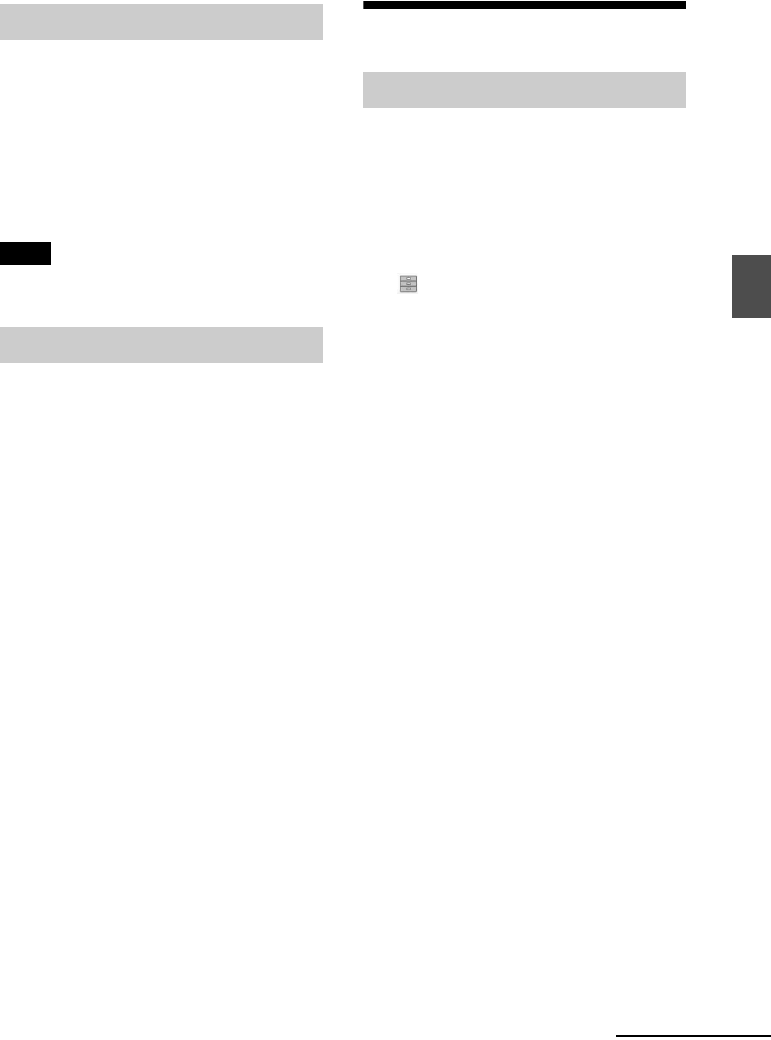
D:\Printer\DPPFP85.95 series\IM\3285420121DPPFP85.95IM_GB\3285420121\3285420121DPPFP8595IM_GB\050C03.fm
Master: Right
DPP-FP85/FP95 3-285-420-12 (1)
35
GB
Direct printing
During a slideshow, press ENTER and the
displayed image will be reserved to be printed.
If you have selected the “Auto2 Creative”
switch option, you cannot reserve an image for
printing.
To stop a slideshow
Press CANCEL.
Note
Depending on the image, it may take time to be
displayed.
During a slideshow, press PRINT.
The print preview of the displayed image will
appear.
When an image is reserved to be printed, you
can check the print preview by pressing g/G.
Press PRINT again so that printing starts.
After printing is completed, slideshow
resumes.
File operations
You can copy memory card images to another
memory card or an external device connected
to the PictBridge/EXT INTERFACE
connector.
1 From the menu, press g/G to select
(File operation) and then press
ENTER.
The File operation menu is displayed
(page 19).
2 Press f/F to select “Copy all files”
or “Copy selected files” and press
ENTER.
• When “Copy all files“is selected, skip
to step 5.
• When “Copy selected files” is selected,
the index view of the memory card or
external device is displayed.
3 Press g/G/f/F to select the desired
image and press ENTER.
To copy multiple images, repeat this step.
To cancel the selection
Press g/G/f/F to select the image you
want to cancel, and press ENTER again.
4 Press MENU.
The dialog box to select the destination is
displayed.
Reserving printing
Printing
Copying images
Continued