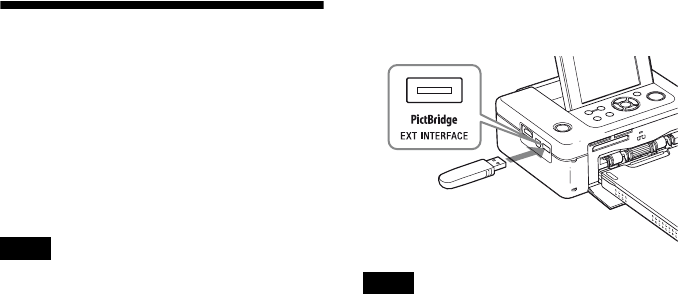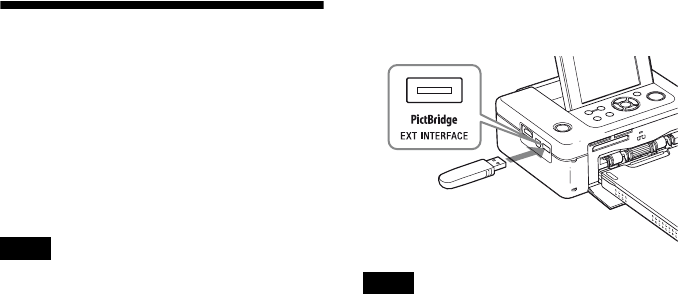
D:\Printer\DPPFP85.95 series\IM\3285420121DPPFP85.95IM_GB\3285420121\3285420121DPPFP8595IM_GB\050C03.fm
Master: Left
DPP-FP85/FP95 3-285-420-12 (1)
46
GB
Printing from an
external device
You can connect a mass-storage-complaint
digital camera, a USB memory, a photo storage
device, digital photo frame, or other external
device and print an image directly from the
external device.
Notes
• We cannot guarantee connection with all types of
mass storage devices.
• If a memory card is inserted in the printer, the
printer cannot read the signal from an external
device connected to the PictBridge/EXT
INTERFACE connector of the printer. Remove the
memory card, if any.
1 Set your digital camera or other
external device ready for printing
with the Mass Storage-compliant
printer.
The settings and operations that are
necessary before connection differ
depending on the external device you use.
For details, see the operating instructions
of the external device. (In case of Sony
Cyber-shot digital camera, for example,
select “Normal” mode or “Mass Storage”
mode for the “USB Connect.” )
2 Connect the printer to the AC power
source (page 12).
3 Press the 1 (on/standby) button to
turn on the printer.
4 Connect an external device such as
a USB memory to the PictBridge/
EXT INTERFACE connector of the
printer.
Use a USB cable supplied with your
digital camera or external device. You can
enjoy direct printing.
Notes
• If you use a commercially available USB cable,
please use the A-TYPE USB cable of shorter than
3m in length.
• While the access indicator of the external device is
flashing, never turn off the power of the printer or
an external device nor remove the external device.
The data inside the external device may be
damaged. We cannot compensate for any damages
that may be caused by data loss or damage.
• You cannot use a USB hub or a USB device
equipped with a USB hub.
• Encoded or compressed data by fingerprint
authentication or password cannot be used.
To PictBridge/EXT INTERFACE
connector
External device such
as a USB memory