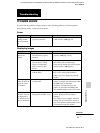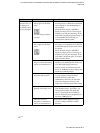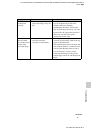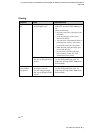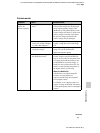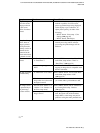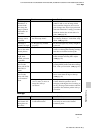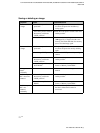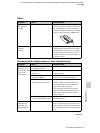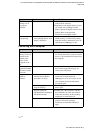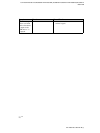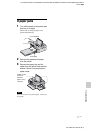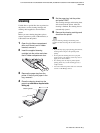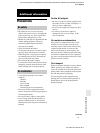D:\Printer\DPPFP85.95 series\IM\3285420121DPPFP85.95IM_GB\3285420121\3285420121DPPFP8595IM_GB\100C08.fm
Master: Right
DPP-FP85/FP95 3-285-420-12 (1)
73
GB
Troubleshooting
Others
Connecting with a digital camera or other external device
Symptom Check Cause/Solutions
You cannot insert
the ink ribbon
smoothly.
— c If the ink ribbon does not click into place,
remove it and then re-insert it. Only when
the ink ribbon is too slack to be loaded,
wind the ink ribbon in the direction of the
arrow to remove the slack. (.page 9)
The ink ribbon
cannot be
removed.
— c Turn off the printer using the 1 (on/
standby) button and then turn it on again.
After the motor sound stops, try to remove
the ink ribbon. If this does not solve the
problem, contact Sony service facilities or
your Sony dealer.
Symptom Check Cause/Solutions
The PictBridge
mark does not
appear on the LCD
screen of the
digital camera.
• Is the digital camera
connected correctly?
c Connect the cable correctly.
•Is the 1 (on/standby) button
turned on?
c Turn on the printer using the 1 (on/
standby) button.
• Does your digital camera
support PictBridge?
c See the manual supplied with your
camera, or consult the manufacturer.
• Is “Connecting” displayed
on the printer LCD screen?
c The message is not displayed while the
printer is in the Edit, CreativePrint, or
other menu modes. Exit the menu and
then connect the cable again.
c Disconnect the digital camera and the
printer and then connect them again. Or
turn off and then on the printer and the
digital camera.
• Is the USB setting of your
camera in PictBridge mode?
c Set the USB setting of your camera to the
PictBridge mode.
You connect and
disconnect the
USB cable, but
nothing happens.
— c The printer has developed an over-current
error. Unplug the AC power cord of the
printer, plug it in again, and then press the
1 (on/standby) button to recover from the
error.
Continued