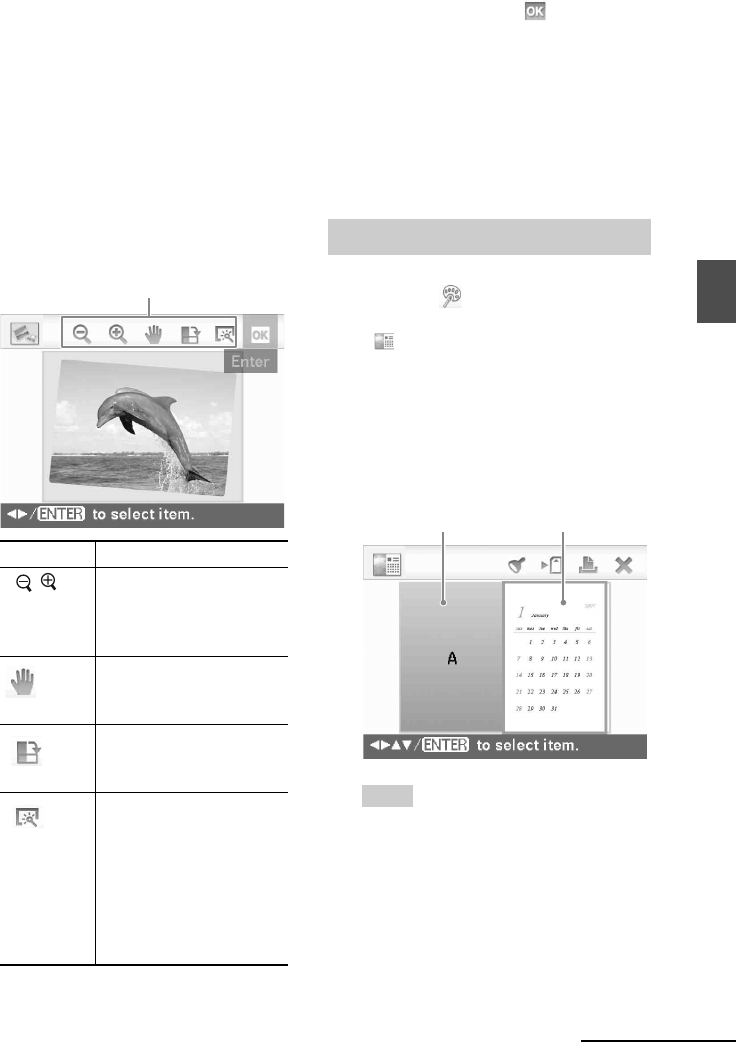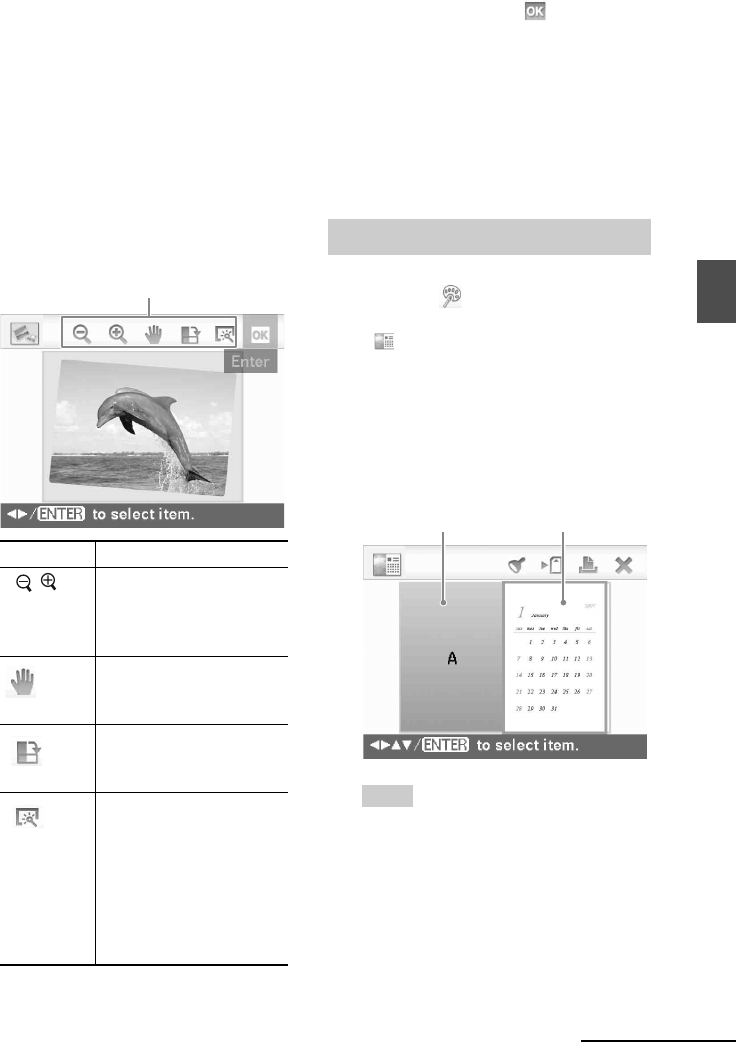
D:\Printer\DPPFP85.95 series\IM\3285420121DPPFP85.95IM_GB\3285420121\3285420121DPPFP8595IM_GB\050C03.fm
Master: Right
DPP-FP85/FP95 3-285-420-12 (1)
27
GB
Direct printing
1Press g/G/f/F to select an image area,
then press ENTER.
The index view is displayed.
2Press g/G/f/F to select the desired
image, then press ENTER.
The window used for adjusting the
image is displayed.
5 Adjust the image size, position or
others of the selected image.
Press g/G to select the desired adjustment
item, then press ENTER.
6 Press g/G to select and press
ENTER.
The selected image is added to the image
area.
To add a stamp, see “Superimposing a
stamp” on page 31.
7 Press PRINT.
To save the image, see page 25.
1 From the CreativePrint menu
(page 19), press g/G/f/F to select
“Calendar,” then press ENTER.
The window used for selecting the
calendar template, is displayed.
2 Press g/G/f/F to select the desired
template, and then press ENTER.
The preview of the selected template is
displayed.
Tip
You can select and set an image area or calendar
area in any order.
Adjustment tools
Items Procedures
/ Increases or reduces the
size of an image when the
buttons on the printer are
pressed.
Move the image with
g/G/f/F, and then press
ENTER.
Each time you press
ENTER, the image rotates
90° clockwise.
Automatically adjusts a
failed photo having
problems such as being
backlit, out-of-focus, or
showing the red-eye
phenomenon, when the
button on the printer is
pressed.(page 20)
Making a Calendar
Image area Calendar area
Continued