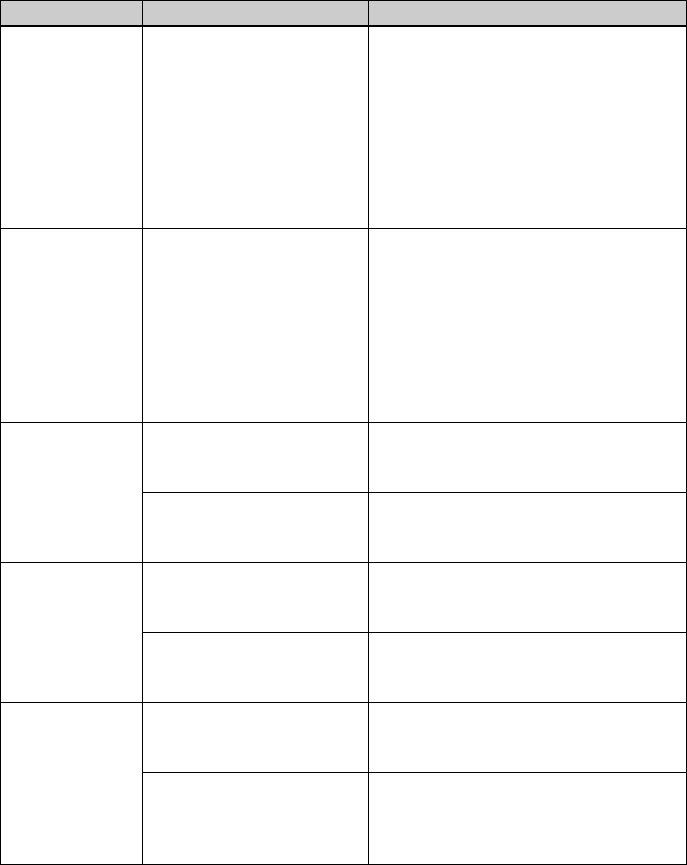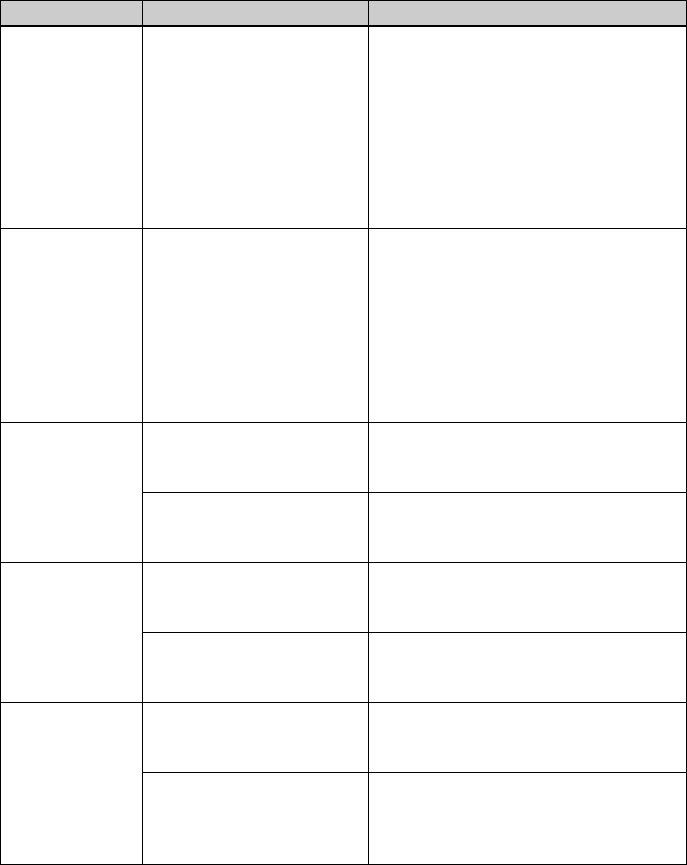
D:\Printer\DPPFP85.95 series\IM\3285420121DPPFP85.95IM_GB\3285420121\3285420121DPPFP8595IM_GB\100C08.fm
Master: Left
DPP-FP85/FP95 3-285-420-12 (1)
70
GB
The picture quality
and colors of the
image previewed
on the screen
differs from those
printed.
— c Because of differences in the display
method or profiles of a LCD screen,
please regard the image being displayed
on the display as just a reference. To
adjust picture quality, do either of the
following:
– MENU button - Print setup - Color
Setting (.page 40)
– MENU button -Edit-Adjust
The printed image
differs when an
image is printed
directly from the
memory card or an
external device
connected to the
printer and when it
is printed via a PC.
— c Because of the differences in the printer’s
internal processing and PC software
processing, the printed images will be
different.
The date cannot be
printed.
• Is “Date Print” set to “Date”
or “Date/Time”?
c Press MENU button, and set “Date Print”
in the Print setup menu to “Date” or
“Date/Time.” (.page 39)
• Does the image support
DCF?
c The “Date Print” function of this unit
supports an image that is compatible with
the DCF standards.
The date is printed
unintentionally.
• Is “Date Print” set to “Off”? c Press MENU button, and set “Date Print”
in the Print setup menu to “Off.”
(.page 39)
• Was the date saved with the
image when it was shot with
the digital camera?
c When the date was saved with the image,
you cannot make a print without a date.
The image cannot
be printed fully in
the print range.
Borders remains.
• Did you select “Pattern 1” or
“Pattern 2” for “Borders” in
the Print setup menu?
c Press MENU button, and set “Borderless”
by selecting Print setup - Borders.
(.page 39)
• Is the aspect ratio of the
image correct?
c Depending on the type of digital camera
used, the aspect ratio of the recorded
image differs, so the image may not be
printed covering the entire printable area.
Symptom Check Cause/Solutions