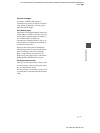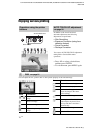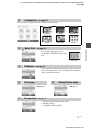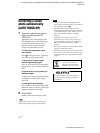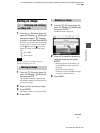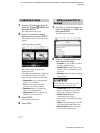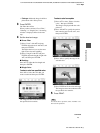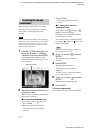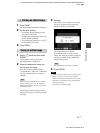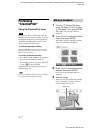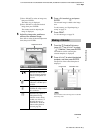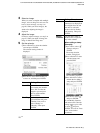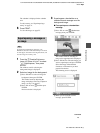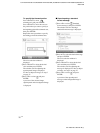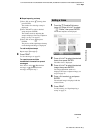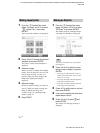D:\Printer\DPPFP85.95 series\IM\3285420121DPPFP85.95IM_GB\3285420121\3285420121DPPFP8595IM_GB\050C03.fm
Master: Right
DPP-FP85/FP95 3-285-420-12 (1)
25
GB
Direct printing
1 Press PRINT.
The print quantity indication is displayed.
2 Set the print quantity.
• To increase the print quantity one by
one, press f repeatedly.
• To reduce the print quantity one by one,
press F briefly repeatedly.
• To reset the print quantity to 1, press F
for more than two seconds.
3 Press PRINT.
1 Select (Save) and then press
ENTER.
The dialog box used to specify the
destination folder is displayed.
2 Select the destination where you
want to save the image.
Press f/F to select “Memory Stick,”
“CompactFlash,” “SD Card,” “xD-Picture
Card” or “External Device,” and press
ENTER.
Tip
When you select “External Device,” a dialog
box for selecting a drive may be displayed.
Follow the instructions on the screen to select
the destination drive.
The dialog box used for setting a date is
displayed. You can save the set date with
the image.
3 Set date.
Press g/G to select an item (day, month,
and year), and press f/F to select the
number, and then press ENTER.
The image edited by the Edit or
CreativePrint menu is saved as a new
image. The dialog box used to specify the
new image number (folder number-file
number) is displayed.
Tip
The original image will not be overwritten.
4 Press ENTER.
Notes
• While the image is being saved, do not turn off the
printer or remove a memory card or external
device from the printer. The printer, memory card,
USB card, or external device may be damaged or
the data may be lost.
• You cannot save built-in images.
Printing an edited image
Saving an edited image