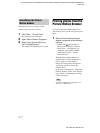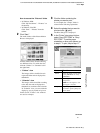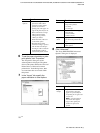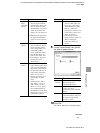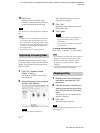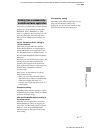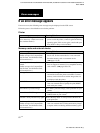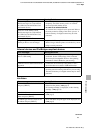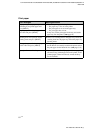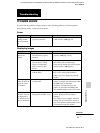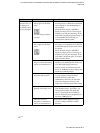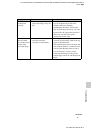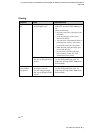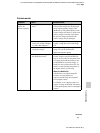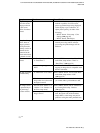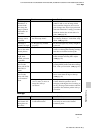D:\Printer\DPPFP85.95 series\IM\3285420121DPPFP85.95IM_GB\3285420121\3285420121DPPFP8595IM_GB\090C07.fm
Master: Left
DPP-FP85/FP95 3-285-420-12 (1)
64
GB
Print paper
Error messages Meaning/Solutions
No paper tray. Insert paper tray
containing P size printer paper and
press [PRINT].
c There is no print paper in the printer.
– The paper tray is not set in the printer.
– The print paper is not set in the paper tray.
– The print paper has run out.
In any case, set the print paper in the tray and set the
paper tray into the printer. (.page 10)
No print paper. Set the print paper for
the P Size and press [PRINT].
Cleaning sheet is not placed. Set the
cleaning sheet and press [PRINT].
c There is no cleaning sheet in the paper tray. Insert the
cleaning sheet into the paper tray and set the paper tray
into the printer.
Wrong print paper. Set the print paper
for the P Size and press [PRINT].
c The print paper and ink ribbon do not match. Check
the ink ribbon size actually loaded in the printer and set
the print paper for the identical size. (.page 9, 10)
Paper jam. Remove Print Paper. c Paper has jammed. See “If paper jams” (.page 77)
and remove any jammed paper from the printer. If the
jammed paper cannot be removed, contact the Sony
service facilities.