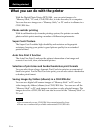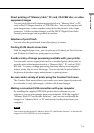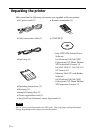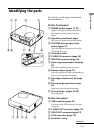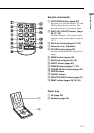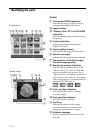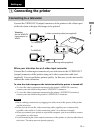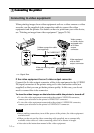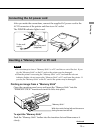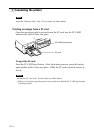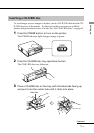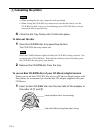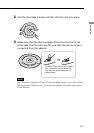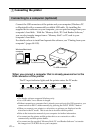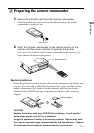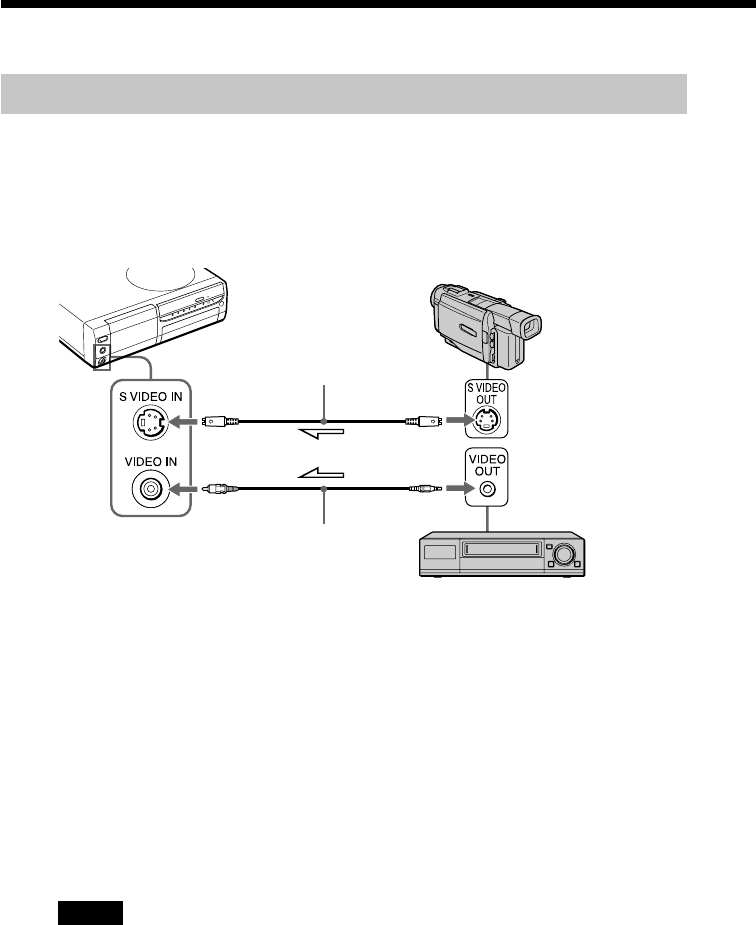
14
GB
1 Connecting the printer
Connecting to video equipment
When printing images from video equipment such as a video camera or video
recorder, use the supplied video connection cable to connect the video
equipment and the printer. For details on how to print from your vide device,
see “Printing an image from video equipment” (pages 35–36).
S-video connection cable
(not supplied)
To S VIDEO OUT
Or
To VIDEO OUT
Video connecting cable
supplied
Video camera
or similar device
equipped with
an S-video
output
connector
Video equipped
with a video
output connector
l :Signal flow
If the video equipment has an S-video output connector
Connect the S-video output connector of the video equipment to the S VIDEO
IN (input) connector of the printer using an S-video connection cable (not
supplied) so that you can get better picture quality. In this case, you do not
need to connect the video connector.
To view the video images on the television while the printer is turned off
•To view the video equipment connected to the printer’s VIDEO IN connector,
connect your television to the printer’s VIDEO OUT connector.
•To view the video equipment connected to the printer’s S VIDEO IN connector,
connect your television to the printer’s S VIDEO OUT connector.
Notes
•Before making connections, turn off the power of the printer, the video equipment
and television.
•When you do not use the video connecting cable supplied, use a commercially
available video cable or S video connecting cable 3 m or shorter in length.
•Also refer to the instruction manual of the video equipment.
1 Connecting the printer