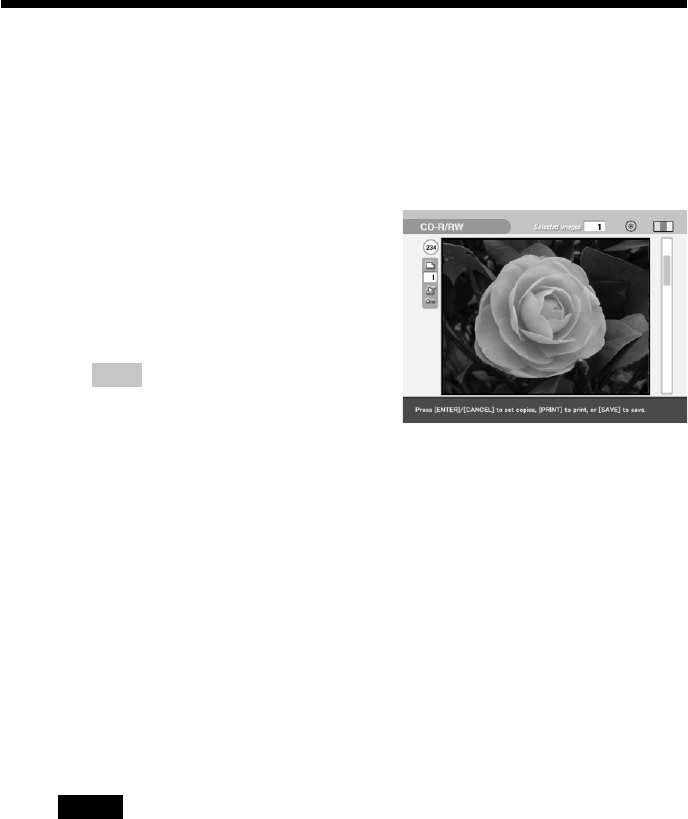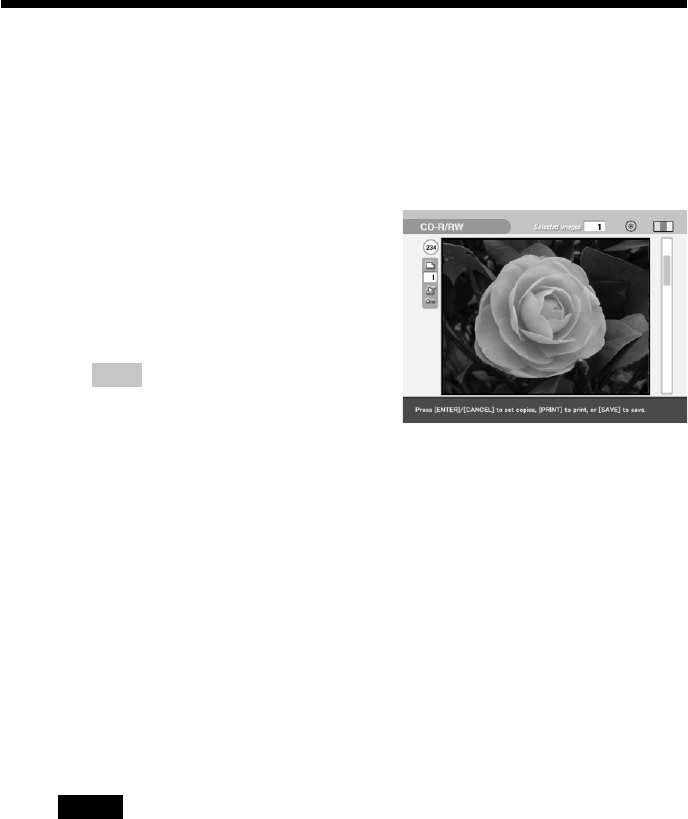
44
GB
Saving CD-R/RW disc images onto the “Memory Stick” or PC
card
5
Select an image that you want to save.
x When thumbnails are displayed
Press the arrow (B/b/V/v) button to select the image you want to save
and then press ENTER/PRINT QTY. You can select multiple images.
x When a preview image is
displayed
Press the arrow (B/b/V/v) button
to display the preview image you
want to save and then press
ENTER/PRINT QTY.
Tips
•You can press PICTURE to switch
thumbnails and preview image.
•Even if the print quantity of the
selected image is more than one copy,
only one image is to be saved.
•You can press PRINT to print an image.
6
Press SAVE.
The dialog box used for selecting the destination is displayed.
7
Press the arrow (B/b) button to select “Memory Stick” or “PC
Card” as the destination and then press ENTER/PRINT QTY.
The selected images are saved and added to the image list of the “Memory
Stick” or PC card.
8
When the message notifying saving is complete appears, press
ENTER/PRINT QTY.
Notes
•While saving the image, do not turn off the power of the printer or remove the
“Memory Stick,” PC card or CD-R/RW disc from the printer. The “Memory Stick,”
PC card or CD-R/RW disc may be damaged.
•If the “Memory Stick” or PC card is in write protect status, you cannot save an image
in the “Memory Stick” or PC card.
•If a file name is changed with your computer or contains the characters or numbers
that the printer does not support, you may not be able to display or save the file.