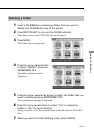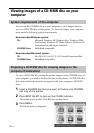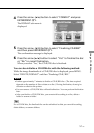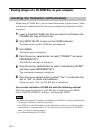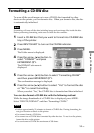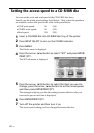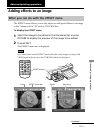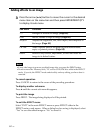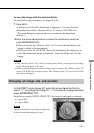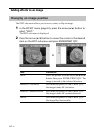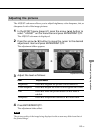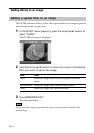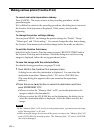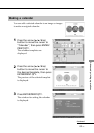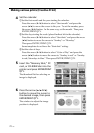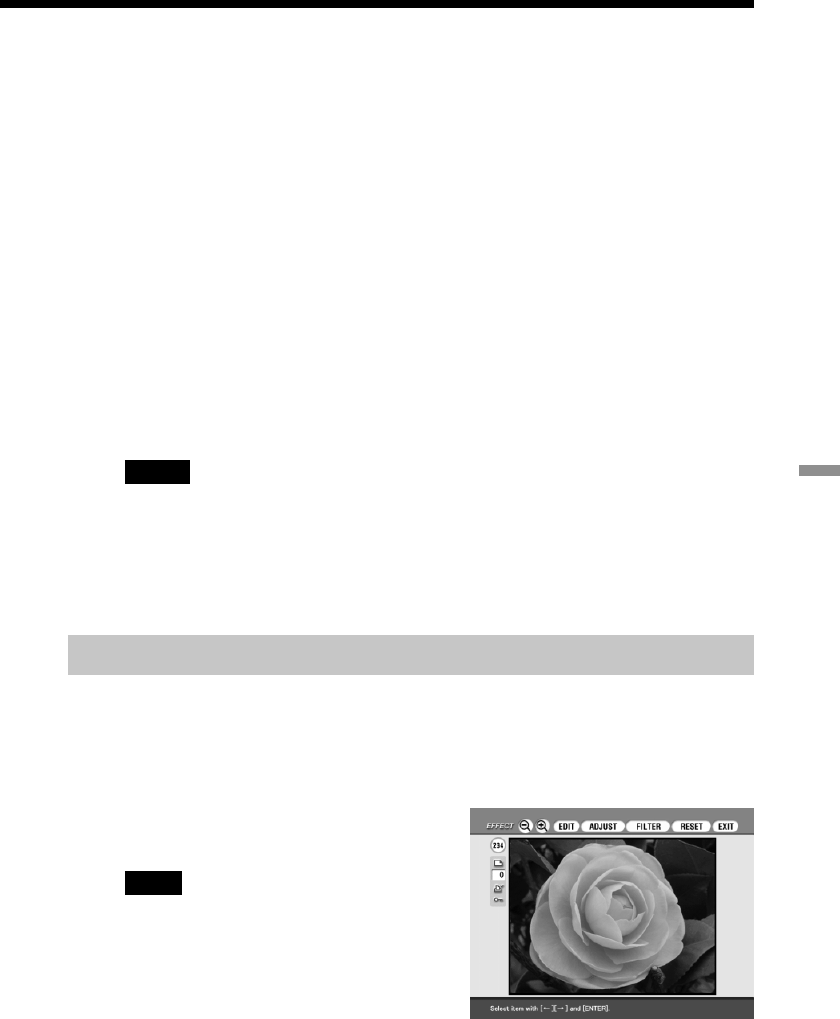
63
GB
Advanced printing operations
To save the image with the selected effects
For detailed saving procedures, see pages 37 to 46.
1 Press SAVE.
A dialog box to select the destination is displayed. You can select the
destination from either “Memory Stick,” PC card or CD-R/RW disc.
(The same dialog box appears when you terminate the operations
midway.)
2 Press the arrow (B/b) button to select the destination and then
press ENTER/PRINT QTY.
• When you select the “Memory Stick” or PC card as the destination, the
image is added to the thumbnails.
• When you select the CD-R/RW disc as the destination, the dialog box to
select the destination folder is displayed. Select the folder and save the
image.
Notes
•If the “Memory Stick” or PC card is in write protect status, you cannot save an image
in the “Memory Stick” or PC card.
•While saving the image, do not turn off the power or remove the “Memory Stick,” PC
card or CD-R/RW disc from the printer. The “Memory Stick,” PC card or CD-R/RW
disc may be damaged.
Changing an image size and position
In the EFFECT menu (page 61), press the arrow (B/b) button to
select “+” to enlarge an image or “–” to reduce an image and then
press ENTER/PRINT QTY.
Each time you press ENTER/PRINT QTY, the image is enlarged or reduced:
•–: up to 60%
•+: up to 200%
Note
The picture quality of an enlarged image may
be deteriorated depending on its size.