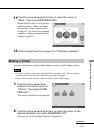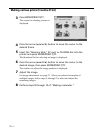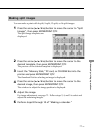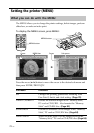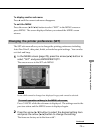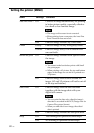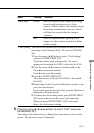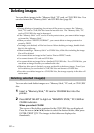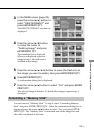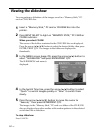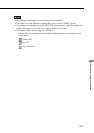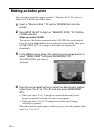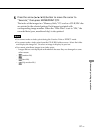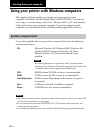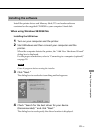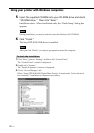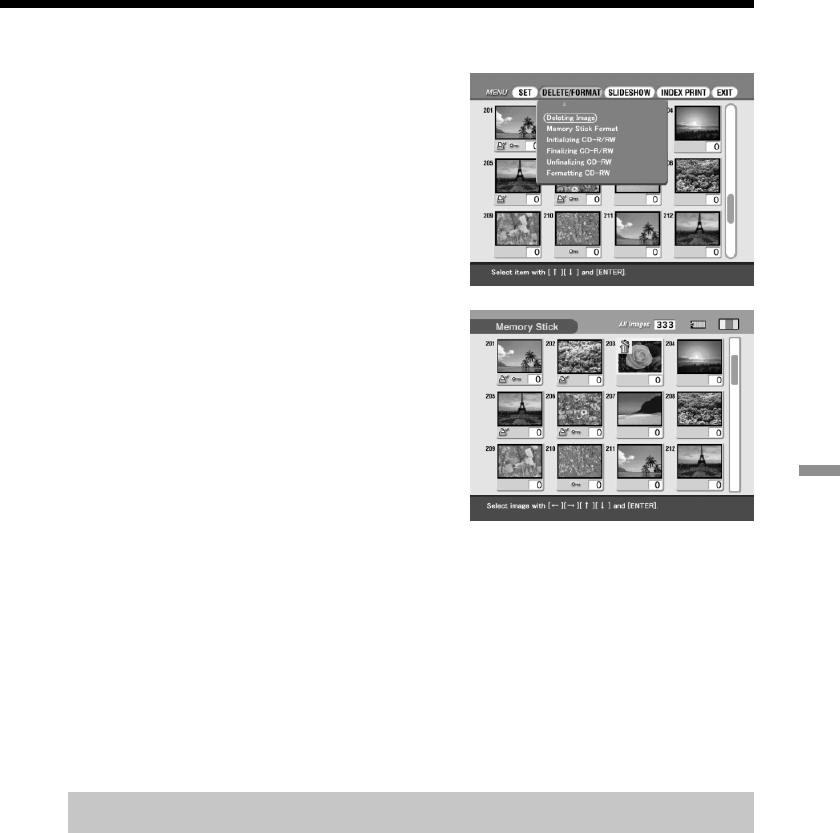
83
GB
Advanced printing operations
3
In the MENU screen (page 78),
press the arrow (B/b) button to
select “DELETE/FORMAT” and
press ENTER/PRINT QTY.
The DELETE/FORMAT sub menu is
displayed.
4
Press the arrow (V/v) button
to move the cursor to
“Deleting Image” and press
ENTER/PRINT QTY.
The thumbnail list is displayed.
When you displayed a preview
image in step 1, the trash icon is
attached to that image.
5
Press the arrow (B/b/V/v) button to move the trash icon to
the image you want to delete, then press ENTER/PRINT QTY.
6
Press ENTER/PRINT QTY.
A confirmation dialog box is displayed.
7
Press the arrow (B/b) button to select “Yes” and press ENTER/
PRINT QTY.
The selected image is deleted. To delete other images, repeat steps 4
through 6.
Formatting a “Memory Stick”
You can format a “Memory Stick.” In step 4, select “Formatting Memory
Stick” and press ENTER/PRINT QTY. When the confirmation dialog box is
displayed, press the arrow (B/b) button to select “Yes” and press ENTER/
PRINT QTY. The “Memory Stick” is formatted and all the image files and
other files are deleted at one time.