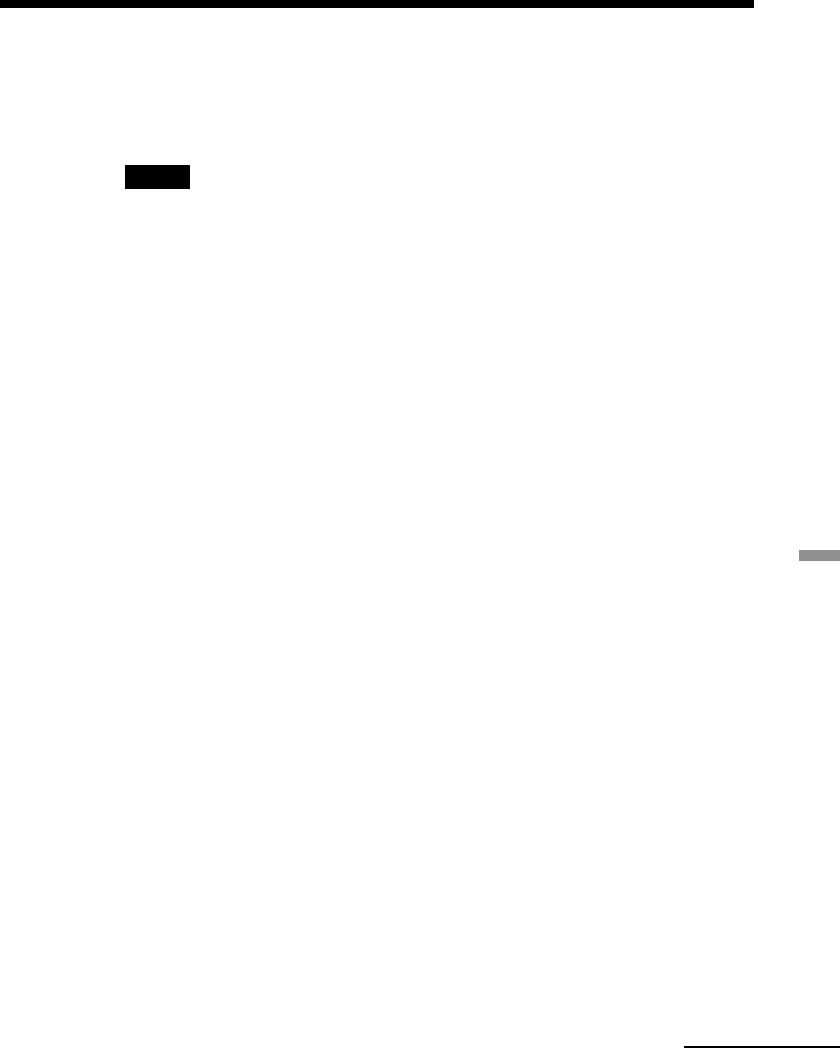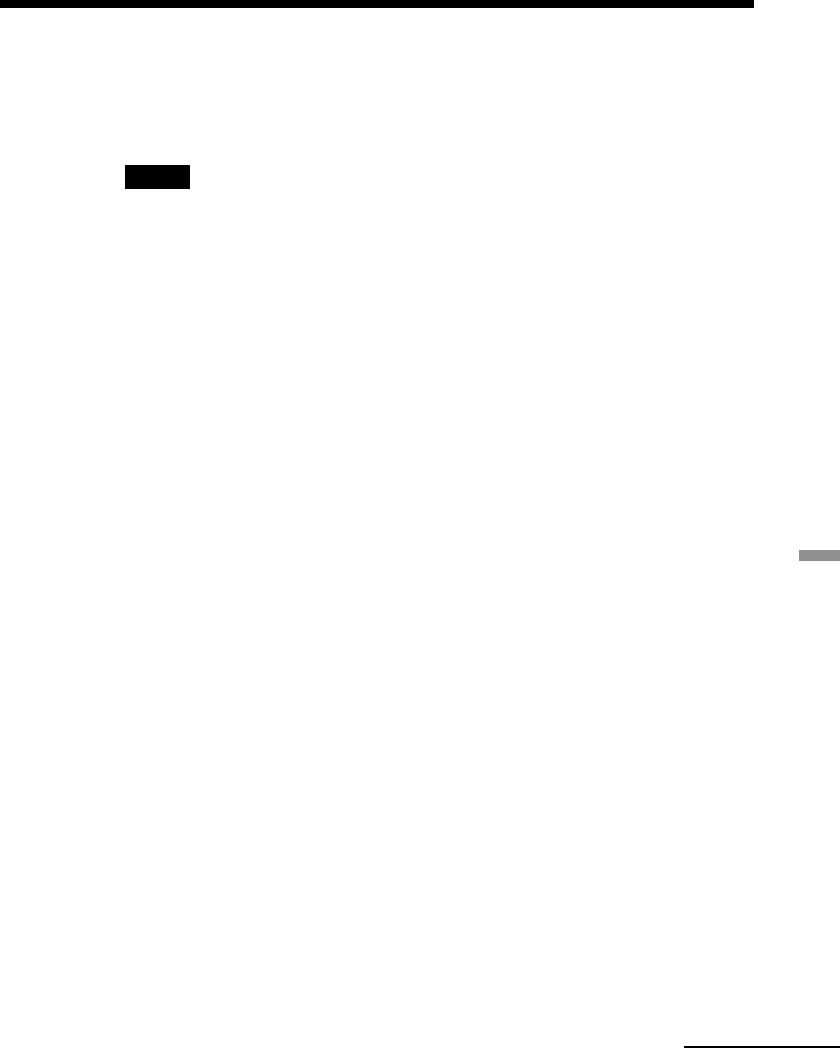
95
GB
Printing from your computer
9 Click “Finish.”
The Readme file is displayed. “Sony DPP-SV88” is added to the
“Printers” window.
Notes
• If you cannot install the printer driver with the supplied setup program, see “About
the Printer Driver for Windows 2000 Professional” in the Readme file contained on
the supplied CD-ROM (“Readme\English\readme.txt).
•
When you connect your printer to another USB port that is different from the port used
at the time of installation, an error message prompting you to input the directory for the
DPPSUSB.sys file may be displayed. If this occurs, type the directory of the folder where
the Reader Software is installed (usually “C:\Program File\Sony\DPPSV88\Program”)
and follow the instructions on the screen to re-install the files.
• After you click “Finish,” you may be prompted to restart the computer.
Uninstalling the software
When the software becomes unnecessary, you should remove the software from
your computer’s hard disk. Uninstall the software using the following procedures:
Uninstalling the “Sony DPP-SV88”
1 Disconnect the USB cable from the printer and the computer.
2 Click “Start,” point to “Settings” and then click “Control Panel.”
3 Double-click “Add/Remove Programs” in the “Control Panel” window.
4 On the “Install/Uninstall” tab of the “Add/Remove Programs
Properties” window, select “Sony DPP-SV88” and click “Add/Remove.”
The confirmation dialog box is displayed.
5 Click “Yes.”
The relevant files are removed from your computer’s hard disk.
Uninstalling the printer driver
1 Disconnect the USB cable from the printer and the computer.
2 Click “Start,” point to “Settings” and then click “Printers.”
3 Right-click on “Sony DPP-SV88” in the “Printers” window and select
“Delete” from the short-cut menu.
The confirmation dialog box is displayed.
4 Click “Yes.”
The relevant files are removed from your computer’s hard disk.
Continued