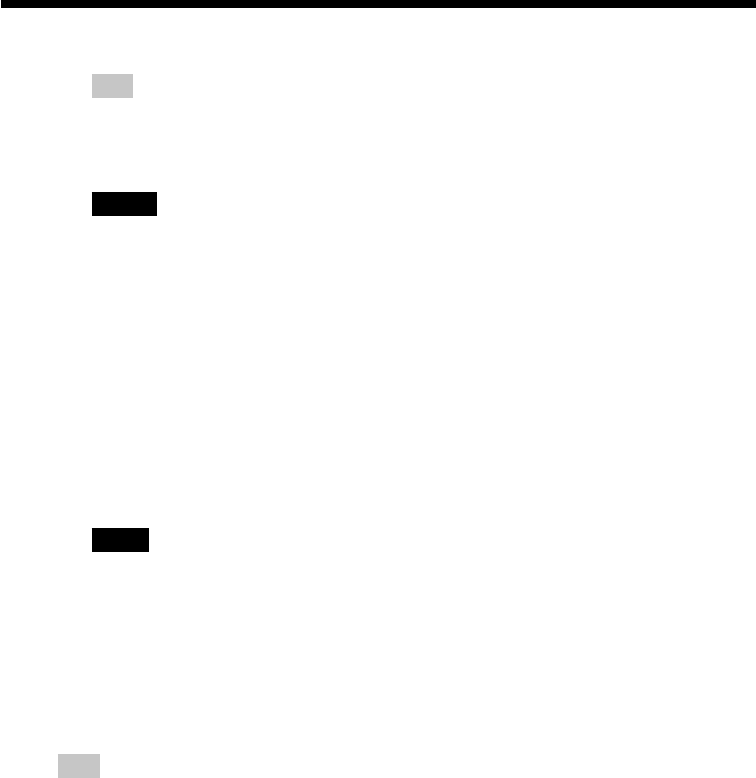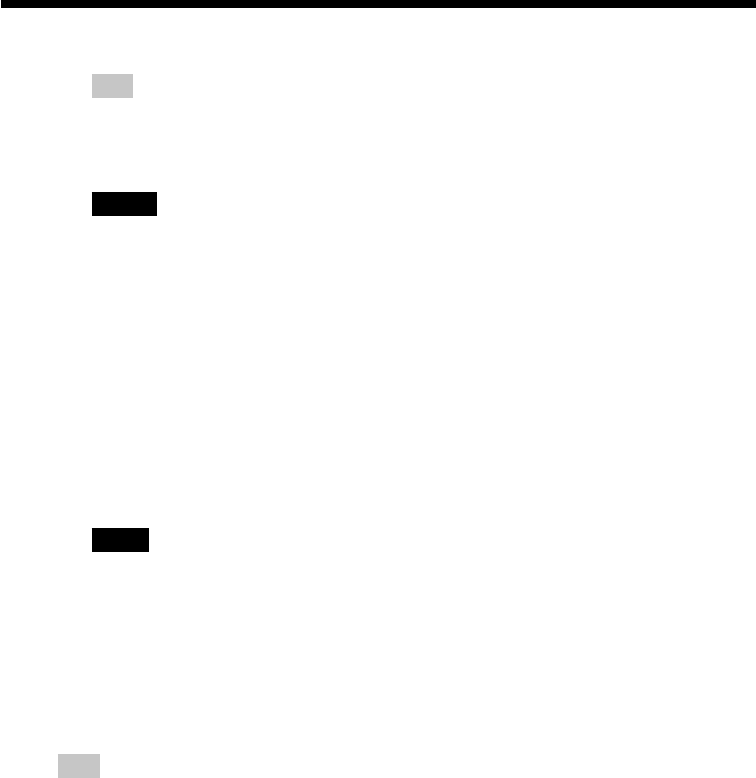
40
GB
Saving “Memory Stick” or PC card images onto a CD-R/RW disc
Tip
If you select “Memory Stick” or PC card as the destination, you can copy the images
from a card to another card. You cannot select the identical card type (from
“Memory Stick” to “Memory Stick”, or from PC card to PC card).
Notes
•If there is no folder in the CD-R/RW disc, the dialog box for creating a new
folder does not appear. A new folder is automatically created.
•If no CD-R/RW disc is loaded, an error message is displayed. Insert a CD-RW
disc for saving images.
7
Press the arrow (B/b) button to select “Yes” to create a new
folder or “No” to save an image in an existing folder.
•When you select “Yes,” a new folder is created to the end of the existing
folders. The selected image is saved into the new folder.
•When you select “No,” the existing folders are listed on the screen.
Press the arrow (B/b) button to select the destination folder and press
ENTER/PRINT QTY. The image is saved on the selected folder.
Note
If there is not enough free space in the CD-R/RW disc for saving the image, an
message asking you to replace discs will appear. Press the arrow (B/b) button to
select “Yes” to replace discs or “No” to cancel saving. When you select “Yes,”
insert a CD-R/RW disc with sufficient free space and select “Yes” when the
confirmation message is displayed.
8
When the message notifying saving is complete appears, press
ENTER/PRINT QTY.
Tip
You can view the images saved on the CD-R/RW disc on your computer (page 56).