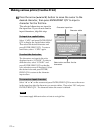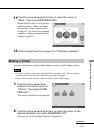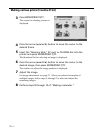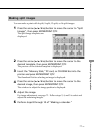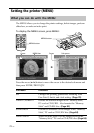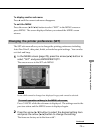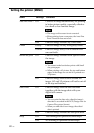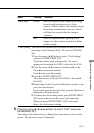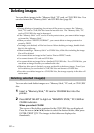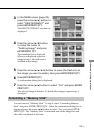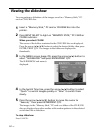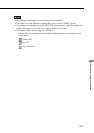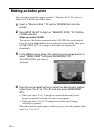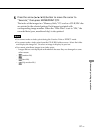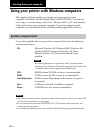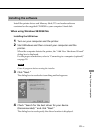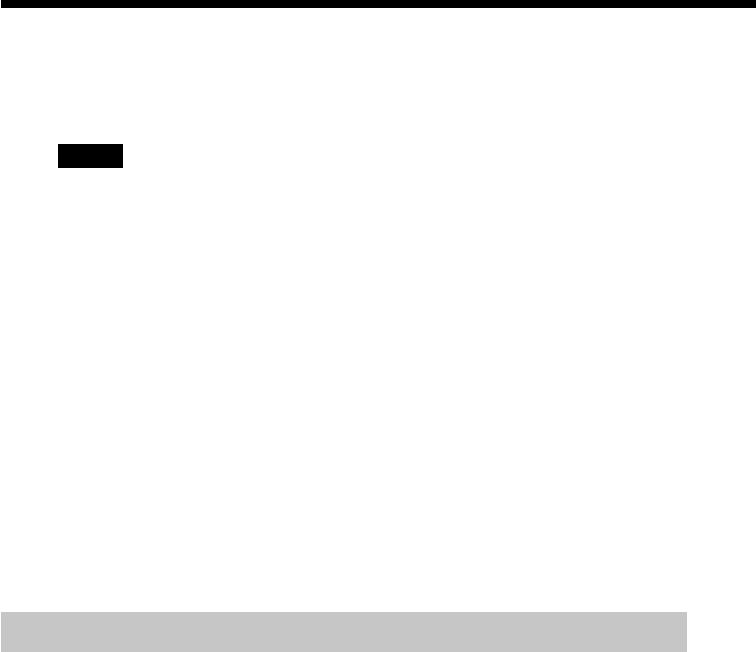
82
GB
Deleting images
You can delete images in the “Memory Stick,” PC card, or CD-R/RW disc. You
can also format the “Memory Stick” and CD-RW disc (page 59).
Notes
•During deleting or formatting, do not turn off the power or remove the “Memory
Stick,” PC card or CD-R/RW disc from the insertion slot. The “Memory Stick,” PC
card or CD-R/RW disc may be damaged.
•If the “Memory Stick” or PC card is in write protect status, you cannot delete images
or format the “Memory Stick.”
•When you select “DELETE/FORMAT”, you cannot delete an image protected or
preset by DPOF.
•An image, once deleted, will be lost forever. Before deleting an image, double-check
that it is the right one.
•When formatting a “Memory Stick” or CD-RW disc, all the files including the image
files will be deleted.
•You cannot delete an image in the Creative Print or EFFECT mode.
•You cannot format a PC card and CD-R disc.
•You cannot delete an image file in a finalized CD-R/RW disc. For a CD-RW disc, you
can delete an image file after you unfinalize the disc.
•When free disc space is limited, you may not be able to delete an image. Even if you
fail in deletion, you can finalize a CD-R/RW disc and format a CD-RW disc.
•Even after you delete images in a CD-R/RW disc, the storage capacity in the disc will
not increase.
Deleting selected image(s)
You can select and delete images on a “Memory Stick,” PC card, or CD-R/RW
disc.
1
Insert a “Memory Stick,” PC card or CD-R/RW disc into the
printer.
2
Press INPUT SELECT to light on “MEMORY STICK,” PC CARD or
CD-RW indicator.
When you select CD-RW
The covers of the folders contained in the CD-R/RW disc are displayed.
Press the arrow (B/b/V/v) button to select the desired folder, then press
ENTER/PRINT QTY. The images in the folder are displayed as
thumbnails.