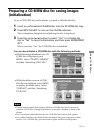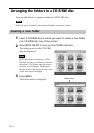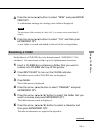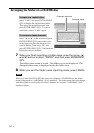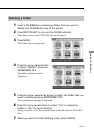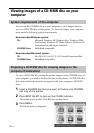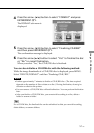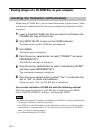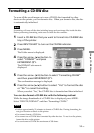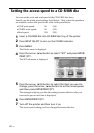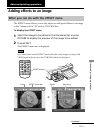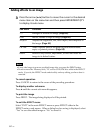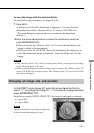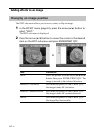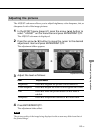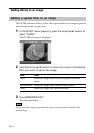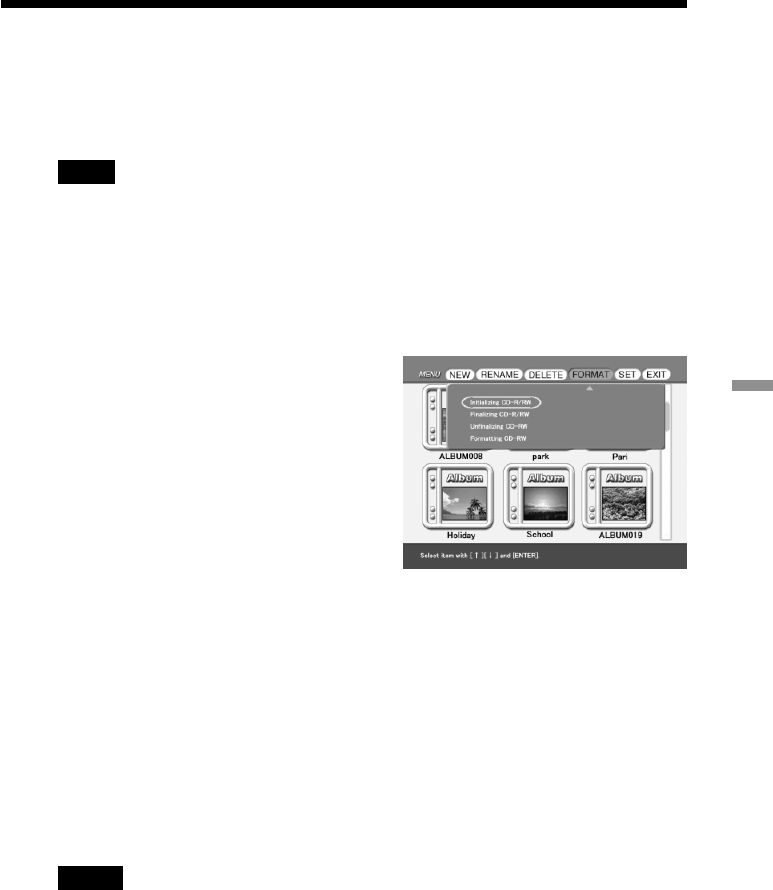
59
GB
Using a CD-R/RW disc
Formatting a CD-RW disc
To erase all the saved images or to use a CD-RW disc formatted by other
device on the printer, you can format a disc. When you format a disc, the disc
is automatically initialized.
Note
Formatting will erase all the data including image and non-image files inside the disc.
Before performing formatting, make sure to check the disc contents.
1
Insert a CD-RW disc that you want to format into CD-R/RW disc
tray of the printer.
2
Press INPUT SELECT to turn on the CD-RW indicator.
3
Press MENU.
The Folder menu is displayed.
4
Press the arrow (B/b) button to
select “FORMAT” and press
ENTER/PRINT QTY.
The FORMAT sub menu is
displayed.
5
Press the arrow (V/v) button to select “Formatting CD-RW”
and then press ENTER/PRINT QTY.
The confirmation message is displayed.
6
Press the arrow (B/b) button to select “Yes” to format the disc
or “No” to cancel formatting.
When you select “Yes,” the CD-RW disc is formatted and then initialized.
You can also format a CD-RW disc with the following method:
While the image thumbnails of a CD-RW disc is displayed, press MENU.
Select “DELETE/FORMAT” and then “Formatting CD-RW.”
Notes
•It takes approximately 21 minutes to format a CD-RW disc. During formatting, do
not give vibration or shock to the printer.
•You cannot format a CD-R disc.
•You cannot use a CD-RW disc formatted by other devices. To use it on the printer,
format the disc on the printer.
•You can format a CD-RW the maximum of 300 times.