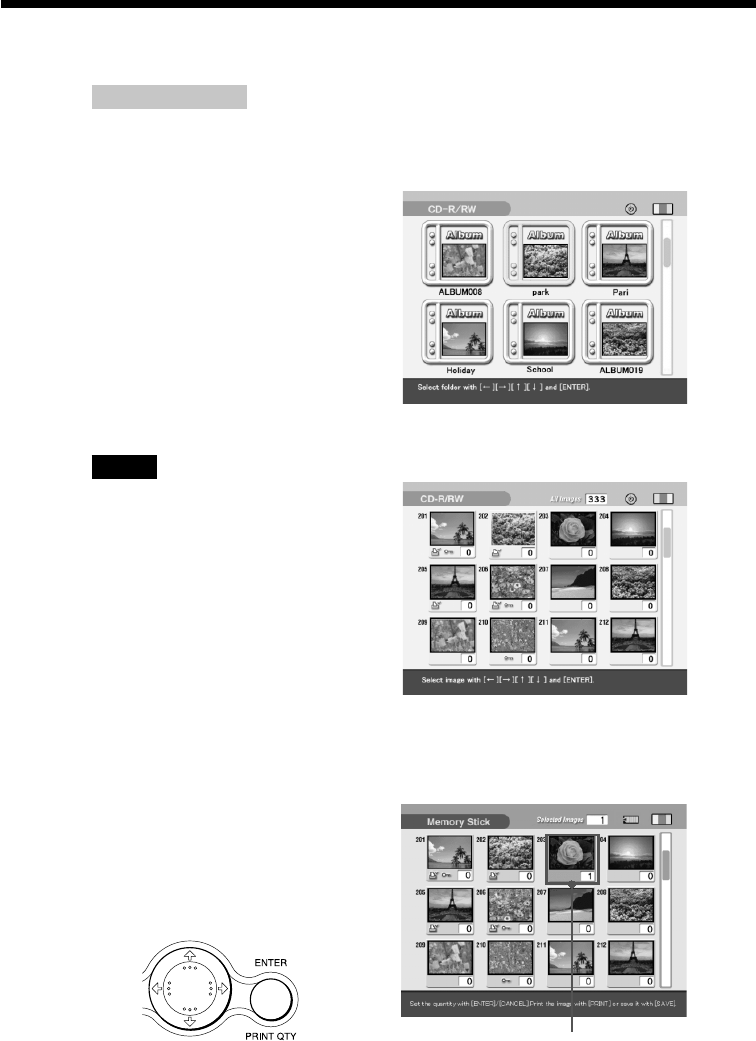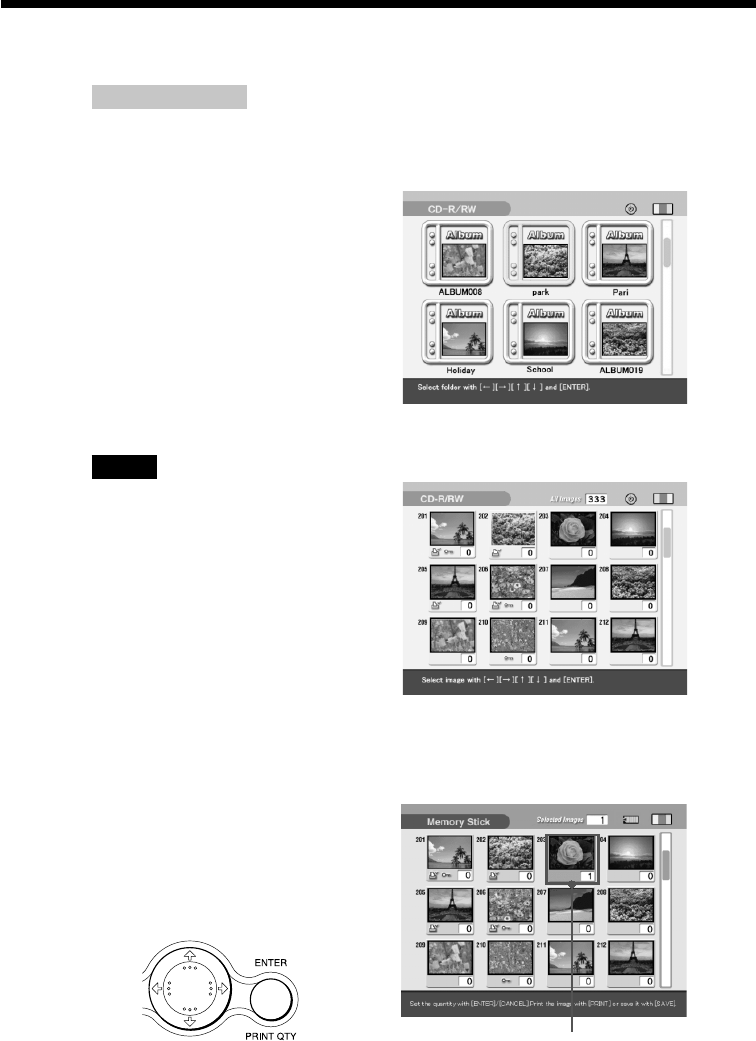
28
GB
Printing selected card or disc images
On INPUT SELECT
You can switch the input by pressing INPUT SELECT before the screen changes.
After a while, the screen of the selected scree is displayed.
When you select CD-RW disc
The covers of the folders contained
in the CD-R/RW disc are displayed.
The front cover stands for the first
image contained in each folder.
Press the arrow (B/b/V/v) button
to move the yellow frame (cursor) to
the desired folder, then press
ENTER/PRINT QTY.
The images in the folder are
displayed as thumbnails.
Notes
•
While the printer is accessing the CD-
R/RW disc, do not submit the printer
to shock or vibration. Otherwise, the
printer may not operate properly or
may not save an image. Even the
images already stored in the disc may
be damaged or the disc itself may
crash.
• When you insert an 8cm CD-R/RW
disc of your CD Mavica no folders are
displayed.
4
Press the arrow (B/b/V/v) button to move the yellow frame
(cursor) to the image you want to print, then press ENTER/
PRINT QTY.
The image is selected and the print
quantity indication becomes “1.”
The area beneath the image turns
orange.
Selected image (orange)