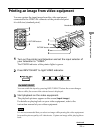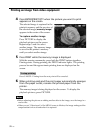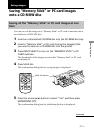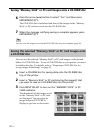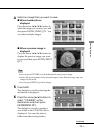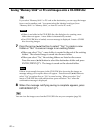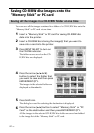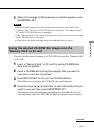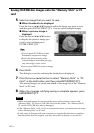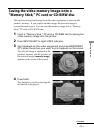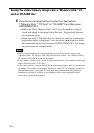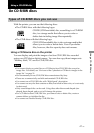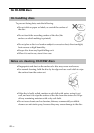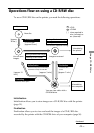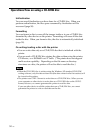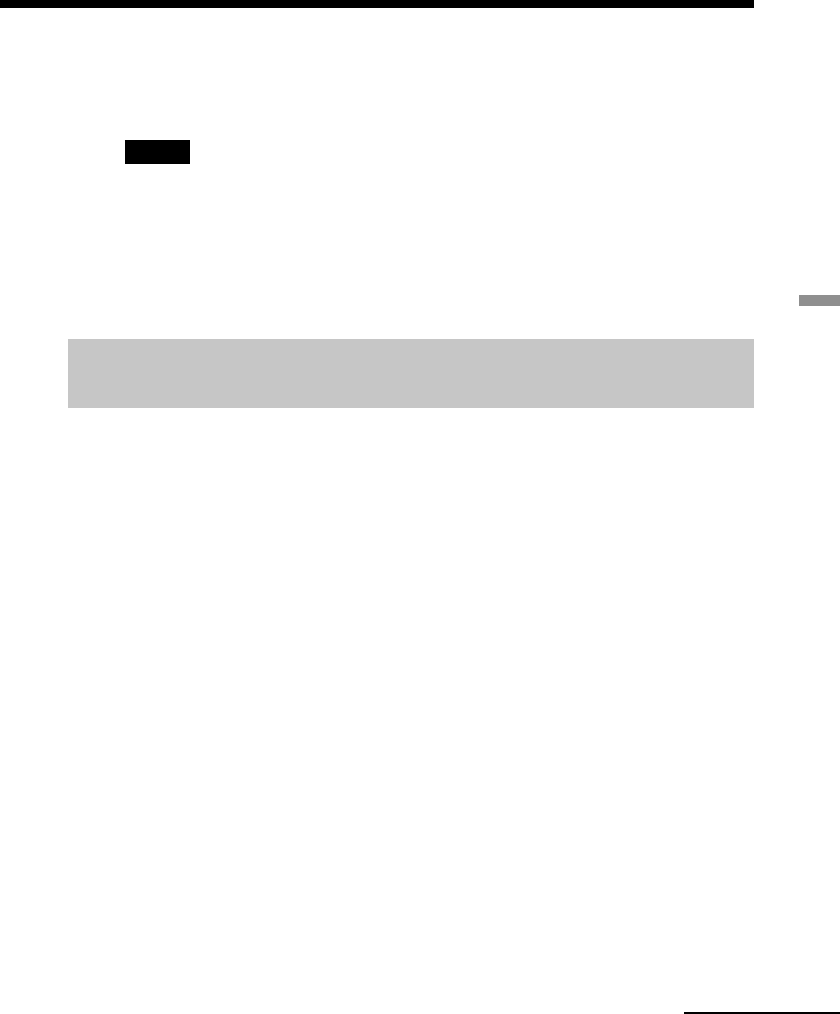
43
GB
Saving images
7
When the message notifying saving is complete appears, press
ENTER/PRINT QTY.
Notes
•While saving the image, do not turn off the power of the printer or remove the
“Memory Stick,” PC card or CD-R/RW disc from the printer. The “Memory Stick,”
PC card or CD-R/RW disc may be damaged.
•If the “Memory Stick” or PC card is in write protect status, you cannot save an image
in the “Memory Stick” or PC card.
•All the files in the folder including image files and other files are saved.
Saving the selected CD-R/RW disc images onto the
“Memory Stick” or PC card
You can save the selected images in a CD-R/RW disc onto the “Memory Stick”
or PC card.
1
Insert a “Memory Stick” or PC card for saving CD-R/RW disc
data into the printer.
2
Insert a CD-R/RW disc storing the image(s) that you want to
save onto a card into the printer.
3
Press INPUT SELECT to turn on the CD-RW indicator.
The folder covers saved on the CD-R/RW disc are displayed.
4
Press the arrow (B/b/V/v) button to select the folder that you
want to save and then press ENTER/PRINT QTY.
The images in the selected folder are displayed as thumbnails. You can
select an image and press PICTURE to display its preview on the screen.
Continued