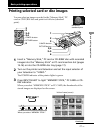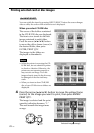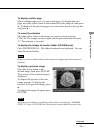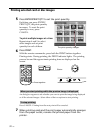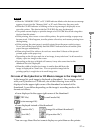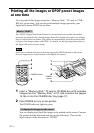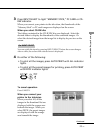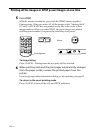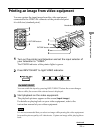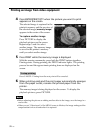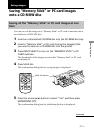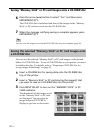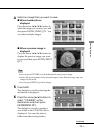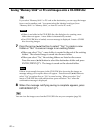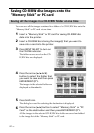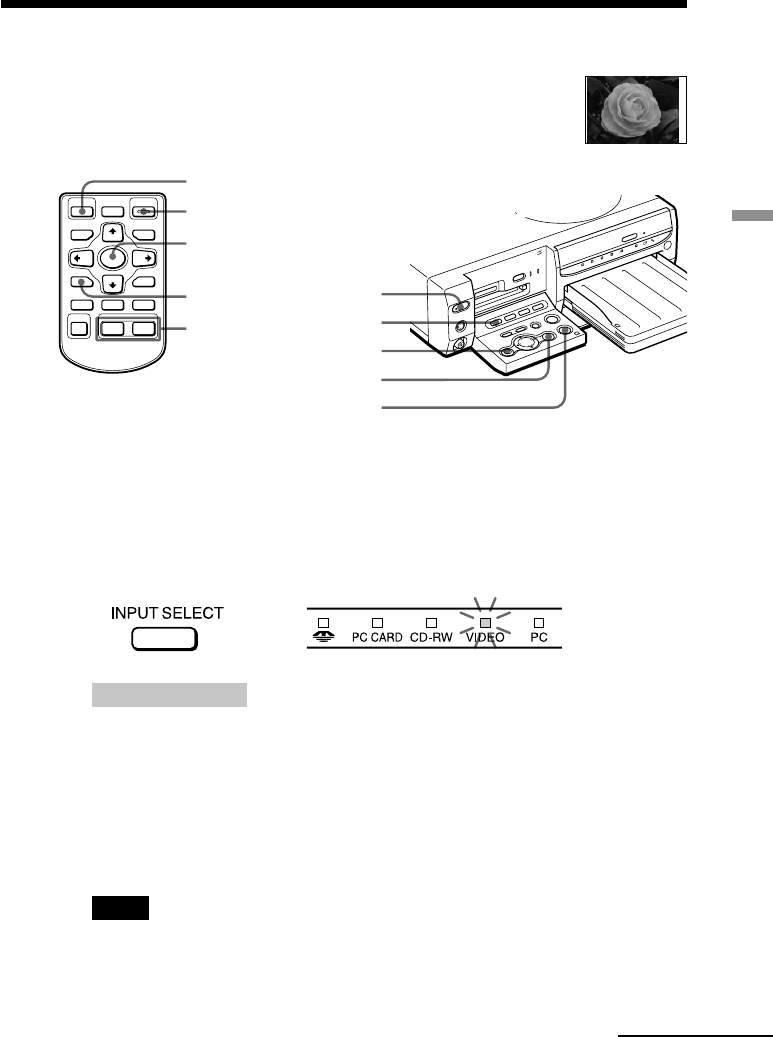
35
GB
Basic printing operations
Printing an image from video equipment
You can capture the input image from the video equipment
connected to the VIDEO IN connector of the printer and print
it in full-size (standard print).
Borderless standard print
2
1
4
PICTURE button
5
1
2
PICTURE button
4
5
1
Turn on the printer and television and set the input selector of
your television to “VIDEO.”
The POWER indicator of the printer lights in green.
2
Press INPUT SELECT to light VIDEO indicator.
On INPUT SELECT
You can switch the input by pressing INPUT SELECT before the screen changes.
After a while, the screen of the selected scree is displayed.
3
Start playback on the video equipment.
The playback pictures appear on the screen (input image).
For details on playing back on your video equipment, refer to the
instruction manual of your video equipment.
Note
It is not recommended that you select an image while pausing the video equipment
because the picture quality will deteriorate. Capture an image while playing them
back.
Continued