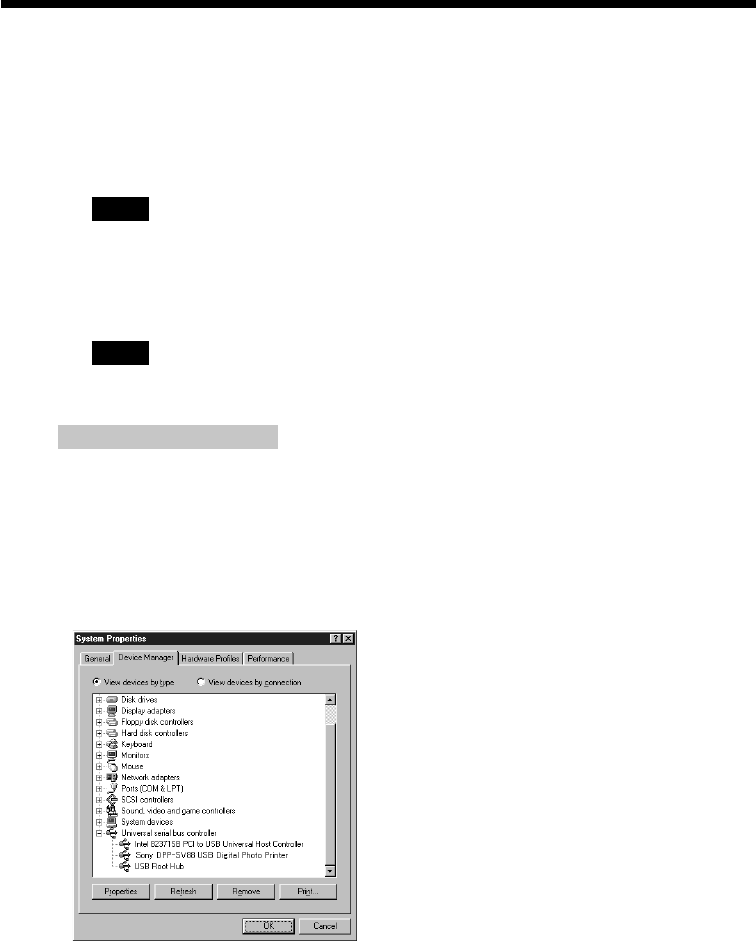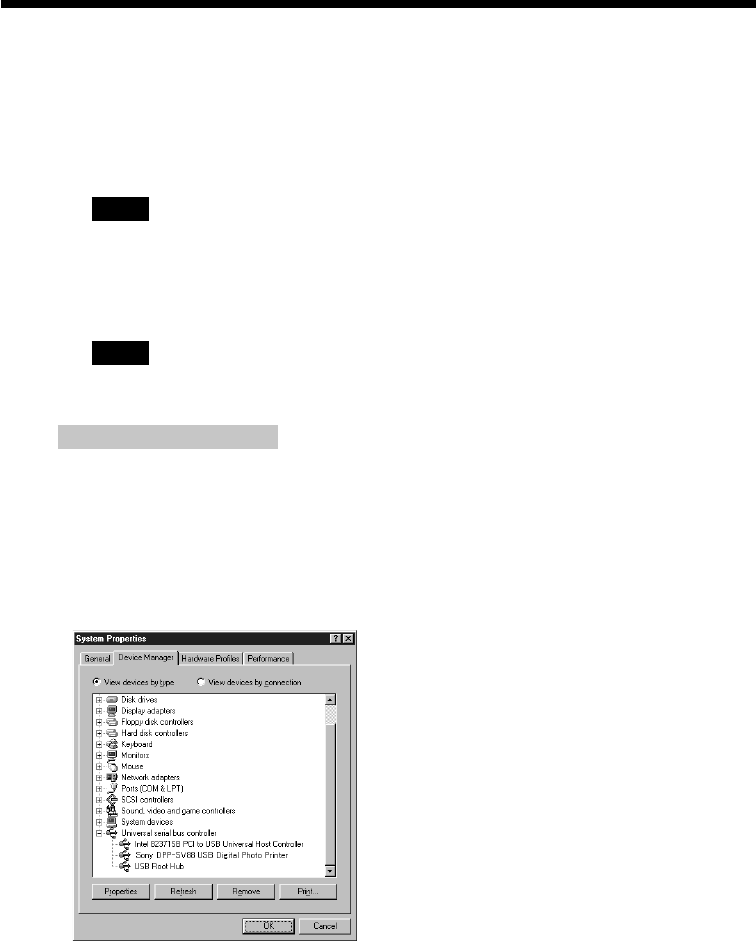
90
GB
Using your printer with Windows computers
5 Insert the supplied CD-ROM into your CD-ROM drive and check
“CD-ROM drive.” Then click “Next.”
Installation starts. When installation ends, the “Finish Setup” dialog box
appears.
Note
During installation, you may be asked to insert the Windows OS CD-ROM.
6 Click “Finish.”
The Sony DPP-SV88 USB driver is installed.
Note
After you click “Finish,” you may be prompted to restart the computer.
To check the installation
1 Click “Start,” point to “Settings” and then click “Control Panel.”
The “Control Panel” window is displayed.
2 Double-click “System.”
The “System Properties” window is displayed.
3 Click a “Device Manager” tab.
When “Sony DPP-SV88 USB Digital Photo Printer” is listed under “Universal serial
bus controller,” installation is completed successfully.