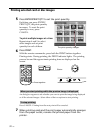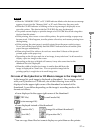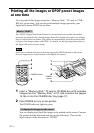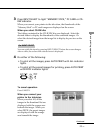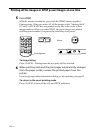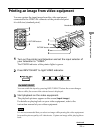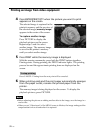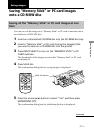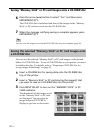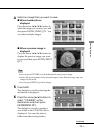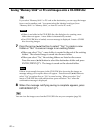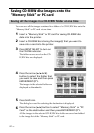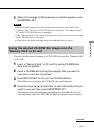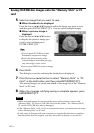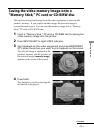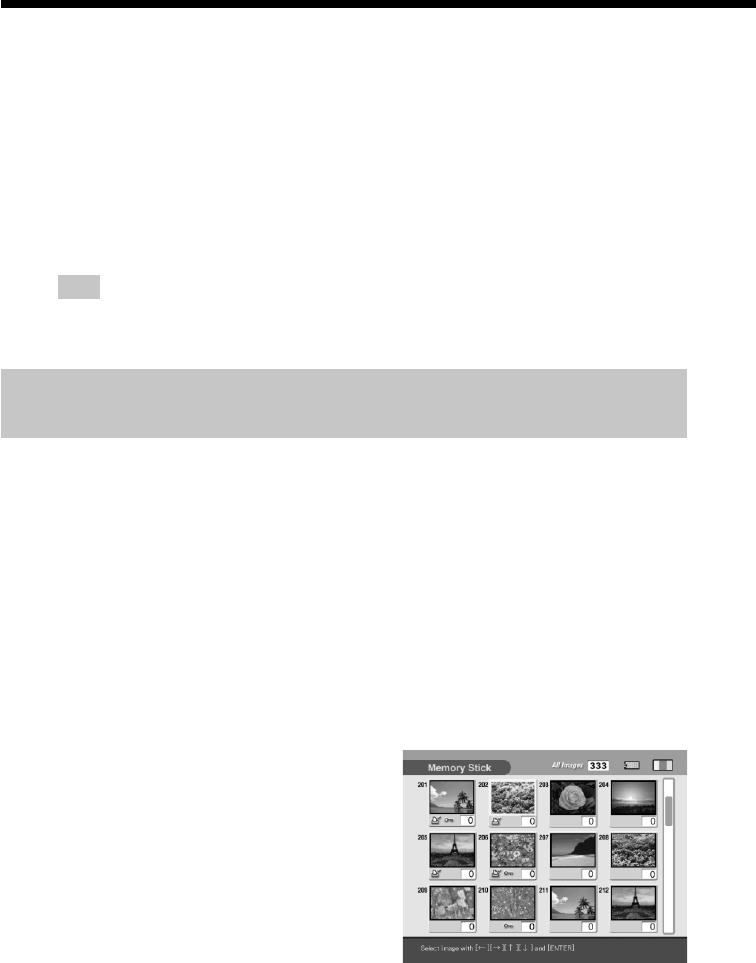
38
GB
Saving “Memory Stick” or PC card images onto a CD-R/RW disc
6
Press the arrow (B/b) button to select “Yes” and then press
ENTER/PRINT QTY.
The CD-R/RW disc is initialized and then all the images in the “Memory
Stick” or PC card are saved onto the CD-R/RW disc.
7
When the message notifying saving is complete appears, press
ENTER/PRINT QTY.
Tip
You can view the images saved on the CD-R/RW disc on your computer (page 56).
Saving the selected “Memory Stick” or PC card images onto
a CD-R/RW disc
You can save the selected “Memory Stick” or PC card images on the desired
folder of a CD-R/RW disc. To use a CD-R/RW disc on your printer, you need
to initialize the disc. For details, refer to “Preparing a CD-R/RW disc for
saving images (initializing)” on page 51.
1
Insert a CD-R/RW disc for saving data onto the CD-R/RW disc
tray of the printer.
2
Insert a “Memory Stick” or PC card storing the image(s) that
you want to save on a CD-R/RW disc into the printer.
3
Press INPUT SELECT to turn on the “MEMORY STICK” or PC
CARD indicator.
The thumbnails of the images saved
on the “Memory Stick” or PC card
are displayed. You can select an
image and press PICTURE to
display its preview on the screen.