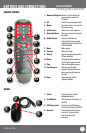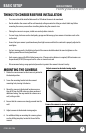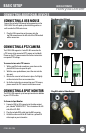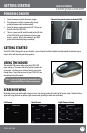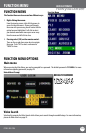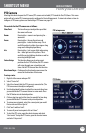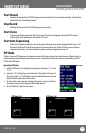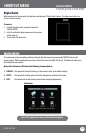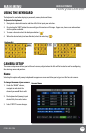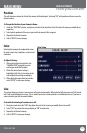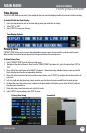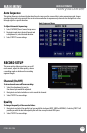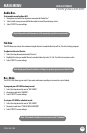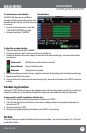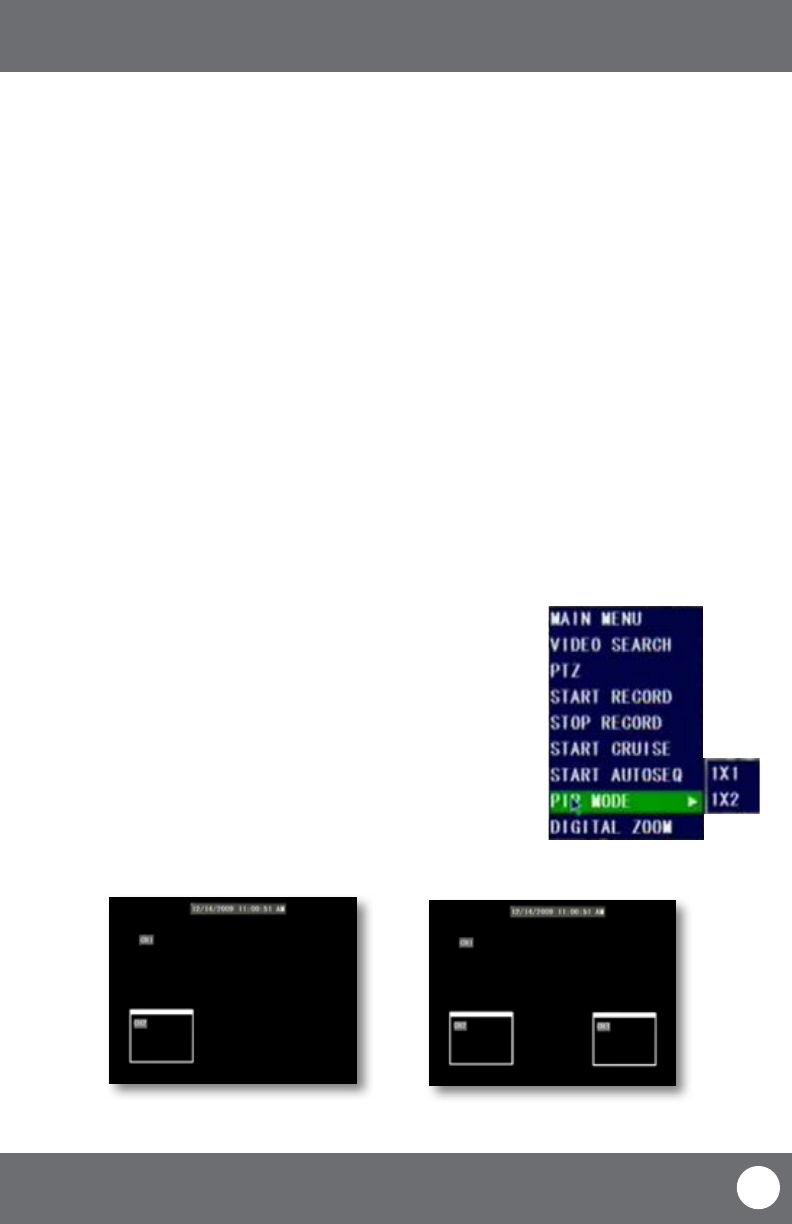
CV503-8CH-19M
14
SVAT ELECTRONICS
now you can see
SHORTCUT MENU
Start Record
• Selecting this prompts the LCD-DVR to begin manual recording (if it is not already recording). Selecting this
will override any set recording schedule
Stop Record
• Selecting this prompts the LCD-DVR to stop manual recording
Start Cruise
• Selecting this option prompts the PTZ cruise to start (if you have congured a compatible PTZ camera).
Selecting the cruise option again will stop the PTZ cruise
Start Auto Sequencing
• Selecting this option prompts the cameras to sequence through each camera displayed on full screen. This
function will only work if you have more than one camera connected. Double click the screen to stop the
automatic sequencing. For more information, please see Camera Sequence on page 19
PIP Mode
Picture-in-picture (PIP) allows you to view one camera in full screen and up to two other channels (of your choice) in
smaller windows on the bottom corners of your screen. You must have at least two cameras connected to your LCD-
DVR to utilize PIP Mode.
Operating PIP Mode:
1. Scroll to “PIP Mode,” once highlighted, two options will appear: “1 X 1” and
“1 X 2.”
2. Selecting “1 X 1” will display a second channel in the bottom-left corner of
the screen, while “1 x 2” will display a second and third channel on the two
bottom-left and right corners of the screen.
3. To select which camera you are viewing in the picture-in-picture, left click
the smaller image to cycle through to the desired channel.
4. To exit “PIP Mode,” right click the mouse.
PIP Mode 1x1
PIP Mode 1x2