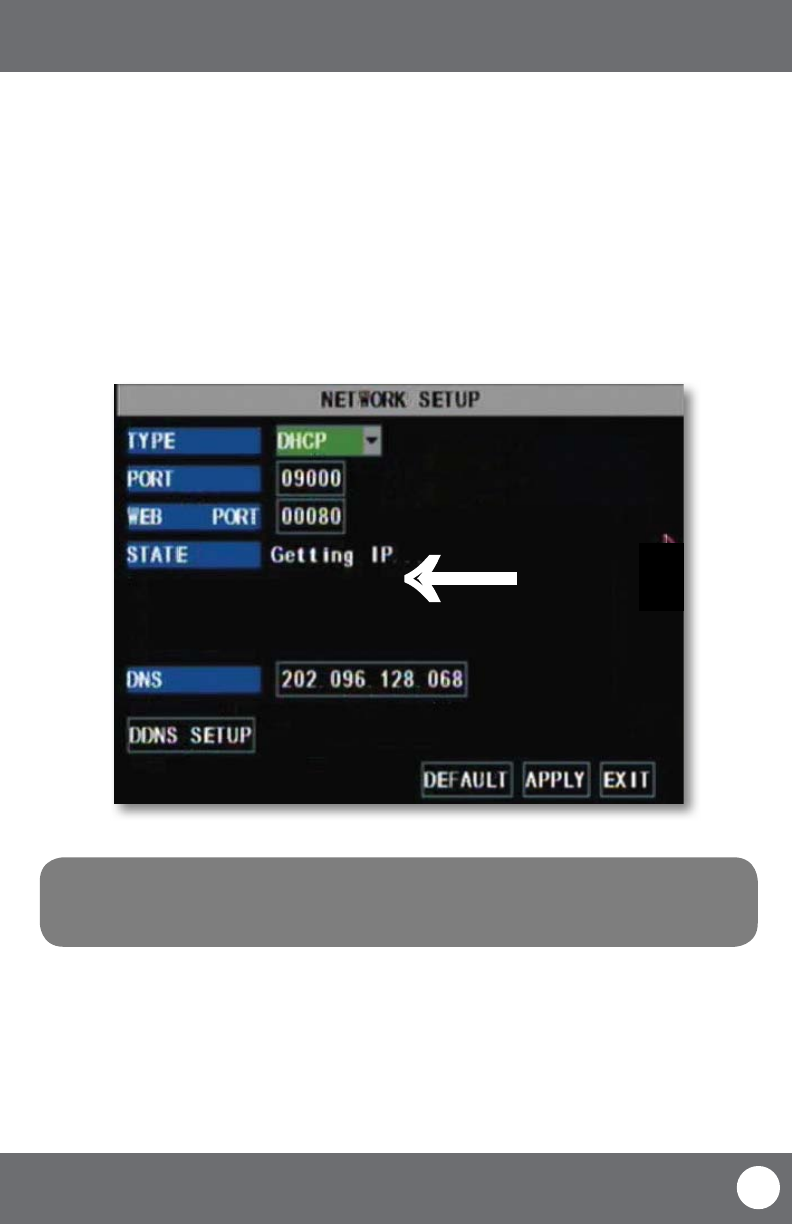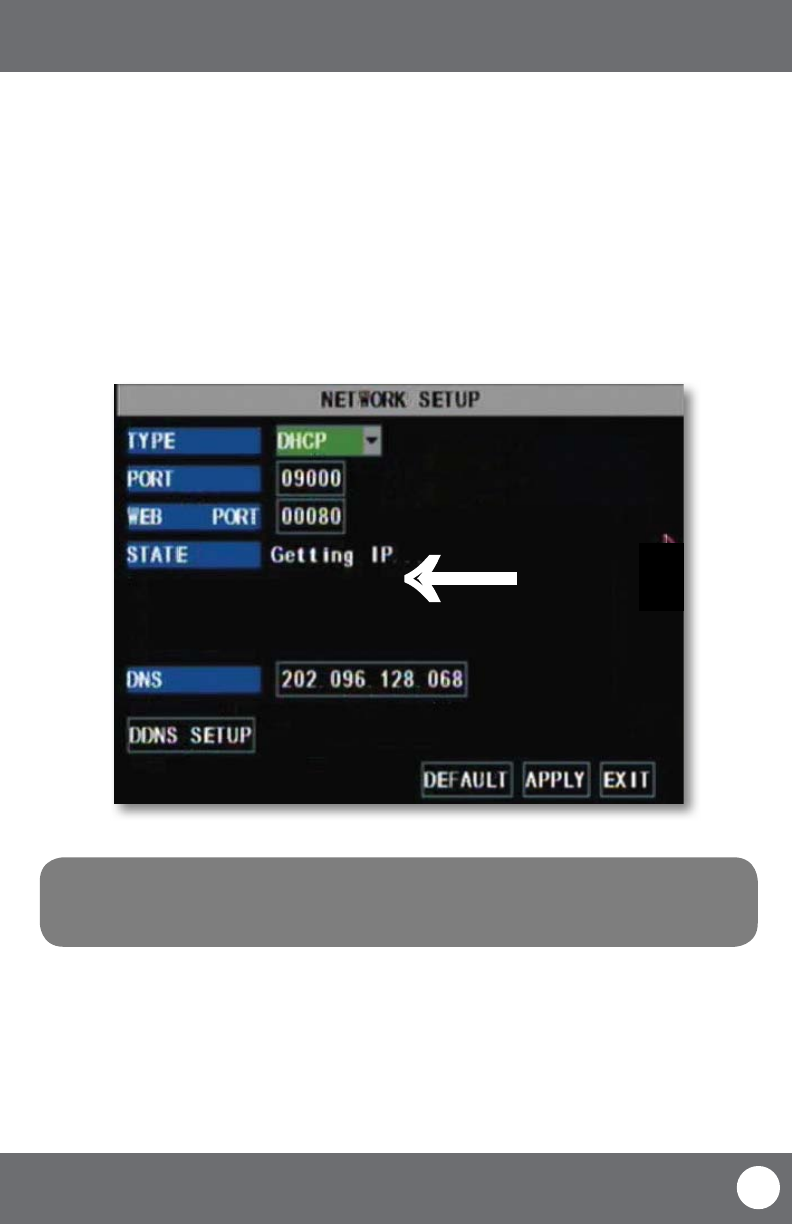
CV503-8CH-19M
49
SVAT ELECTRONICS
now you can see
NETWORK GUIDE
Note: If your router does not support DHCP, contact your network administrator to supply you with
the proper IP information. If the DVR needs to store PPPoE (DSL/ADSL) settings contact your ISP
(Internet Service Provider) for the proper IP address settings.
1. Access the main menu then navigate to and select “NETWORK SETUP.”
2. Make sure the “IP Mode” is set to DHCP. This setting is acceptable for most users.
• If the IP mode is not set to DHCP, use the drop down list next to “TYPE” and select “DHCP.” You must select
“APPLY” and exit all menus for the DVR to restart and retrieve an IP address.
3. Write down your IP address, port and web port. This information will be used in the next few steps to view the
DVR on your computer as well viewing the DVR over the Internet.
→
ONCE ACQUIRED,
YOUR IP ADDRESS
WILL APPEAR HERE
Finding your DVR’s IP Address
By default, the DVR IP mode is set to DHCP. This means the CV503-8CH will automatically retrieve an IP address from
the router that it is connected to. Unless your network requires a static IP address, leave the IP mode set to DHCP.
Every computer that is accessing the DVR will need to be congured to download and run ActiveX controls. This
change only needs to be made one time on the computer that is accessing the DVR. This can be done by either of the
two methods below:
Preparing Your Computer for Viewing the LCD-DVR: