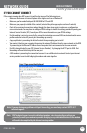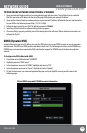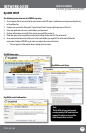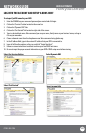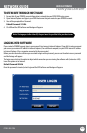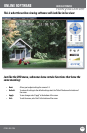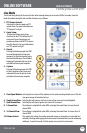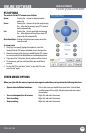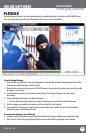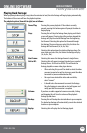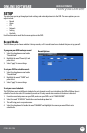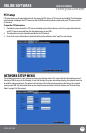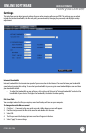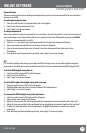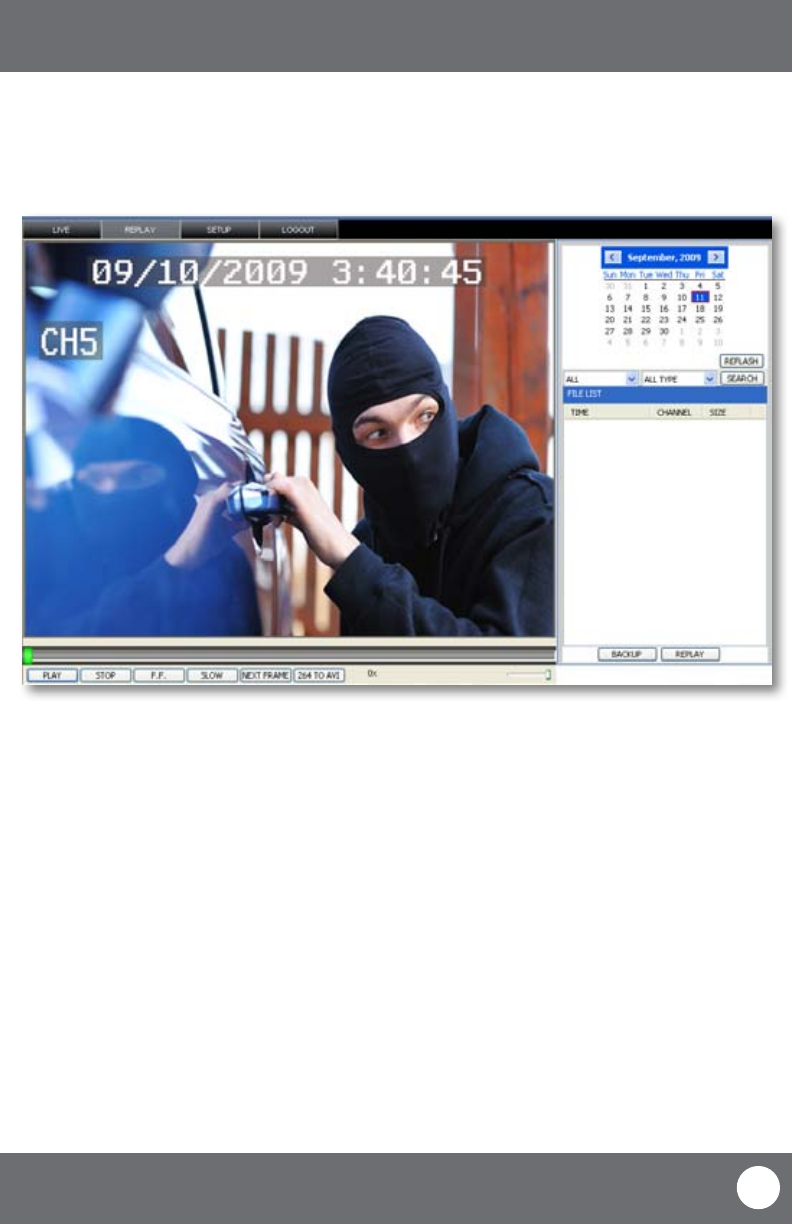
CV503-8CH-19M
65
SVAT ELECTRONICS
now you can see
ONLINE SOFTWARE
To search through footage:
1. Select the date you would like to view the footage from on the calendar by double clicking on the particular date.
If the date has available footage, it will be in bold.
2. Make sure the menu is not being accessed, if the DVR’s menu is being accessed by another user, you will be unable
to retrieve or view footage.
3. It should take a few moments to load the available footage. The footage will appear in the space below
the calendar.
4. The list will display the footage in the following format:
• The time the footage was recorded; the channel the footage was recorded on, the size of the footage
5. Select the footage you would like to view from this list and double click it to play it.
6. If you would like to refresh to the newest footage being recorded, select refresh. The most recently recorded
footage will appear at the bottom of the list.
To narrow down footage to search through:
1. Using the scroll lists located under the calendar, select the camera and type of footage you would like to view.
2. Select “search” and only the type of footage from the camera selected will be displayed in the list below.
PLAYBACK
This tab allows you to search, view and backup previously recorded footage that is stored on your DVR’s HDD. You can
also narrow down your search by type of footage and what camera it was recorded from.