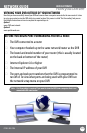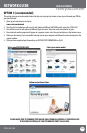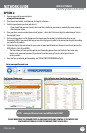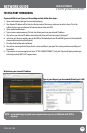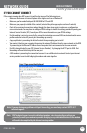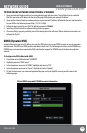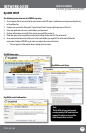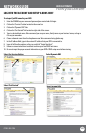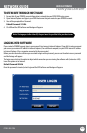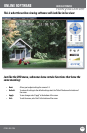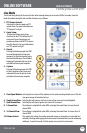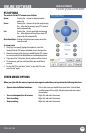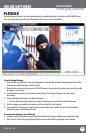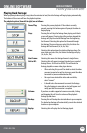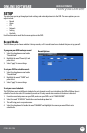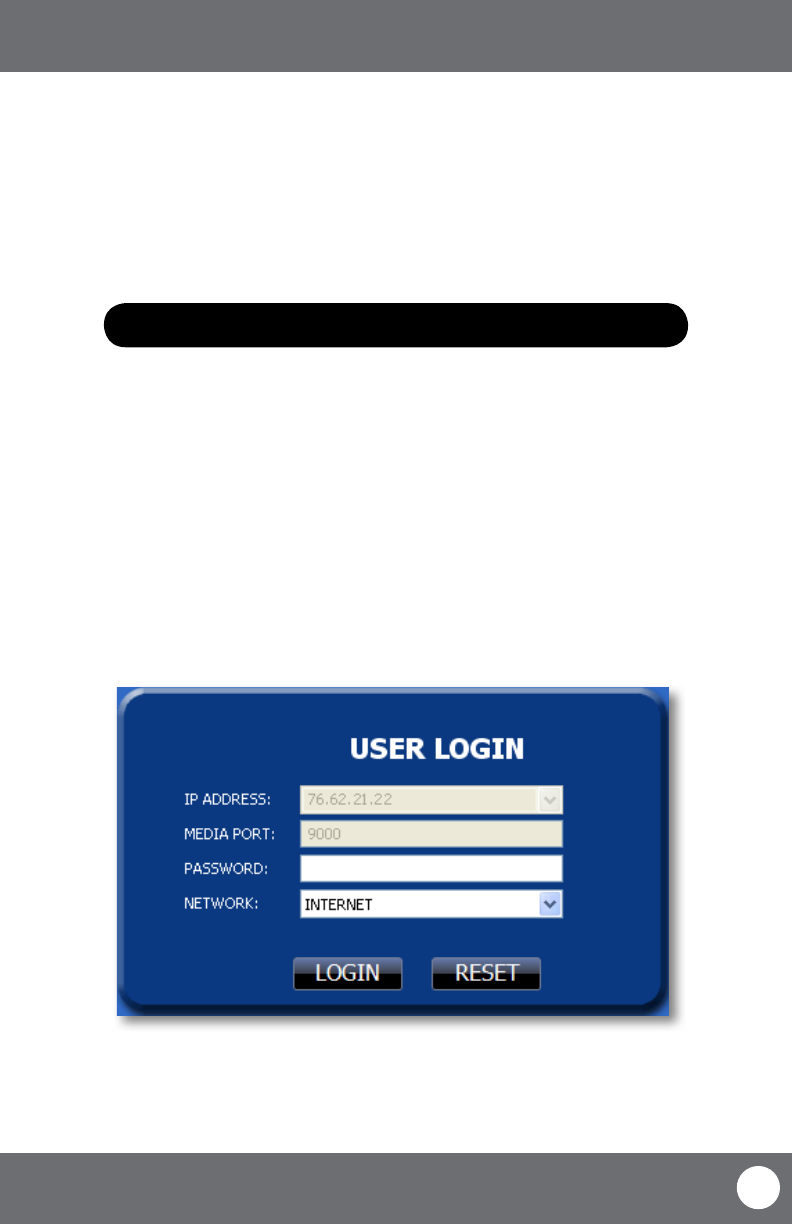
CV503-8CH-19M
61
SVAT ELECTRONICS
now you can see
TO VIEW DVR THROUGH HOST NAME
1. Ensure that all your DYNDNS account information is entered into your DVR’s DDNS setup screen.
2. Open Internet Explorer and type in your DVR’s host name that you created on your DYNDNS account.
3. You will be prompted for a Password.
Default Password: 123456
4. Click OK and the DVR software and footage will appear.
Note: If using a port other than 80, the port must be specied after your host name
LOGGING INTO SOFTWARE
If you created a DYNDNS account, type in your account’s host name in Internet Explorer. If you didn’t create an account
you can use your external IP address in Internet Explorer (if on a dierent computer) or your DVR’s internal IP address
in Internet Explorer (if on a computer connected to the same router).
Before you view the online software you are asked to login with a password, you can use the admin or user password
and the footage will appear.
The login screen also has the option to adjust which connection you are viewing the software with (internet or LAN).
Leave this option set to Internet.
Default Password:123456
Once the password is inserted, select login and the DVR software and footage will appear.
NETWORK GUIDE