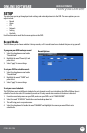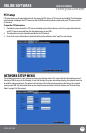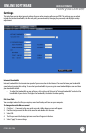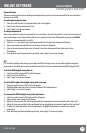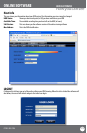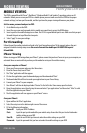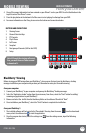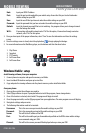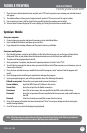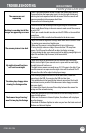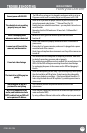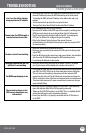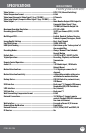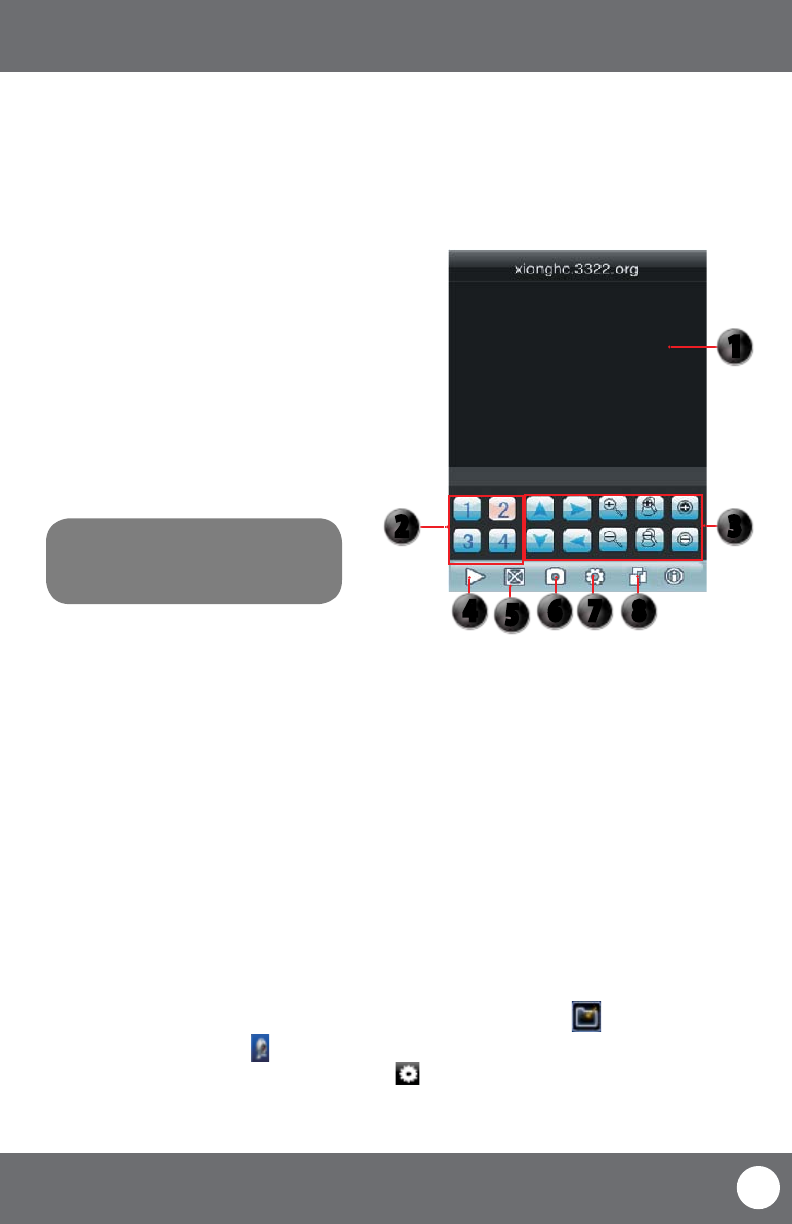
CV503-8CH-19M
75
SVAT ELECTRONICS
now you can see
Note: Although the viewing software is
free, you must have an iTunes account
to download it.
4. Once all the proper information has been entered on your iPhone® and on your DVR. Press the Back button in the
top left corner of the iPhone® screen.
5. Press the play button in the bottom left of the screen to start playing live footage from your DVR.
6. Fore more information on the ASee, please review the buttons and connections below.
BlackBerry® Viewing
Before viewing your DVR footage from your BlackBerry®, please ensure that you have the blackberry desktop
manager installed on your computer and you have port forwarded an extra port for mobile viewing.
From your computer:
1. Connect your BlackBerry® to your computer and open up the BlackBerry® desktop manager.
2. Select the “Application Loader” option from the main menu, from there, select the “Start” button for adding/
removing any applications to your BlackBerry®.
3. Browse and select the .alx le from the blackberry folder on the software CD and click “Next”.
4. Once installed on your BlackBerry®, select the “Finish” button to complete the installation.
From your BlackBerry®:
1. The installed software will be located in the “Downloads” directory from the menu. From the downloads
menu, select the software icon to start the application.
2. Once the program has started, select the settings icon , from the settings screen, input the following
information.
MOBILE VIEWING
BUTTONS AND CONNECTIONS
1. Viewing Screen
2. Channel Selection Keys
3. PTZ Controls
4. Play & Pause
5. Full Screen
6. Snapshot
7. Next group of channels (N/A for this DVR)
8. Setup
1
3
4
5
6 7 8
2