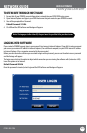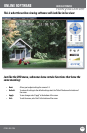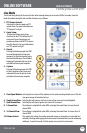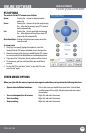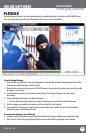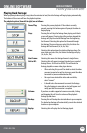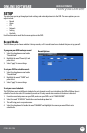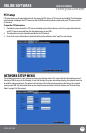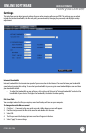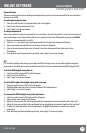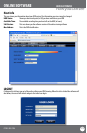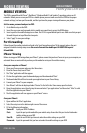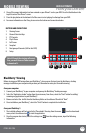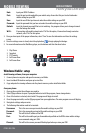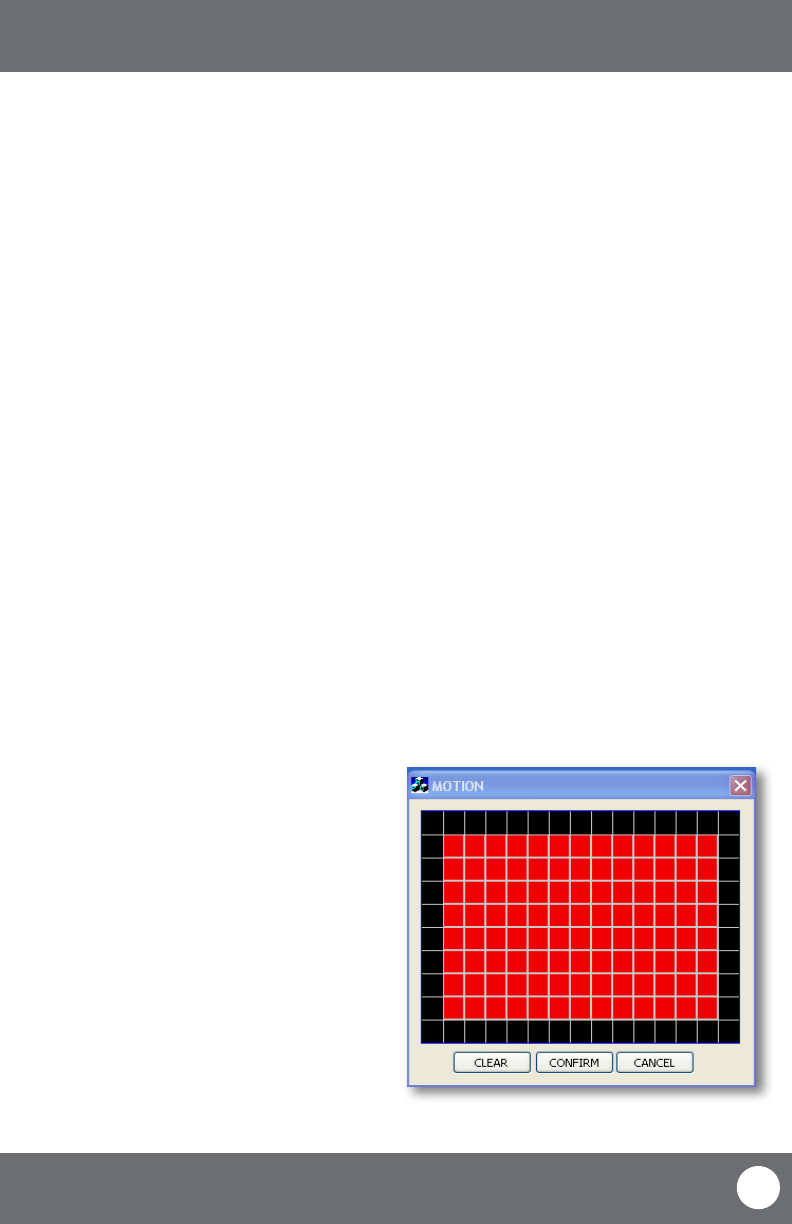
CV503-8CH-19M
69
SVAT ELECTRONICS
now you can see
Alarm Setup
The alarm menu on the online software allows you to adjust for motion detection, motion detection area and motion
detection sensitivity.
ONLINE SOFTWARE
MD Area
This setting allows you to adjust particular areas of each camera where motion will and will not be detected. This is
good if you have a camera pointed to something that is always moving, such as a busy road. This way the DVR only
records motion that is out of the ordinary, thus saving you HDD space.
To adjust the MD area
1. Select the setup option under to the camera you
would like to adjust the motion detection area and
a separate screen will appear with a red mask on
the picture and a grid.
2. The screen is fully red; this is because the DVR is
automatically set to detect motion throughout the
whole screen.
3. To adjust the MD area for the desired cameras,
highlight the squares where you do NOT want
motion detected and press select. When the area
is no longer shaded in red, the area will no longer
detect motion.
4. Once motion detection areas have been
determined, exit the screen by right clicking or
pressing “esc” and select “apply”, to save settings.
Motion Detection
This menu option allows you adjust the motion detection settings for each individual camera. The settings you can
adjust include turning motion on or o, adjusting the sensitivity and selecting the motion detection area.
To change the status of motion detection for each camera:
1. Select the status drop down list under to the camera you would like to turn the motion detection on/o.
2. Select on or o from the drop down list to turn the motion detection on or o for that camera.
3. Repeat for all desired cameras.
4. Select “apply” to save the changes.
To change the sensitivity of motion detection for each camera:
1. Select the sensitivity drop down list under the camera you would like to adjust the motion detection sensitivity.
2. Select 1 to 4 from the drop down list to adjust the sensitivity. 1 is the lowest sensitivity and 4 is the highest
sensitivity.
3. Adjust the sensitivity for all desired cameras.
4. Select “apply” to save the changes.