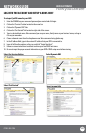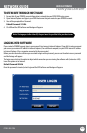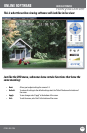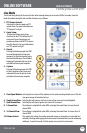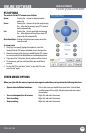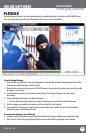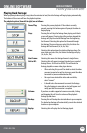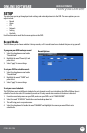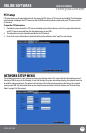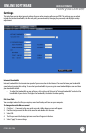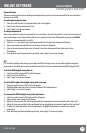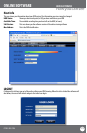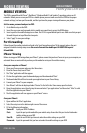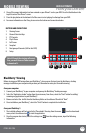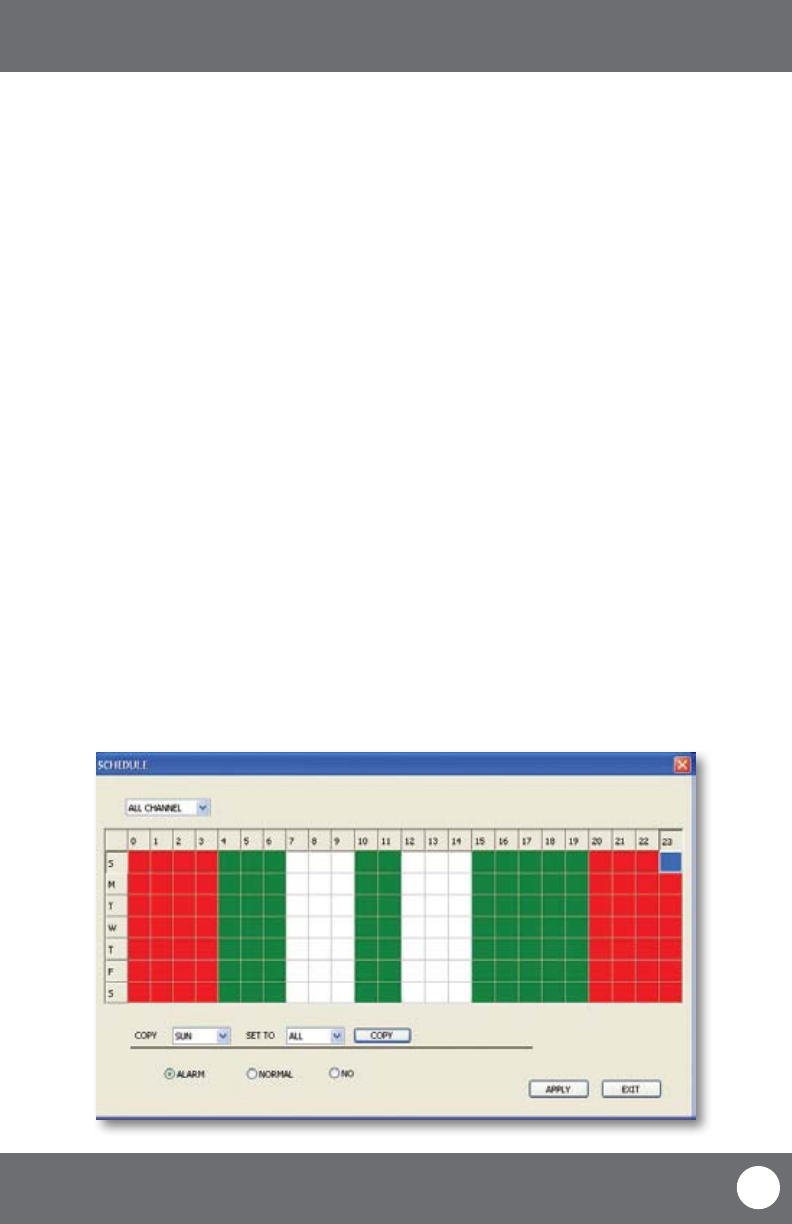
CV503-8CH-19M
68
SVAT ELECTRONICS
now you can see
To change the schedule:
1. At the bottom of the schedule area, select the type of recording you would like to insert at particular days and
times and press select.
• (Red): Alarm record: Records when motion or alarm is detected
• (Green): General Record: Constantly records
• (White): No Record
2. In the schedule area, click on the day and time you would like to adjust (to record, alarm record or no record). The
time slot will ll with the corresponding color.
3. Repeat for all wanted times and days in the week for each desired camera (or all cameras).
4. Once you have set all schedules to the cameras, days, times and settings select “apply” to save settings.
ONLINE SOFTWARE
Schedule Copy Function
Selecting the COPY button will copy one day’s schedule and paste it into other days that you specify. This is useful if
you customize a schedule for a particular day and would like to apply that same schedule to another day.
To copy one day’s schedule to another day:
1. Select the drop down menu beside the word “Copy”.
2. Highlight the day you want copied.
3. Select the drop down menu beside the word “Set to”.
4. Highlight the day you want the copied schedule to be pasted into.
5. Press the “copy” button and the copied schedule will appear in the selected days.
6. Once you have completed all desired schedules, select “apply” to save settings and “exit” to exit back to record
setup menu.
Schedule adjust