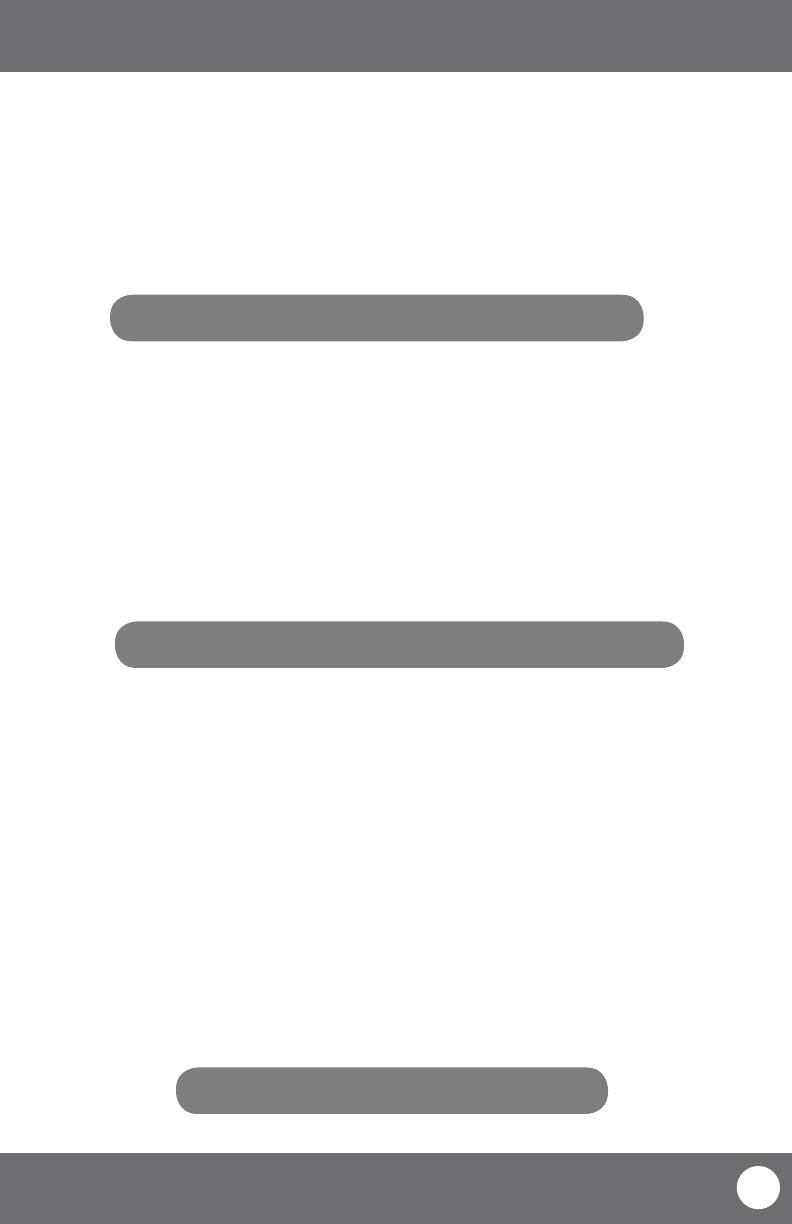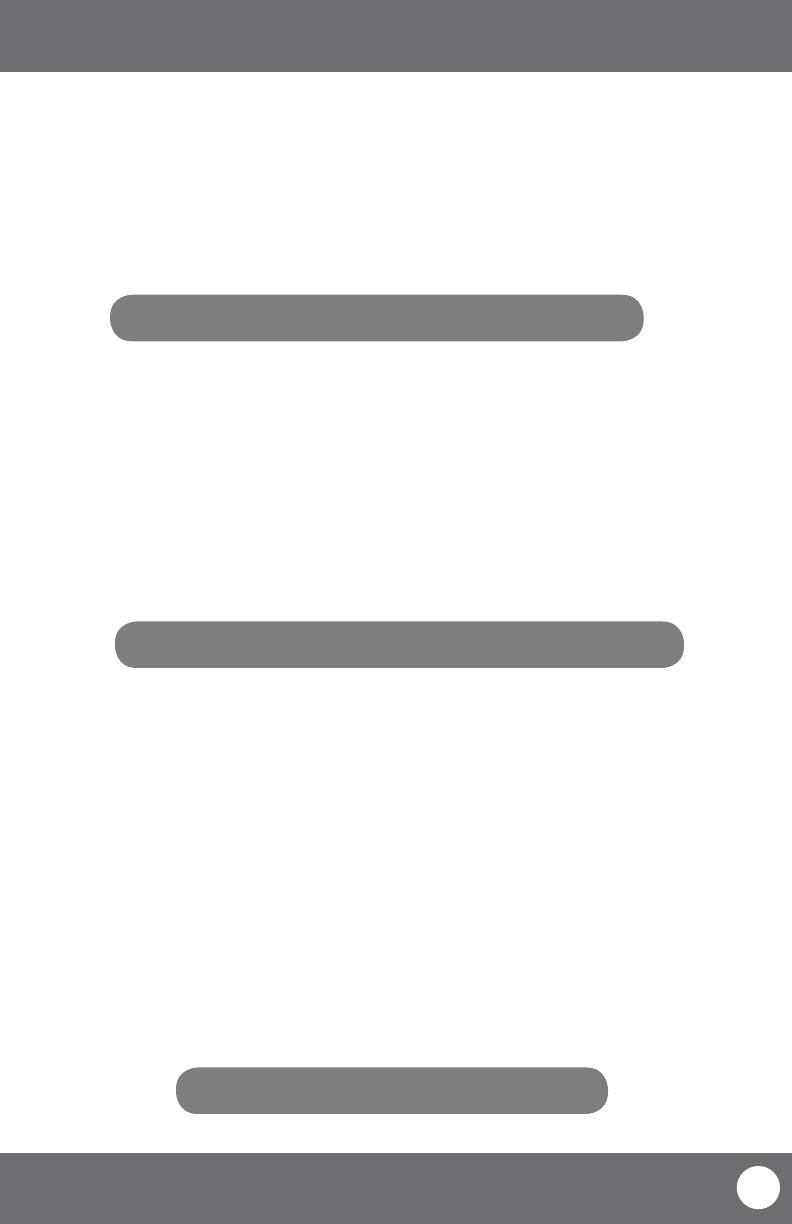
CV503-8CH-19M
20
SVAT ELECTRONICS
now you can see
Note: Higher quality and resolution settings use up more space on your hard drive.
Audio Rec.
To turn audio recording On or O:
1. Navigate to and select the drop down menu beside “Audio Rec”.
2. Select which camera you would like the audio to record from and press select.
3. Select “APPLY” to save settings.
Rec. Mode
The CV503-8CH allows you to select if you want continuous recording or to record on a set schedule.
To program your LCD-DVR to always record:
1. Select the drop down list next to “REC. MODE.”
2. Navigate to and select “ALWAYS.”
3. Select “APPLY” to save settings.
To set your LCD-DVR for schedule record:
1. Select the drop down list next to “REC. MODE.”
2. Navigate to and select “TIME SCHEDULE RECORD.”
3. Select “APPLY” to save settings.
Note: The default schedule is set to record on a 24/7 schedule
File Size
The DVR allows you choose the maximum length that each recorded video clip will be. This is for backup purposes.
To adjust and/or set a le size:
1. Select the drop down menu beside “File size”.
2. Highlight the time you would like each recorded video clip to be (15, 30, 45 or 60 min) and press select.
3. Select “APPLY” to save settings.
MAIN MENU
Note: Only audio enabled cameras (sold seperately) are able to record audio.