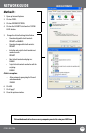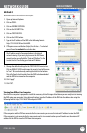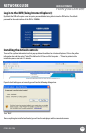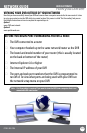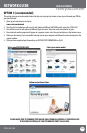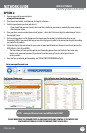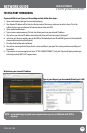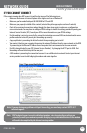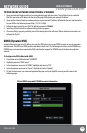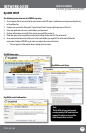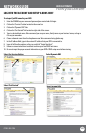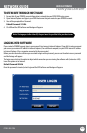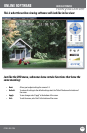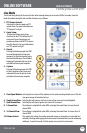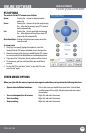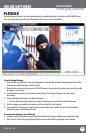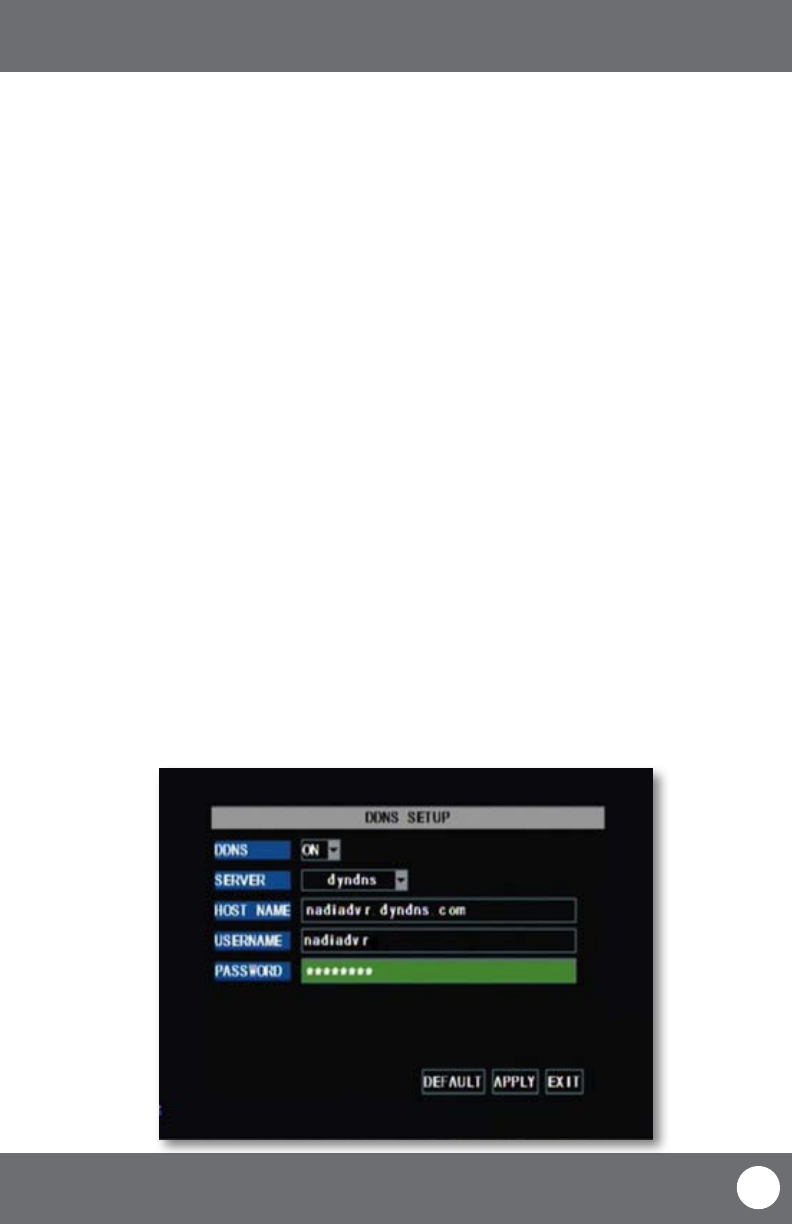
CV503-8CH-19M
58
SVAT ELECTRONICS
now you can see
DDNS (Dynamic DNS)
Instead of having to type in the IP address to access the DVR online you can use DDNS to create an easy to remember
website name. The DVR has a DDNS provider web address built into it. The following instructions are for DYNDNS.org.
DYNDNS.org is not owned nor operated by SVAT and therefore support for DYNDNS.org will be done through their
website.
To Congure the DVR to Work with DDNS:
1. Press Menu on the DVR and select “NETWORK”.
2. Highlight and select “DDNS setup”.
3. In the drop down menu next to “DDNS”, highlight and select to “ON”.
4. In the drop down menu next to “Server”, highlight and select “dyndns”.
5. Fill out the host name, user name and password that you use for the DynDNS account you will create in the
following pages.
Fill out DDNS setup with DYNDNS account information
TO VIEW ONLINE SOFTWARE USING EXTERNAL IP ADDRESS
1. Open your Internet Explorer and type in www.whatsmyip.org and press enter. This will direct you to a website
that lists your external IP address on the top of the page. Write down your external IP address.
2. Open another Internet Explorer window and type in your external IP address, followed by the port you forwarded
for your DVR in the following format. http://74.123.3.34:80.
3. Follow the login screen for your DVR. The default password is 123456.
4. Install any ActiveX controls or software settings that may appear.
5. Once everything is properly installed, you will be viewing the online software. (Online software instructions can
be found on Pg 65).
NETWORK GUIDE