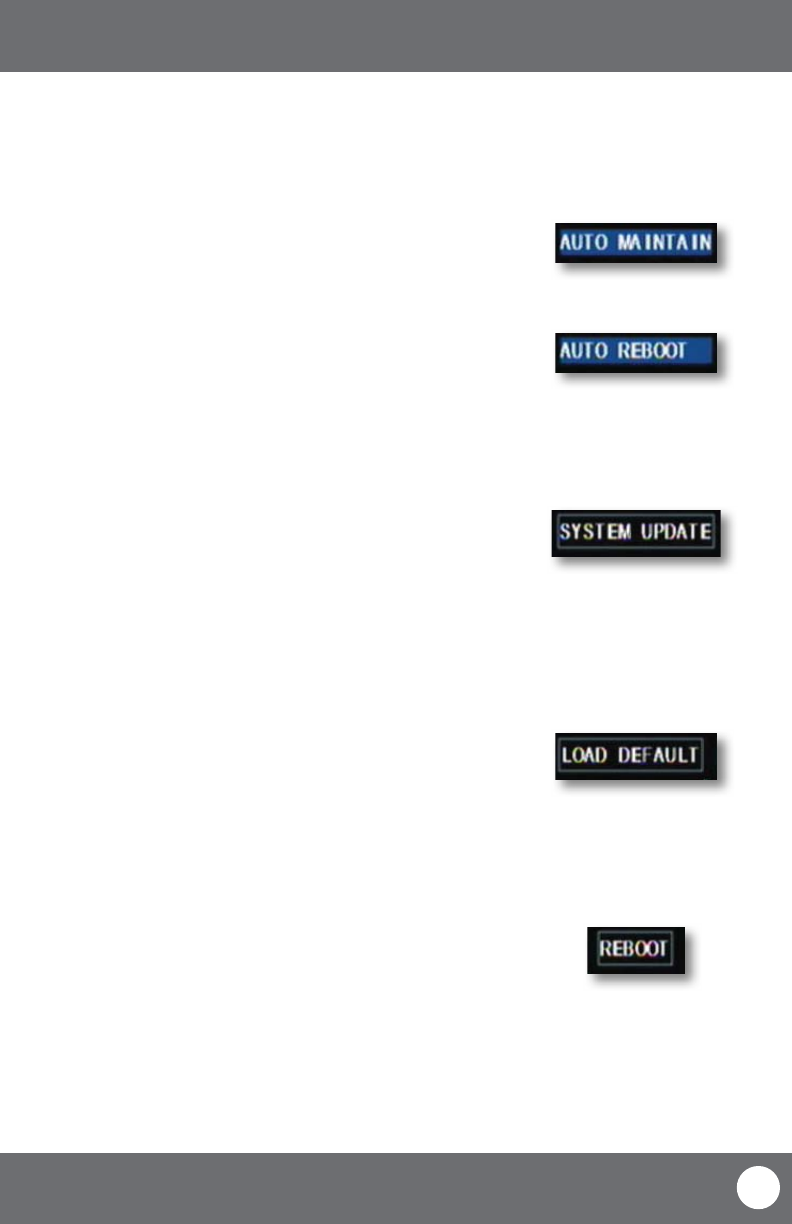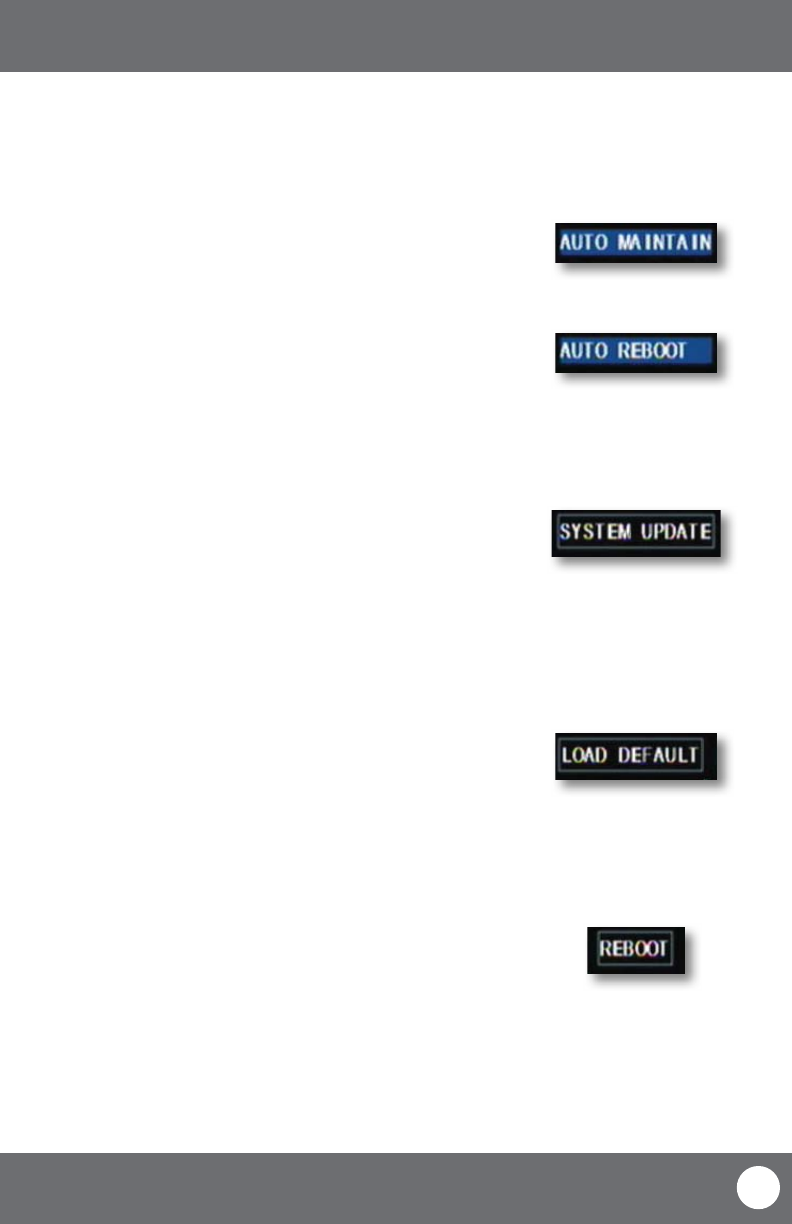
CV503-8CH-19M
40
SVAT ELECTRONICS
now you can see
MAIN MENU
To enable auto-maintenance:
1. Select the drop down list, “AUTO MAINTAIN.”
2. Select auto-maintenance “ON” or “OFF.”
3. Select “APPLY” to save your changes.
To congure auto reboot:
1. Select the drop down list next to “AUTO REBOOT.”
2. Highlight how often you would like the system to reboot (daily, weekly or
monthly) and press select.
3. Select the day and time you would like the automatic reboot to occur.
NOTE: Time is based on the 24 hour clock.
4. Select “APPLY” to save your changes.
To update system:
A system update can be done if there is new software available for your DVR
model. This should only be done if a SVAT representative recommends it.
1. Download the proper upgrade les from www.svat.com. Place these les
onto a USB device.
2. Insert the USB ash drive into the appropriate jack on the left side of the
LCD-DVR.
3. Select “SYSTEM UPDATE.” This will take a few minutes to complete.
NOTE: Upon completion, LCD-DVR will restart.
To load default
Loading default settings will restore all settings on your DVR to the default
settings except your passwords and time adjustments.
1. Select “LOAD DEFAULT.”
2. You will be prompted, “Restoring defaults will erase all current settings,
are you sure?” To restore default settings, select “OK,” if you do not wish to
reset to default, select “CANCEL.”
3. Restoring defaults settings will take a few minutes.
To reboot the DVR:
1. Select “REBOOT.”
2. You will be prompted, “Are you sure to restart machine?” If yes, select “OK,”
if not, “CANCEL.”
3. LCD-DVR will restart if reboot was chosen.
System Maintenance
System maintenance allows you to load system default settings, set up your LCD-DVR for automatic maintenance,
adjust system reboot, manually reboot the system as well as update the system with a USB device.