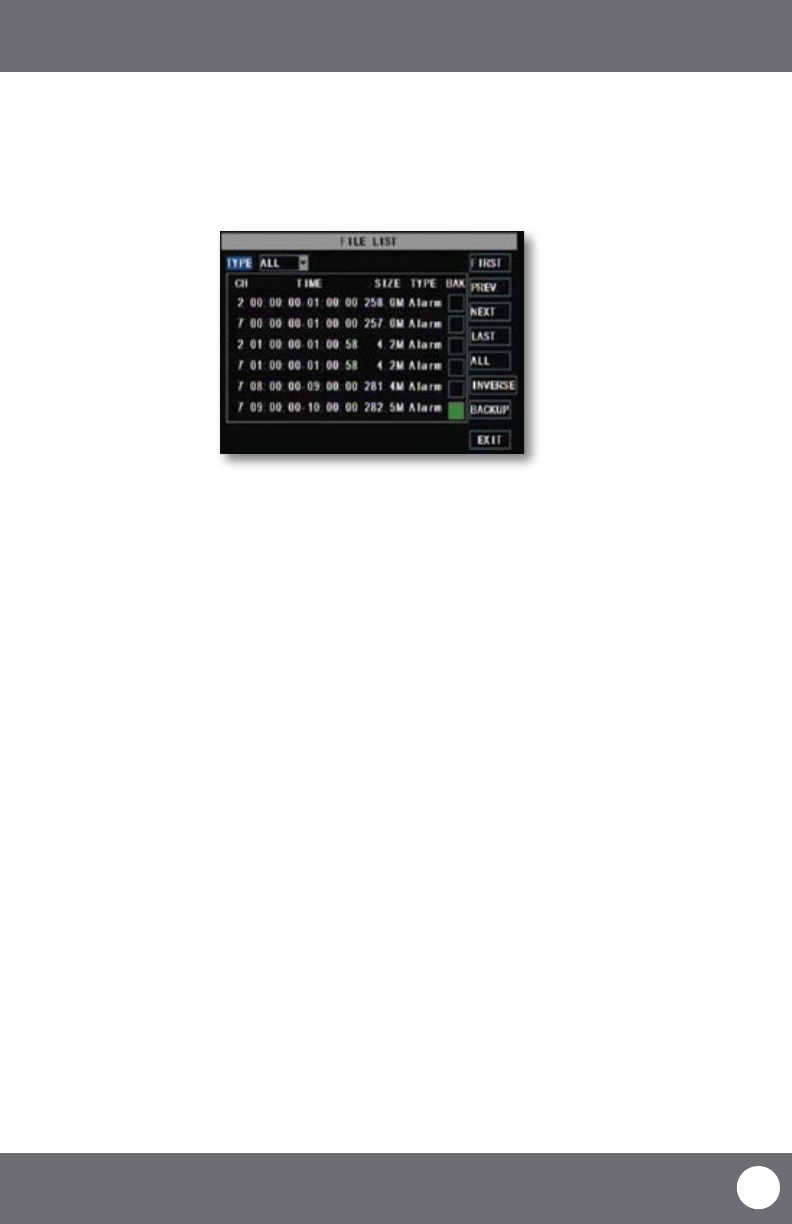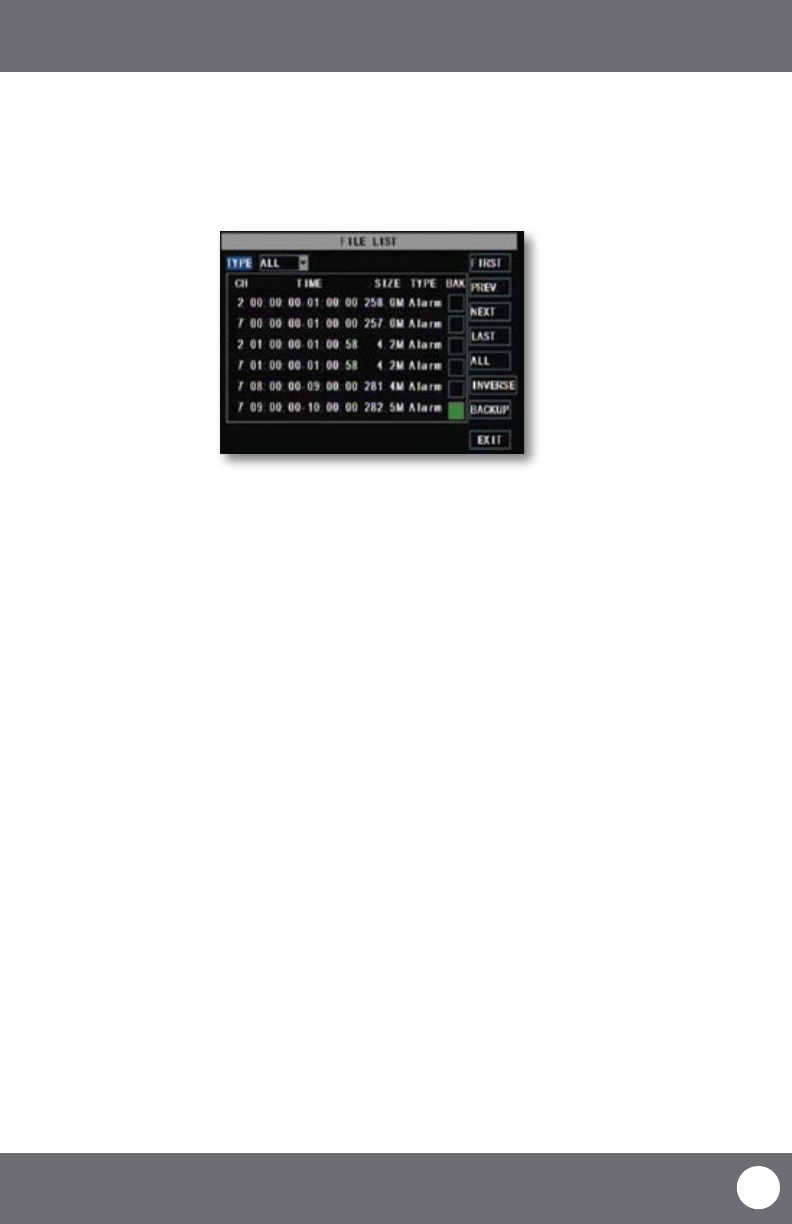
CV503-8CH-19M
26
SVAT ELECTRONICS
now you can see
MAIN MENU
File List
The le list allows you to see the type of recording (normal, alarm), date and time footage was recorded, size of
footage and the option to backup selected recorded events.
To access the le from the video search menu:
1. Navigate to and select the channel and date you would like to view footage from. Once completed, select
“SEARCH.”
2. The dates that have recorded footage are colored red or green. Navigate to and select the date you wish to view
the le list for.
3. Navigate to and select “FILE LIST.” This will prompt a new screen which will list all of the recordings for that day.
The following information will be displayed:
• CH: The channel with recorded footage
• Time: The time range that the footage was recorded
• Size: The size of the le, in, MB the larger the le the longer the video clip is
• Type: The type of footage that was recorded (Alarm or Normal)
• BAK: Allows you select video clips to backup onto a USB device
• First: Brings you the beginning of the list (oldest footage rst)
• Prev: Brings you back a page if not already on the rst page
• Next: Brings you forward a page
• Last: Brings you to the last page of recorded footage (most recent footage is last)
• All: Selects all footage on the page to be backed up
• Reverse: Inverses the selected and non-selected footage for backup
• Backup: Prompts back up of the selected video clips
• Exit: Exits the le list
4. To only view one recording type, navigate to and select the “TYPE” drop down list. Choose between all recordings,
only normal recordings or only motion recordings.
File List Menu