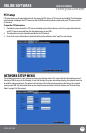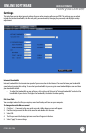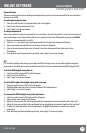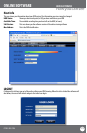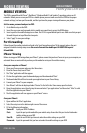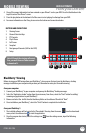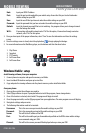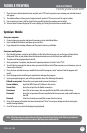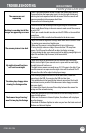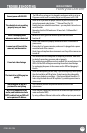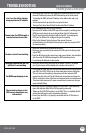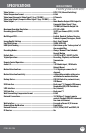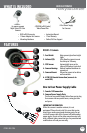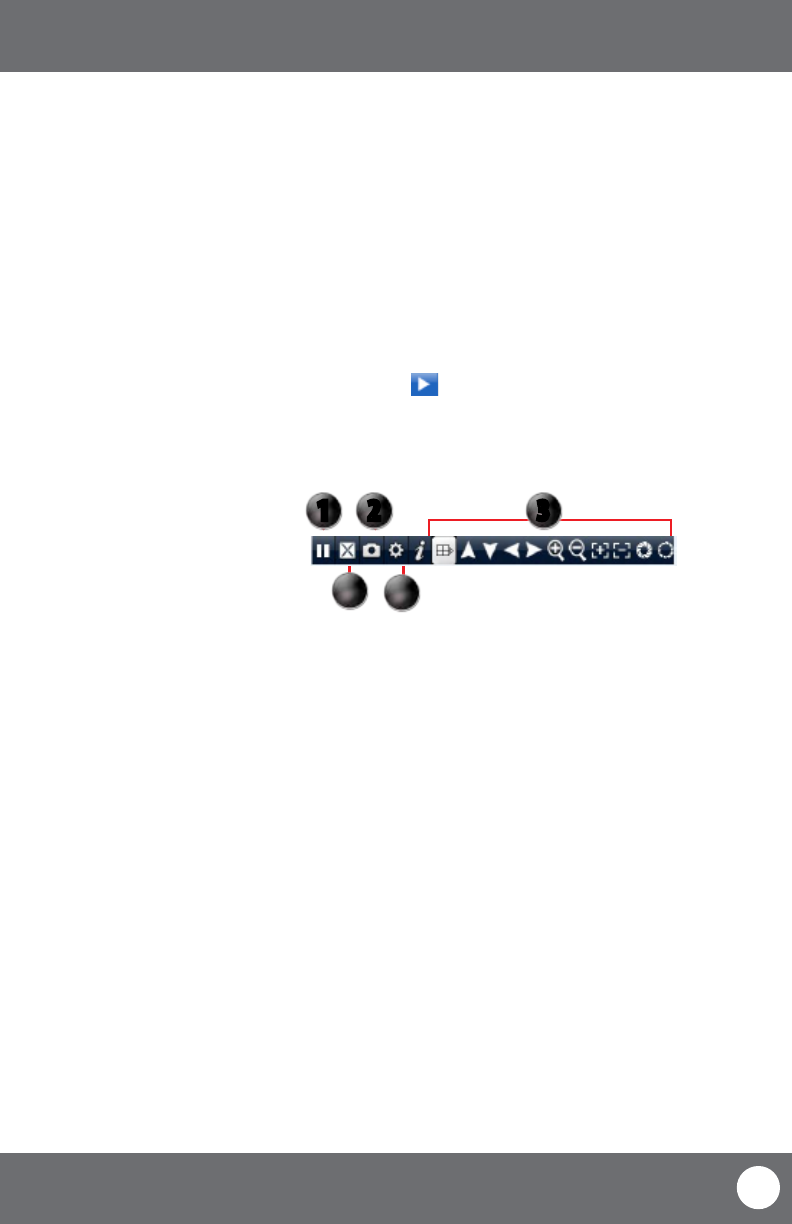
CV503-8CH-19M
76
SVAT ELECTRONICS
now you can see
From your phone:
1. Open up the area that the software was saved to.
2. Select QQeye software to open. If prompted where to install the program, choose storage device.
3. Once a le location is selected, select install. The program will begin to install.
4. Once the program installs, run the QQeye program from your applications. The main program screen will display.
5. Navigate to settings and press enter.
6. The following information needs to be inserted:
User name: This is the user name you inserted for mobile settings on your DVR
Password: This is the password you inserted for mobile settings on your DVR
Server: This will be the IP address of the DVR
Port: This will be the mobile port you forwarded and specied on the DVR to view mobile settings
we recommend using port 1024
Channel: This will be the camera you would like displayed when you view your DVR
Windows Mobile® setup
Install viewing software, from your computer:
1. Connect phone to computer and open the memory card folder.
2. Insert included CD into drive and open up to view les.
3. Copy and paste the viewing software onto the phone’s memory card or installation folder.
Host: Input your DVR’s IP address
Port: Input the port you forwarded for your mobile setup. Ensure that this port is also listed under
mobile settings on your DVR
User: Input the user ID that you have set under the mobile settings on your DVR
Password: Input the password that you have set under the mobile settings on your DVR
Default: Input the channel you would like to start watching - the program allows you to change channels
once the footage has loaded
Wi-Fi: If connecting with mobile network select “No” for this option, if connection through a wireless
network, select “Yes” for this option
3. Once you have input all the proper information, select “Save” to save the information and close the settings
screen.
4. Once the settings screen is closed, select the play button to begin playing the footage.
5. For more information on the BlackBerry player, see the buttons and their functions below.
MOBILE VIEWING
1. Play/Pause
2. Snapshot
3. PTZ Controls
4. Full Screen View
5. Full Screen View
1 2 3