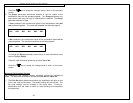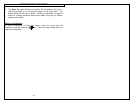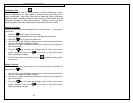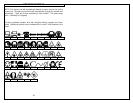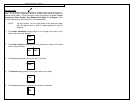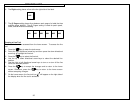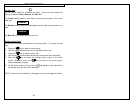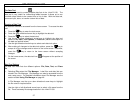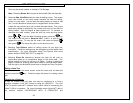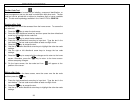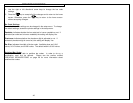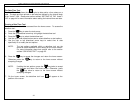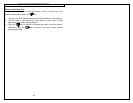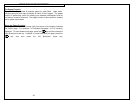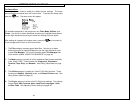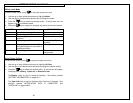CREATING DATA LISTS
38
Files may be saved, loaded, or deleted in File Manager.
Note: Selecting Delete All will erase all stored label files and data lists.
2. Selecting Data View/Edit enters the data list editing screen. This screen
looks very similar to the home screen because the data list editing
screen is a text editor. Use the data list editing screen to create or edit
text. Use the directional arrow keys to navigate within the text editor.
A data list may include up to one hundred individual labels. The current
label being edited is denoted by the number at the top of the data list
editing screen. Each list begins at label number one. To increase or
decrease the label number, press the shift key once and then press
either or . To exit the data list editing screen, press the key.
The VIPER™ LS6 will ask to Save the List? Press 1 to save or 2 to
bypass this screen. To save the list, enter a file name and press ,
then press . The screen will return to the data tool menu.
3. Selecting Text Options enters an editing screen for text style and
orientation. These two settings may be changed to provide greater label
customization. For more information about Text Options refer to the
section entitled “CREATING TEXT” on page 25.
4. Selecting Place On determines whether the data list will print on
consecutive labels or on consecutive pages of the same label. The
default setting for Place On will print on labels. Printing a data list on
pages is useful for creating patch panel labels or terminal block labels.
Use the right or left directional arrow keys to change the Place On option.
Editing a Data Tool
To edit a data tool on the home screen, move the cursor over the data tool
and then press the key. Follow the steps list above for creating a data
tool.
Transferring a Data List
A data list created using the data tool may be transferred to or from a
personal computer in the .DAT format by using the LS6-PCKIT. The LS6-
PCKIT includes ViperLink software and a serial cable for connecting the
VIPER™ LS6 to a computer. For more information about ViperLink refer to
the sections entitled “INTERFACING WITH A COMPUTER” and