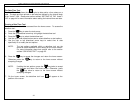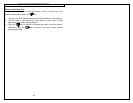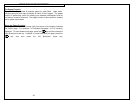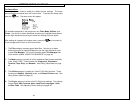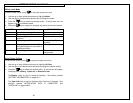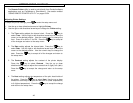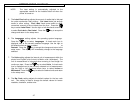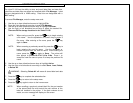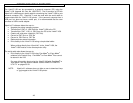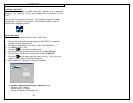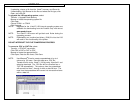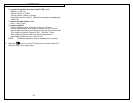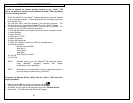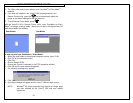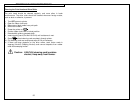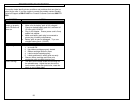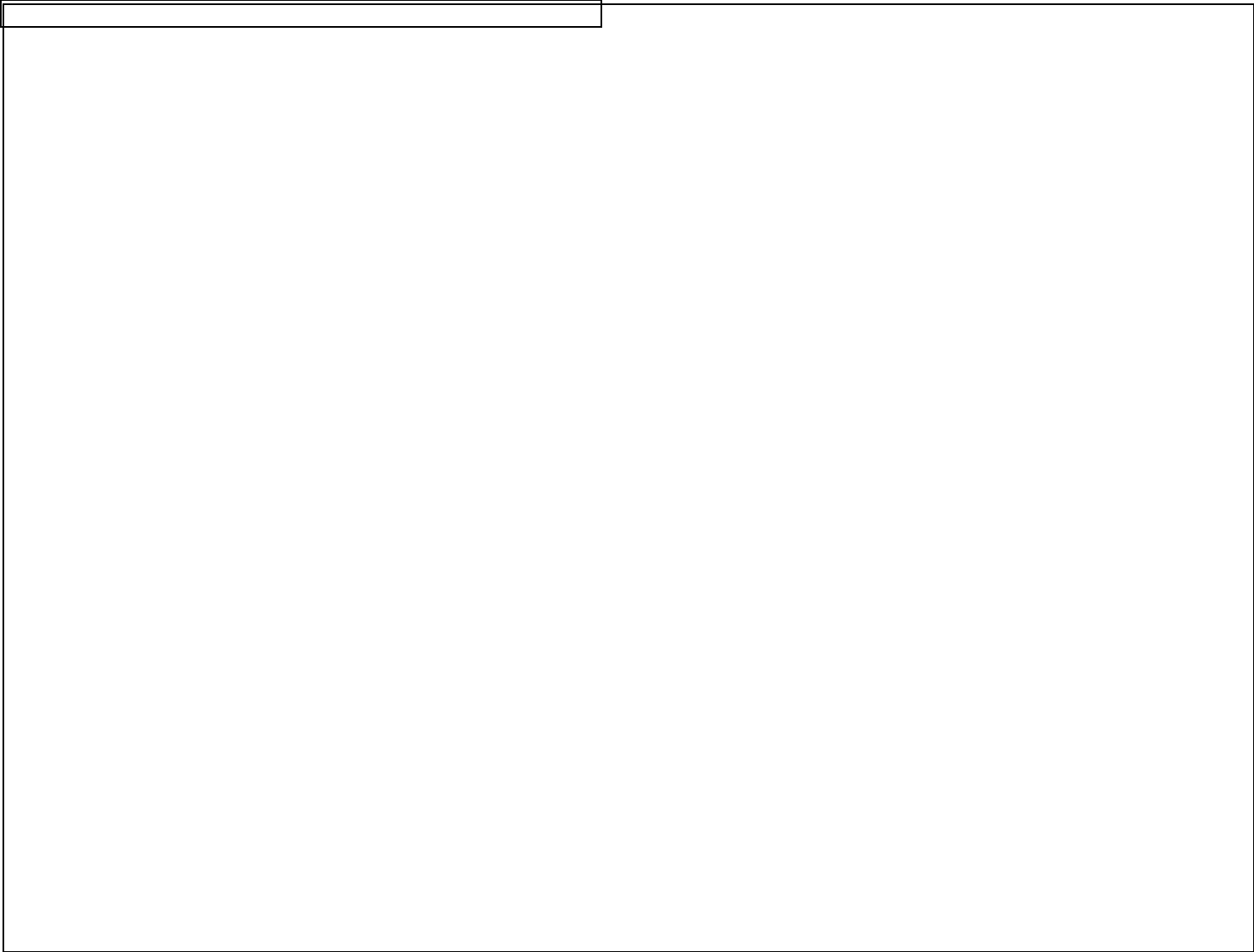
INTERFACING WITH A COMPUTER
49
The VIPER™ LS6 can be connected to a personal computer (PC) using the
VIPER™ LS6 Upgrade Kit (Part No. LS6-PCKIT). The kit contains a CD with
ViperLink software and a serial cable for connecting the VIPER™ LS6 to your
personal computer (PC). ViperLink™ must be used with the serial cable to
communicate with the VIPER™ LS6 printer. If the personal computer has a
USB port, but does not have a serial port, it is recommended that the user
purchase a USB to serial adapter.
ViperLink™ software allows the user to:
• Upgrade the printer operating system.
• Transfer files (.DAT or .LS6) from the VIPER™ LS6 to the PC.
• Transfer files (.DAT, .LS6, or .CSV) from the PC to the VIPER™ LS6.
• Create, edit, and store a data list (.DAT file).
• Convert a .DAT file to a .CSV file
• Convert a .CSV file to a .DAT file
• Retrieve printer status information.
• Print directly to the VIPER™ LS6 using a simple label editor.
When printing directly from ViperLink to the VIPER™ LS6, the
VIPER™ LS6 must be in the remote printer utility.
The serial cable also allows the user to:
• Print directly to the VIPER™ LS6 using PAN-MARK
®
or EASY-MARK
™
software from Panduit Corp. PAN-MARK
®
or EASY-MARK
™
files cannot
be stored in the LS6.
For more information about using the Viper™ LS6 with PAN-MARK
®
or
EASY-MARK
™
see the section entitled “USING REMOTE PRINTER
UTILITY” on pages 53-54.
NOTE: ViperLink software does not allow a user to download .bmp
or .jpg images to the VIPER™ LS6 printer.