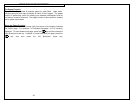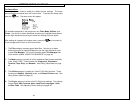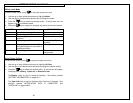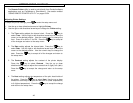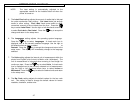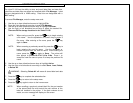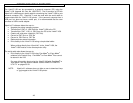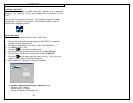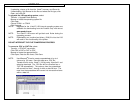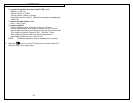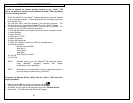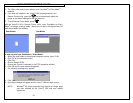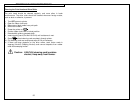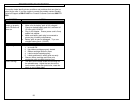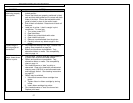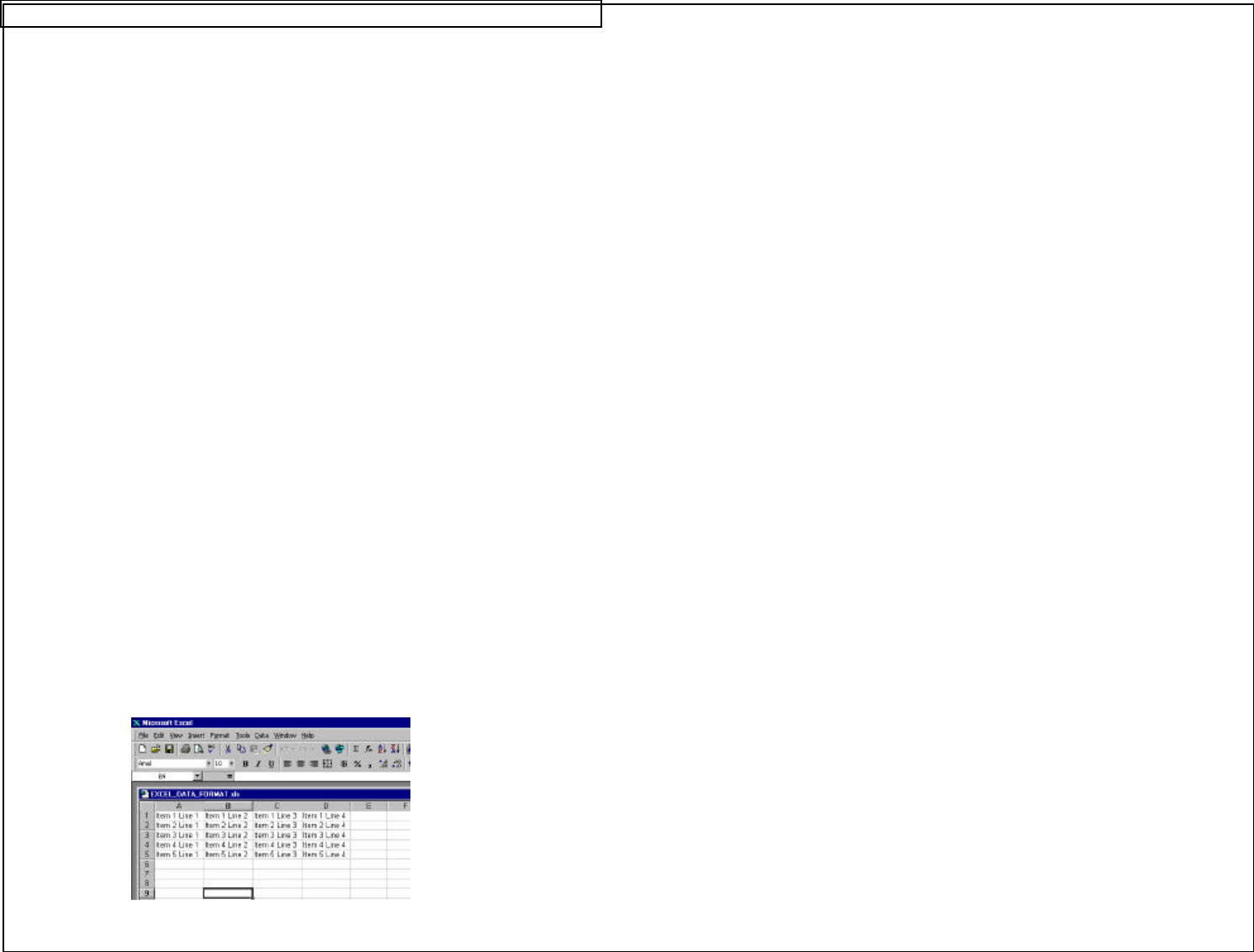
VIPERLINK
51
If uploading, choose a file from the VIPER™ memory and Save As.
If downloading, first Browse for the file and select the file type, click
Open, and click OK.
To upgrade the LS6 operating system, select:
Transfer -> Upgrade Flash Memory
Browse to locate the operating system file
Click Open
Choose COM 1 or COM 2
Click Upgrade
NOTE: Upgrades for the VIPER™ LS6 internal operating system are
available for downloading from the Panduit Corp. web site at
www.panduit.com.
NOTE: The VIPER™ LS6 screen will go blank and flicker during the
upgrading process.
NOTE: Downloading an unauthorized binary (.BIN) file into the LS6
will result in non-functionality of the printer.
DO NOT INTERRUPT THE FILE TRANFERRING PROCESS!
To convert a .CSV or .DAT file, select:
Transfer -> CSV/DAT conversion
Click CSV to DAT or DAT to CSV
Browse to locate the appropriate file
Click Open, Enter the file name, Click Save
NOTE: Use Microsoft
®
Excel to create a spreadsheet of up to 4
columns by 100 rows. Save this data as a .CSV file.
Transfer this file to the VIPER™ LS6 by using ViperLink and
selecting download. The .CSV file will be converted into a
.DAT file automatically. The columns from the spreadsheet
will convert into lines 1 through 4 within a data list item. The
rows from the spreadsheet will convert into consecutive items
within a data list.