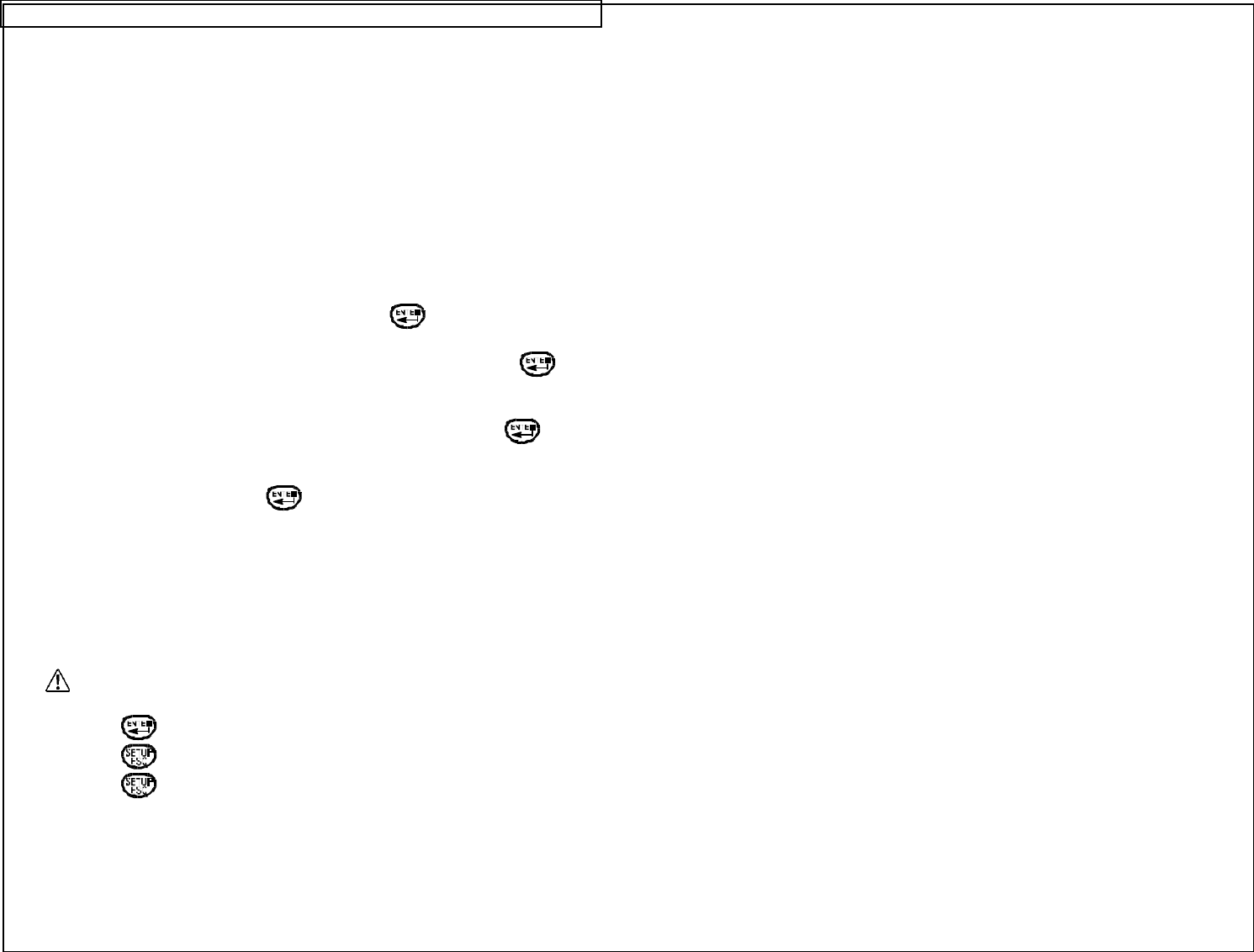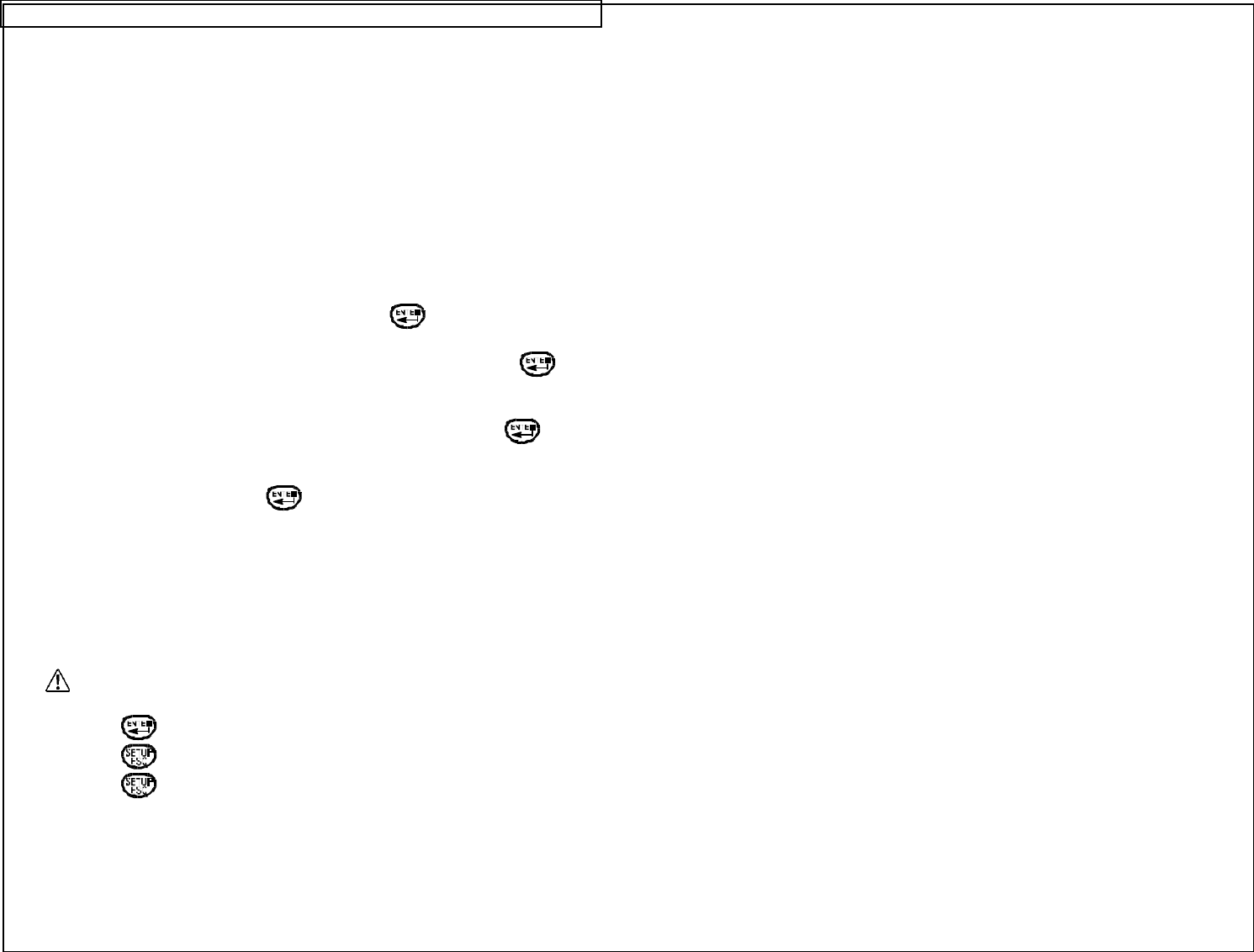
USING FILE MANAGER
The VIPER™ LS6 has the ability to store and recall label files and data lists.
Label files and data lists are stored and recalled within File Manager. Label
files are designated with a .LS6 ending. Data lists are designated with a
.DAT ending.
To access File Manager, enter the setup menu and:
1. Use the up or down directional arrows to highlight File.
2. Press the right directional arrow key to enter File Manager.
3. Use the up or down directional arrow keys to highlight Filename.
4. Use the right or left directional arrow keys to select the desired file.
There are 20 file storage locations in the VIPER™ LS6.
NOTE: When saving a new file, press the key to begin entering
a file name. Use the alphabetic or numeric keys to enter a
file name. After entering a file name, press the key
again to Save.
NOTE: When renaming a previously saved file, press the key to
begin entering the new file name. Use the alphabetic or
numeric keys to enter the new file name. After entering the
name, press the key again to Save. The printer will
then prompt to Overwrite File? 1-Yes 2-No. Press 1 to
accept the new file name or press 2 to keep the previous file
name.
5. Use the up or down directional arrow keys to highlight Action.
6. Use the right or left directional arrow keys to select Save, Load, Delete,
or Delete All.
WARNING: Selecting Delete All will erase all stored label and data
files.
7. Press the key to complete the selected action.
8. Press the key to return to the setup menu.
9. Press the key again to return to the home screen.
NOTE: When recalling a previously stored label file, the part number
of the stored label file must match the part number of the
label roll installed in the printer. If the part numbers do not
match, an error message will display on the screen.