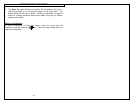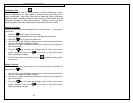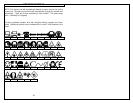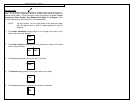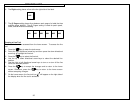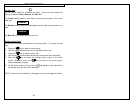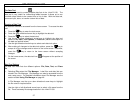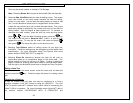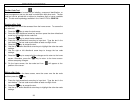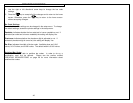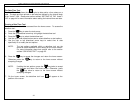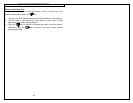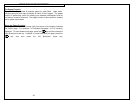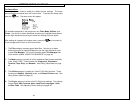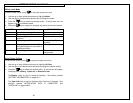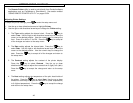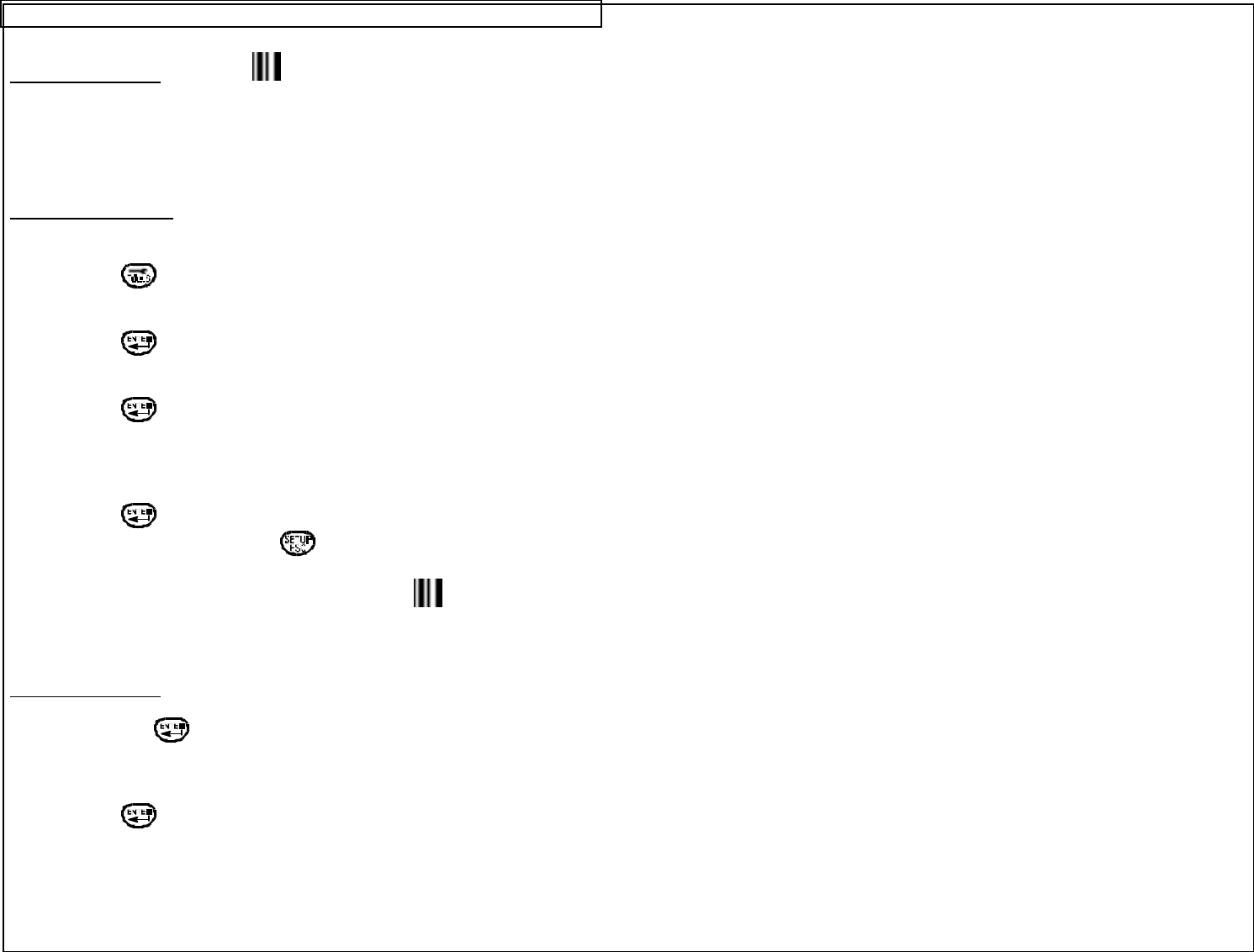
CREATING BAR CODES
39
The Bar Code Tool
The bar code tool can be used for bin labeling, component identification, or
asset management and can be used in combination with other tools. The bar
code tool can be printed with or without a checksum digit or human readable
text. The bar code symbology available in the VIPER™ LS6 is CODE 39.
Creating a Bar Code
The bar code tool should be accessed from the home screen. To access the
bar code tool:
1. Press the key to enter the tools menu.
2. Press the right directional arrow key and then press the down directional
arrow key to highlight the bar code tool.
3. Press the key to select the bar code tool.
4. Press the right directional arrow key to input text. Type the text in the
text window. The bar code must include at least one digit of text.
5. Press the key to accept the text.
6. Use the up or down directional arrow keys to highlight the other bar code
settings.
7. Use the right or left directional arrow keys to change the bar code
settings.
8. Press the key to accept all of the changes and to return to the home
screen. Otherwise, press the key to return to the home screen
without accepting changes.
9. On the home screen, the bar code tool icon will appear at the
position of the cursor.
Editing a Bar Code
To edit a bar code on the home screen, move the cursor over the bar code
and then press the key.
1. Press the right directional arrow key to input text. Type the text in the
text window. The bar code must include at least one digit of text.
2. Press the key to accept the text.
3. Use the up or down directional arrow keys to highlight the other bar code
settings.