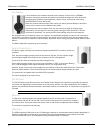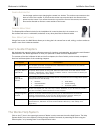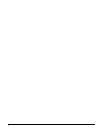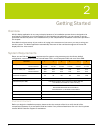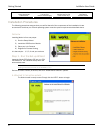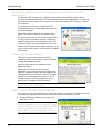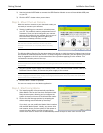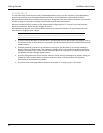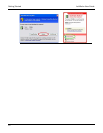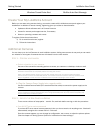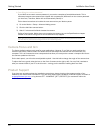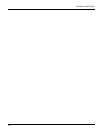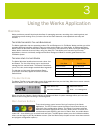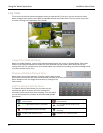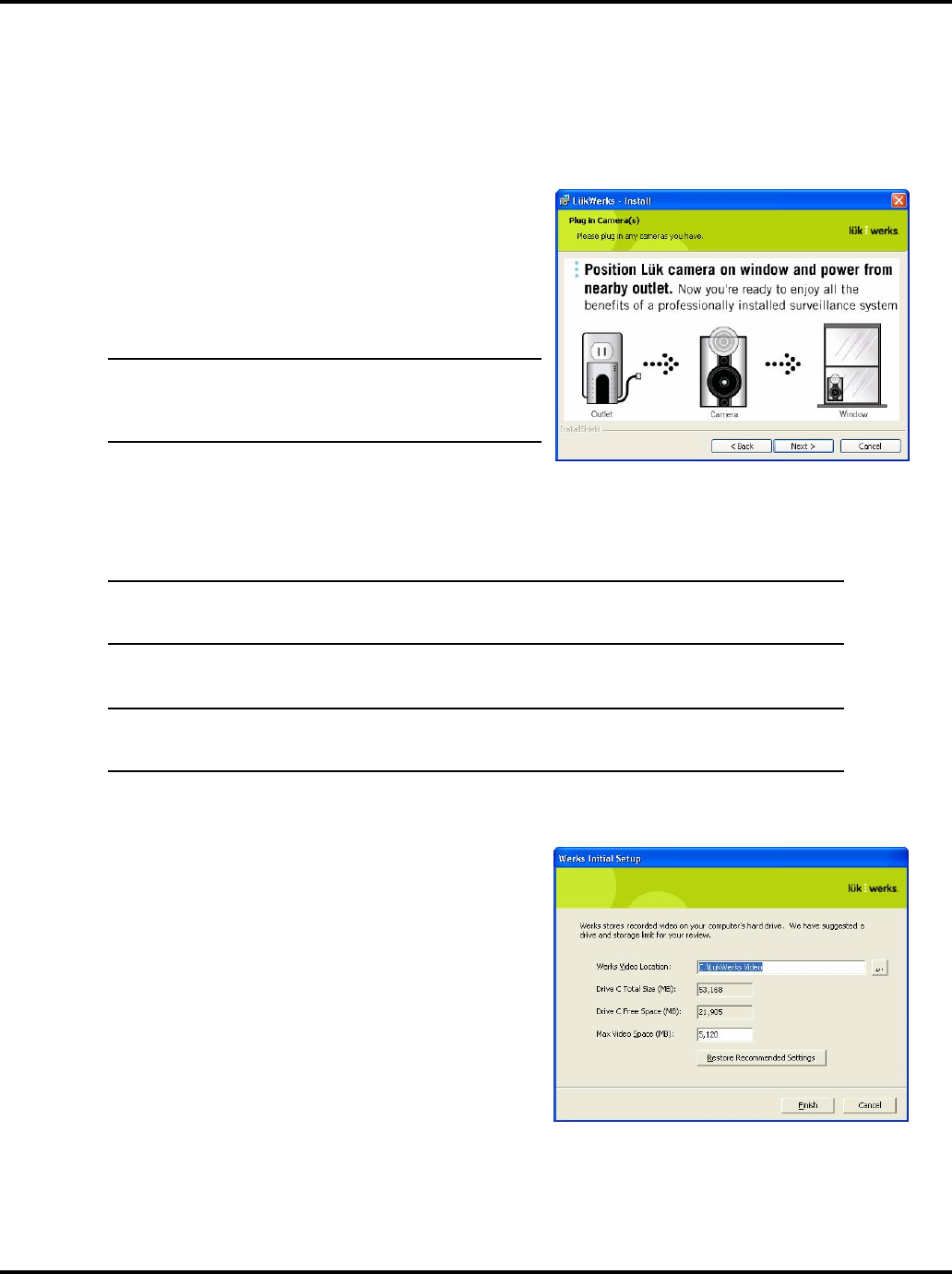
Getting Started LukWerks User Guide
10
2) Use the included USB Cable to connect the USB Receiver Module to one of the available USB ports
on your PC.
3) Click the NEXT> button when you are done.
Step 3 - Mount the Luk Camera
With the receiver connect to your electrical outlet; you
are ready to connect your cameras.
1) Start by installing your cameras in a location near
your PC. This makes it easier to adjustment focus if
necessary. Once you have configured your camera,
select a new location for the camera and use one of
the convenient mounting options to place your
camera on a desktop, window, or wall.
Installation Note: If mounting the camera on a window, clean
the area of the window where the suction cup will be
attached. Let the area dry completely before mounting
camera.
The Window Mount Suction Cup has been tested and proven to hold the weight of objects heavier than
the camera for extended periods of time. To ensure long term connection, you can spread a very small
drop of vegetable or olive oil on the under-side of the cup before applying it to the window. This
increases the suction power of the cup.
CAUTION: The Luk camera should be mounted indoors or in a weatherproof enclosure. Additionally, you
should not point the camera directly at the sun. Failing to follow either of these warnings will damage
your camera
2) Plug the Camera Power Supply into a nearby outlet. Then, use the included Camera Cable (8 ft.
Standard Ethernet Cable) to connect the power supply to the camera.
Note: The Camera Power Supply has built in surge protection and must be plugged directly into your wall
outlet. Plugging the Camera Power Supply into a surge protected power strip may reduce the quality and
performance of the LukWerks system.
3) Click the NEXT> button to proceed.
You are now ready to run the Werks application.
Step 4 - Start Using Werks
1) The install program will automatically start Werks
When Werks runs for the first time, the Werks Initial
Setup screen opens, allowing you to configure the
system to meet your home or small business needs.
2) Review the disk storage options by accepting the
default settings recommended by the setup.
If you wish, you can modify the Werks Video Location
and the Max Werks Space. Ideally, you want a drive
and location where you have plenty of disk space to
record the video. Werks is smart enough to only
record when there is motion and to automatically delete old clips to make room for new ones.