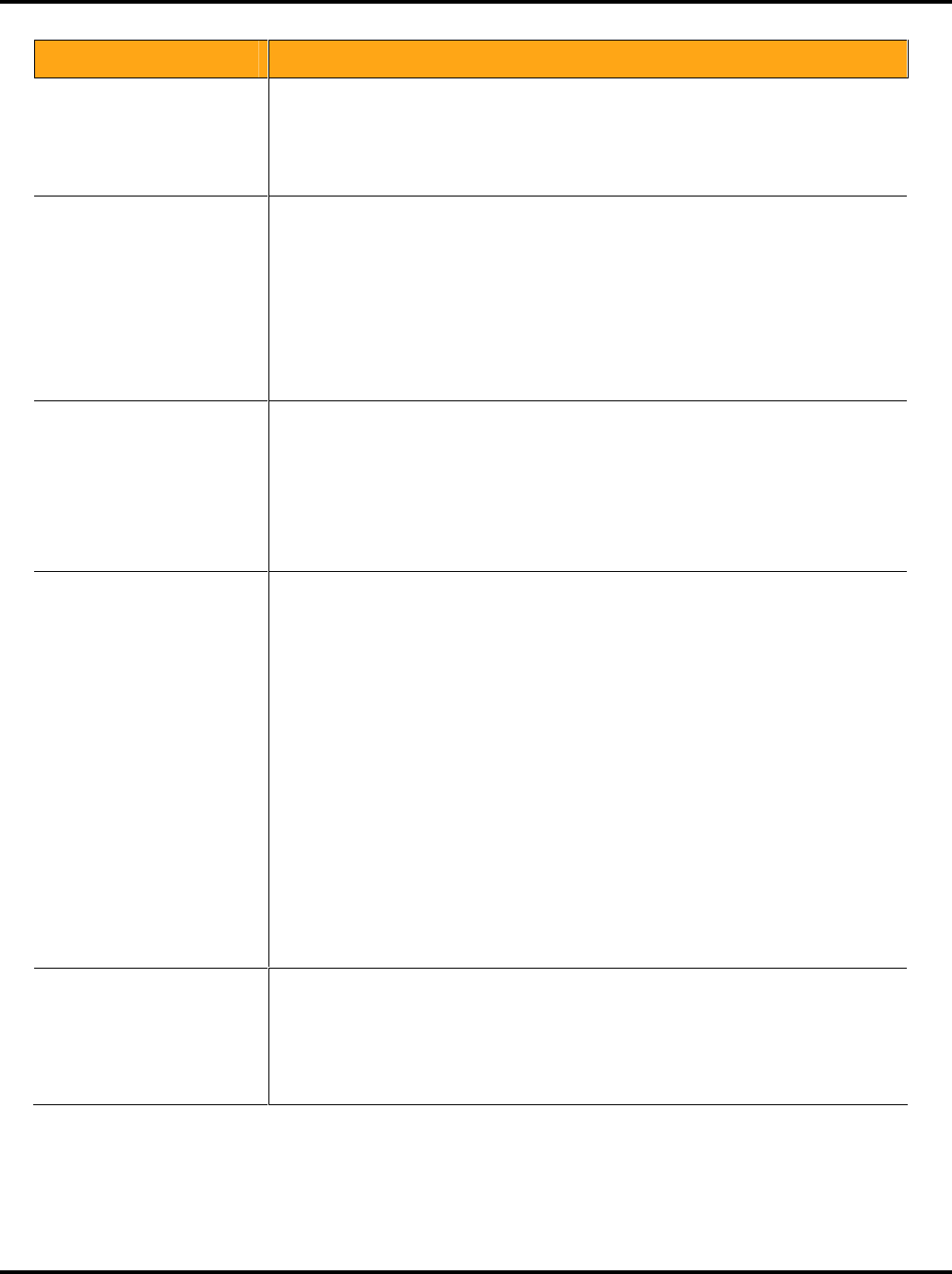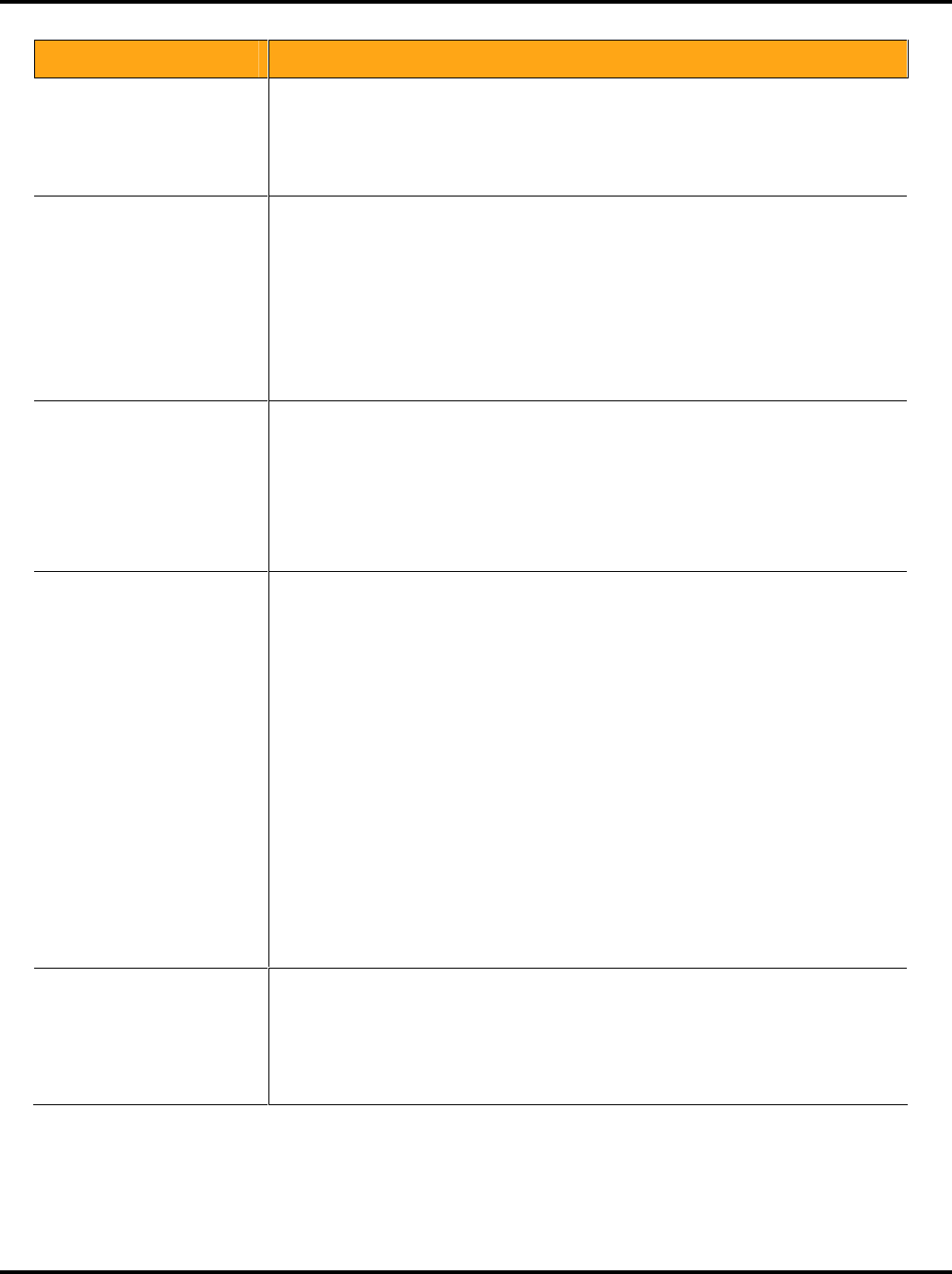
LukWerks User Guide
56
Maintenance Problem Solution
Message “Password does not
match password in powerline
adapter”
This usually occurs when you change the USB receiver attached to your PC or you
change the PC used to run Werks. Follow these steps in either case:
Enter your former password into the Old Password field.
Enter your former password (recommended) into the New Password fields.
Validate that you can now see your cameras. If not, follow the steps for the “I have
forgotten my local LukWerks password” problem and solution.
I have forgotten my local
LukWerks password
Follow these steps to reset your local LukWerks password:
2. Exit Werks from the task tray icon
3. Click My Computer from the Start menu
4. In the address field, enter the path:
“C:\Documents and Settings\All Users\Application Data\WiLife\LukWerks”
5. Select and delete the file Werks.ini.
6. Reset each camera by pressing the reset button on the bottom of the camera with a
paperclip while the camera is powered.
7. Restart Werks. Werks will prompt you for a new password.
8. From Werks, enter Setup>Advanced and click the Add New cameras button.
9. You are now back up and running.
A friend gave me a camera
and I do not know its
password
Remember that passwords are stored in the camera’s power supply, not the camera. If
you get a new camera & power supply from a friend or from eBay you will need to reset
the password before installing the camera. Follow these steps to clear the old password:
1. Power-up your camera by plugging in the power supply and connecting the camera
using the Ethernet cable.
2. Wait until the camera’s green status lights are flashing
3. While the camera is on, reset the camera by gently pressing a paperclip against the
reset button hidden below the small hole next to the camera’s Ethernet connector.
4. Follow the steps in this manual for adding a new camera.
Werks does not see my
cameras
Reset the camera by unplugging the power supply and then replugging it in to the wall.
Verify that the camera ON/OFF button on the main Werks window is set to ON.
Verify that the camera power supply and the USB receiver have power by checking the
status lights, some of which flash and others which are solid on.
Verify that the camera power supply and the USB receiver are plugged directly into a
power outlet and not a power strip or UPS.
Ensure the Ethernet cable connecting the camera with the power supply is secure.
Ensure the USB receiver connected securely into the PC.
Verify that you have properly configured any PC firewalls by reviewing the chapter on
Configuring Your PC Firewall.
Close other applications that may be interfering with Werks.
Test another power outlet for your camera, perhaps one closer to your PC.
Click the REDISCOVER button on the Setup>Advanced dialog.
Refresh your environment. To do this, 1) restart you computer, 2) reset your USB by
removing and reconnecting it PC-to-USB cable, and 3) reset your cameras by
unplugging and re-plugging them into the power outlet.
Reset each camera by pressing the reset button on the bottom of the camera by
gently inserting a paperclip into the small hole near the network connector.
From the Setup>Advanced dialog, execute the Add New and Rediscover camera
operations.
Werks seems to run slowly
Werks is a 21
st
century application and is tuned for use on modern PCs. Though we
provide minimum system requirements for running Werks, you may find some functions
operate slowly on underpowered machines.
Ensure you are running a PC that meets the minimum system requirements, and
preferably one that meets the recommended system requirements.
Close unneeded applications running on your computer.
Run virus and spyware detection software to ensure your computer is clean.