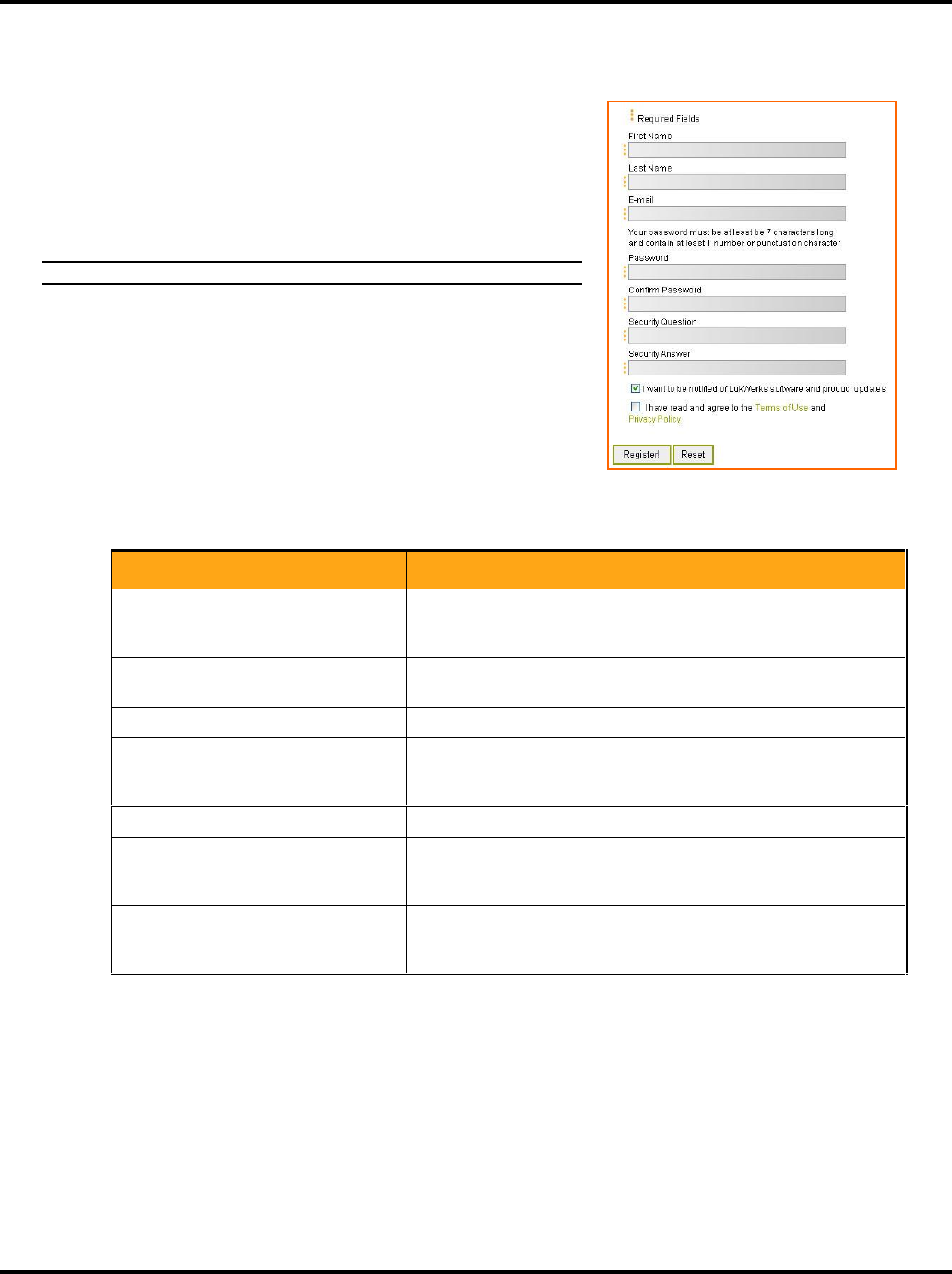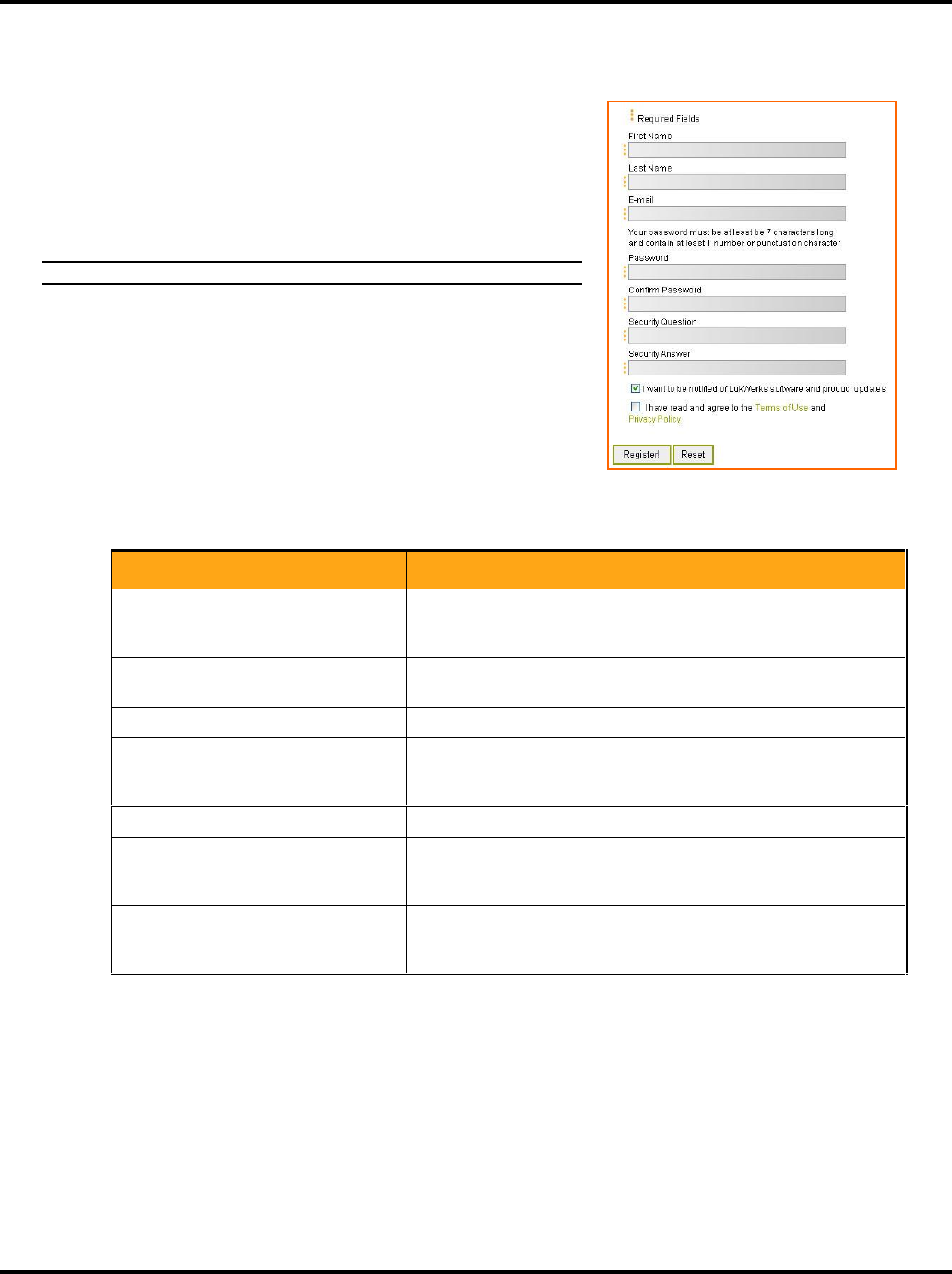
Setting System Options LukWerks User Guide
35
Set Up Remote Viewing
Setting up Remote Viewing is a two-step process. First you create
your My LukWerks account and then enable Remote Viewing in
Werks Software. These instructions assist you in completing both of
these steps within the Werks Software:
CREATE YOUR MY LUKWERKS ACCOUNT
Note: To create your online account, you will need Internet access.
1. From Werks, click on the Setup button on the main screen.
The Werks Setup dialog opens.
2. Click on the CREATE ACCOUNT button, which will open the
Internet browser and display the Registration form.
As you can see by the example of the form on the right, you
are required to enter data regarding your name, e-mail
address, and then asked to create a password.
Here are a few notes on some of these fields:
Field Name Description
Email
Your email address doubles as your account name. To complete the
registration process, My LukWerks will email you a confirmation
message to validate your address.
Password
We recommend you create a password using at least 7 characters,
one of them being a number. Punctuation characters are allowed.
Confirm Password
Re-enter the password that you entered in the Password field.
Security Question
Create a security question that you can use to unlock your account
should you ever forget your password. For example: “my first dog’s
name.”
Security Answer
Enter the answer to your security question. For example: “Rocky.”
I want to be notified of LukWerks
software and product updates
Leave this checkbox marked to receive email about software or
camera updates. Remove the checkbox if you don’t wish to receive
any notifications.
I have read and agree to the Terms of
Use and Privacy Policy
Click this checkbox after you have read the Terms of Use page and
Privacy Page. This checkbox must be marked to complete your
registration.
3. When you have completed the form, click the REGISTER! button. We will send you a confirmation
email to validate your account. Note, some email systems and spam guards will mistakenly categorize
this email as junk. If you do not see the message within a minute, check the Junk and Spam folders.
4. Open the email and follow the instructions to complete your registration and activate your account.
2. ENABLE WERKS FOR REMOTE VIEWING
Once you have activated your account through the email confirmation, enable Werks by following these steps:
1. Return to the Setup > Remote tab screen in Werks.