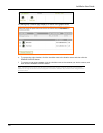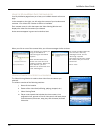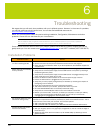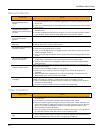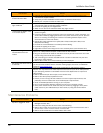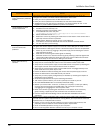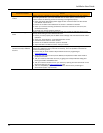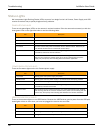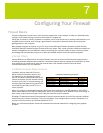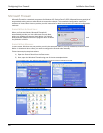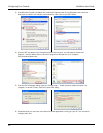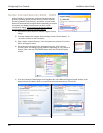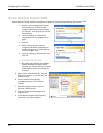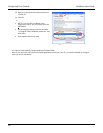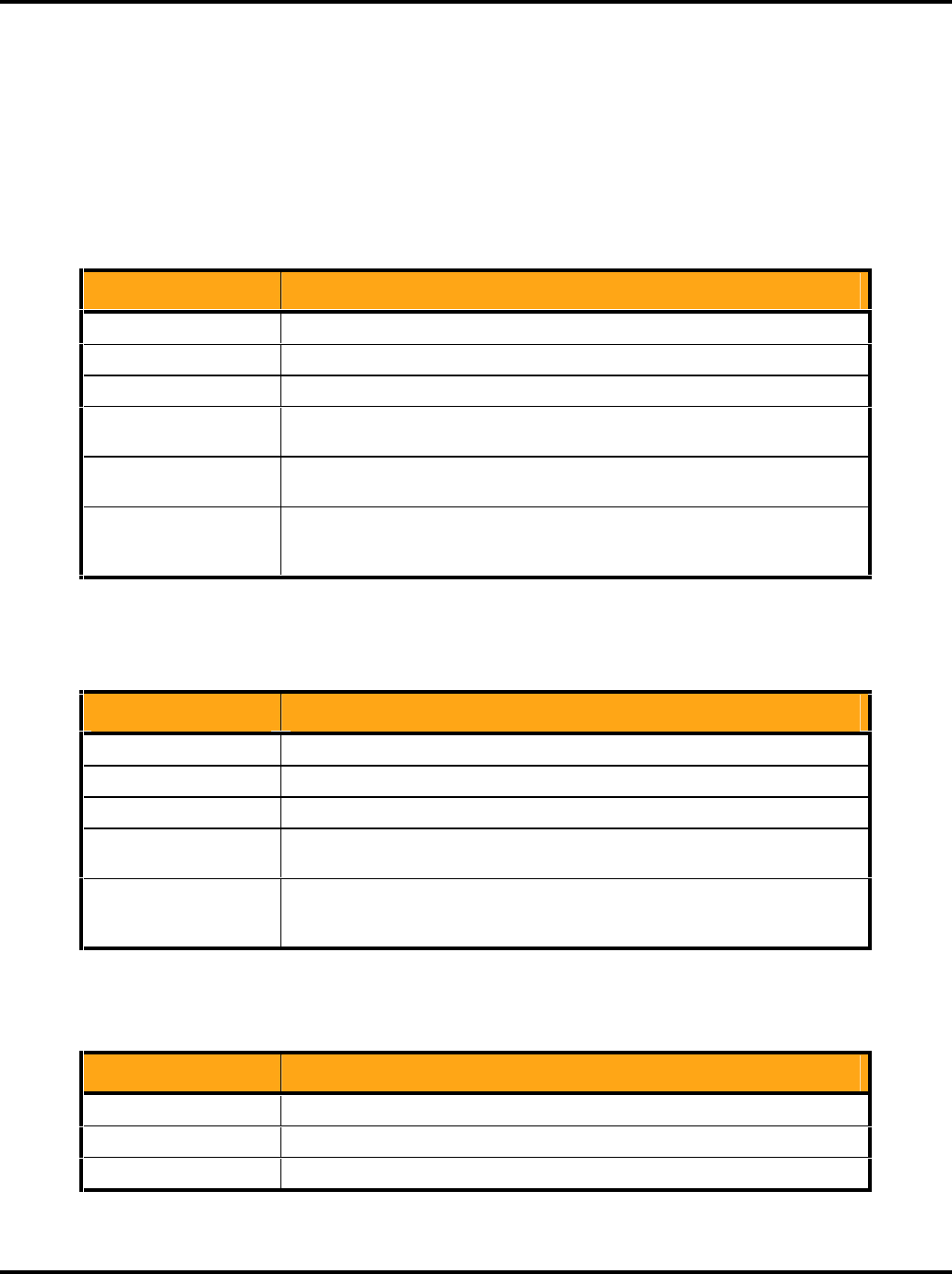
Troubleshooting LukWerks User Guide
58
Status Lights
We incorporated Light Emitting Diodes (LEDs) as part of our design for the Luk Camera, Power Supply, and USB
receiver to make it easy to quickly diagnose many problems.
CAMERA STATUS LIGHTS
There are six status lights (LEDs) on the camera in various locations. Point the camera lens toward you with the
three green LEDs on the right-hand side to read the following table.
LED Description
Top Green Flashes when the camera captures a video frame
Middle Green Flashes when the camera encodes a video frame
Bottom Green Flashes when the camera sends a video frame to Werks
Front Red On when camera has power and flashes when it detects motion. Note that you
can disable this LED from the advanced camera setup
Bottom Green Located near the network connector, the green light is on when the camera has
successfully started its internal software
Bottom Amber Also located near the network connector, the amber light flashes when it sends
data over the network. It flashes slowly when communicating with the power
supply only and quickly when sending date to the Werks application
POWER SUPPLY STATUS LIGHTS
There are five status lights on the Luk Camera power supply.
LED Description
Top Green Steady green when power supply has power
Middle Green Steady green when the power supply is connected to the Homeplug network
Bottom Green Flashes when sending and receiving data to the camera
Bottom Green Located near the network connector, the green light is on when the camera has
successfully linked to the camera
Bottom Amber Also located near the network connector, the amber light flashes when sending
and receiving data to the camera. It flashes slowly when communicating with the
camera only and quickly when sending date between the camera and Werks
USB RECEIVER STATUS LIGHTS
There are three status lights on the USB Receiver. Because the USB Receiver gets its power from the USB port,
these lights will be on even when you have not plugged the receiver into an outlet.
LED Description
Top Green Flashes when it detects a collision between two network packages (normal)
Middle Green Flashes green when sending and receiving data from the cameras
Bottom Green Solid green when successfully linked to the computer