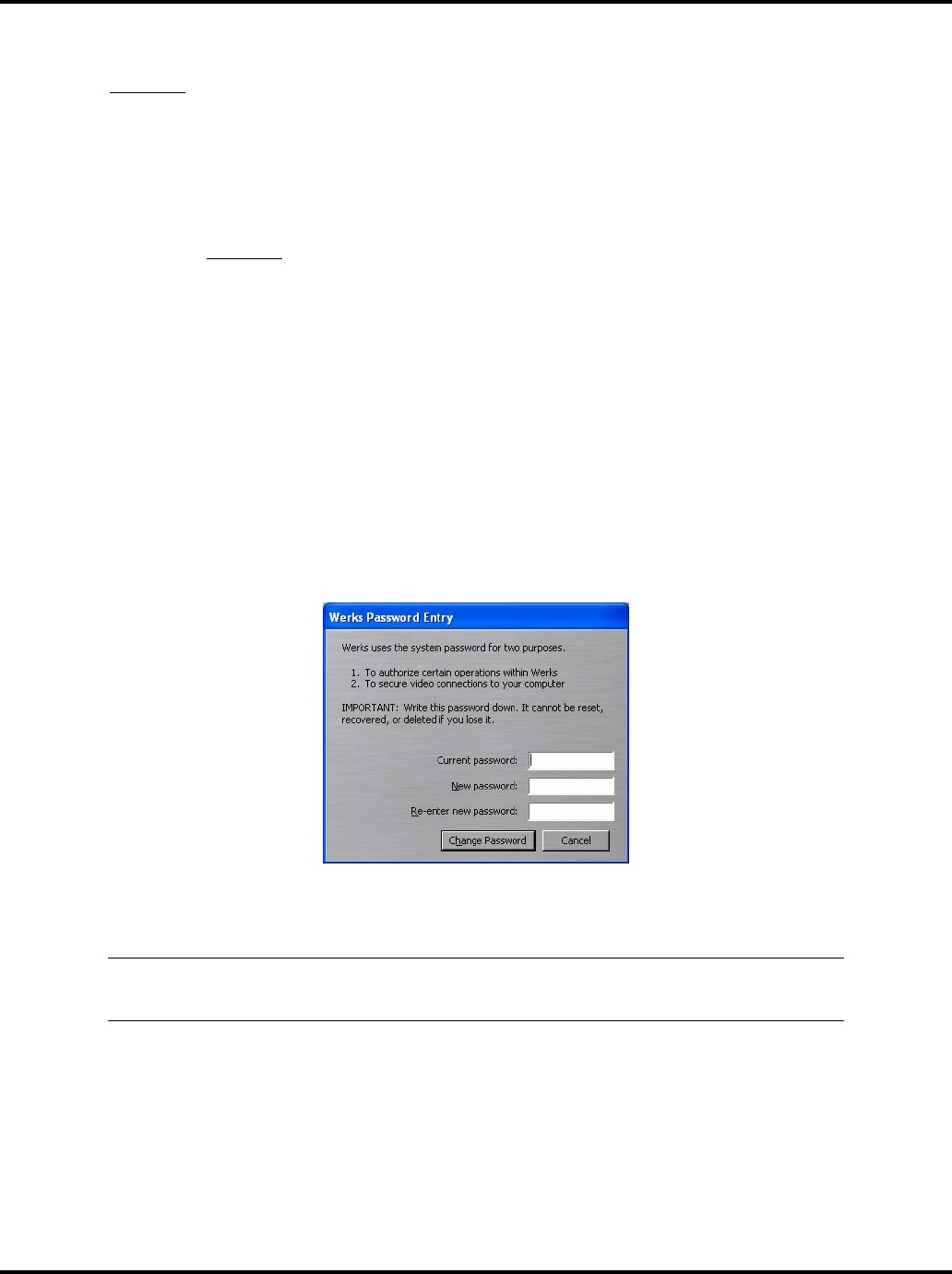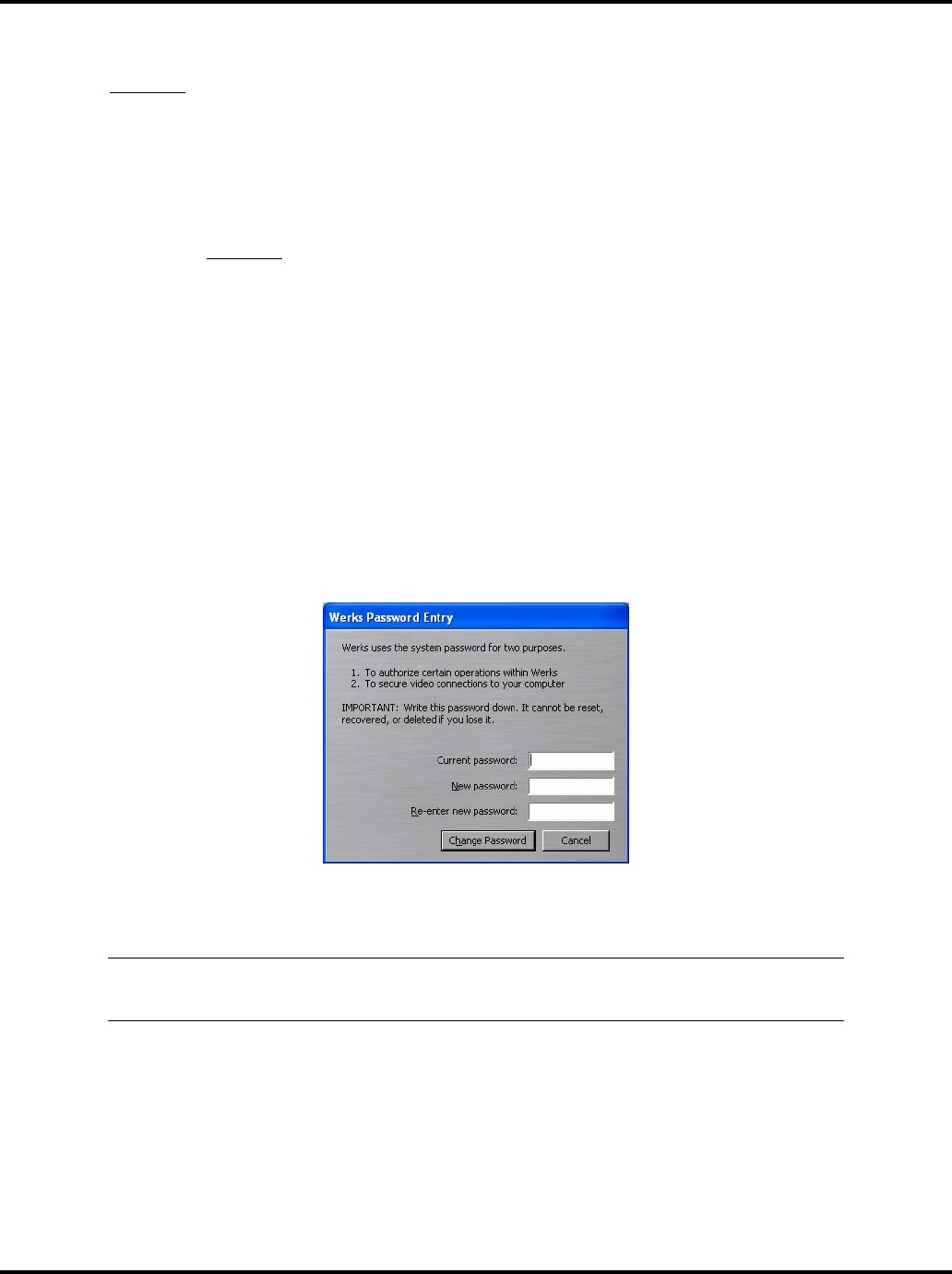
Setting System Options LukWerks User Guide
39
Rediscover Cameras
Setup > Advanced > Find Camera section > REDISCOVER button.
On rare occasions, you my lose a camera due to powerline problems, bad weather, or even static electricity.
Rediscover restarts the camera search process to locate cameras on the network that have a password
matching your password (if you have set a password).
To start this procedure, follow these simple tasks:
1) Click on the Werks SETUP button.
2) Click on the Advanced tab.
3) In the Find Camera section, click on the REDISCOVER button. A popup message displays.
4) Click YES if you wish the system to rediscover the cameras. Click NO to exit out of the procedure
without rediscovering the cameras.
Set or Change Your Password
Setup > Advanced > Network Security section > CHANGE PASSWORD button.
Werks uses passwords to secure communications links between cameras, the USB receiver, and Werks. When
the system has a password, your live video is encrypted – protecting it from snoops. Change Password allows
you to enter a new security password or even remove the password.
To change the password, follow these steps:
1) Go to the Setup > Advanced dialog.
2) Locate the Network Security section and click on the CHANGE PASSWORD button.
3) Enter the current password, if you are changing and existing password. Otherwise, Werks will make
this field read only.
4) Type your new password in both the New and Re-enter fields to confirm the password.
Note: Write this password down it is a difficult process to clear a forgotten password. If you do forget you
password, review the Troubleshooting topic “I have forgotten my local LukWerks password” for
instructions.
5) Click CHANGE PASSWORD to accept the new password.
Check for Software Updates
Setup > Advance > Application Updates section > CHECK FOR UPDATES button.
To check our online update servers for new releases of Werks, click this button. If Werks finds a newer version,
it will prompt you for permission to download and install the update.