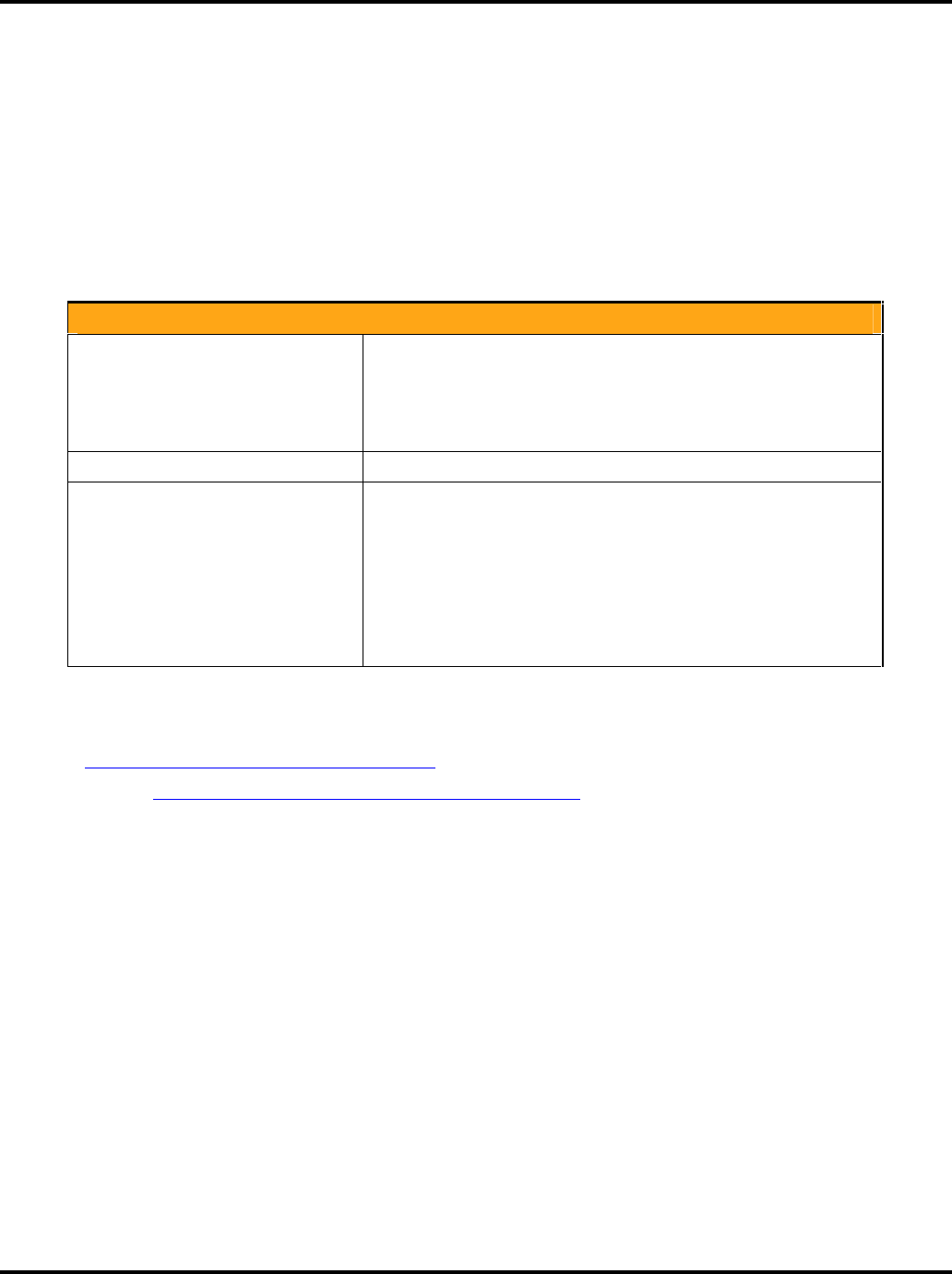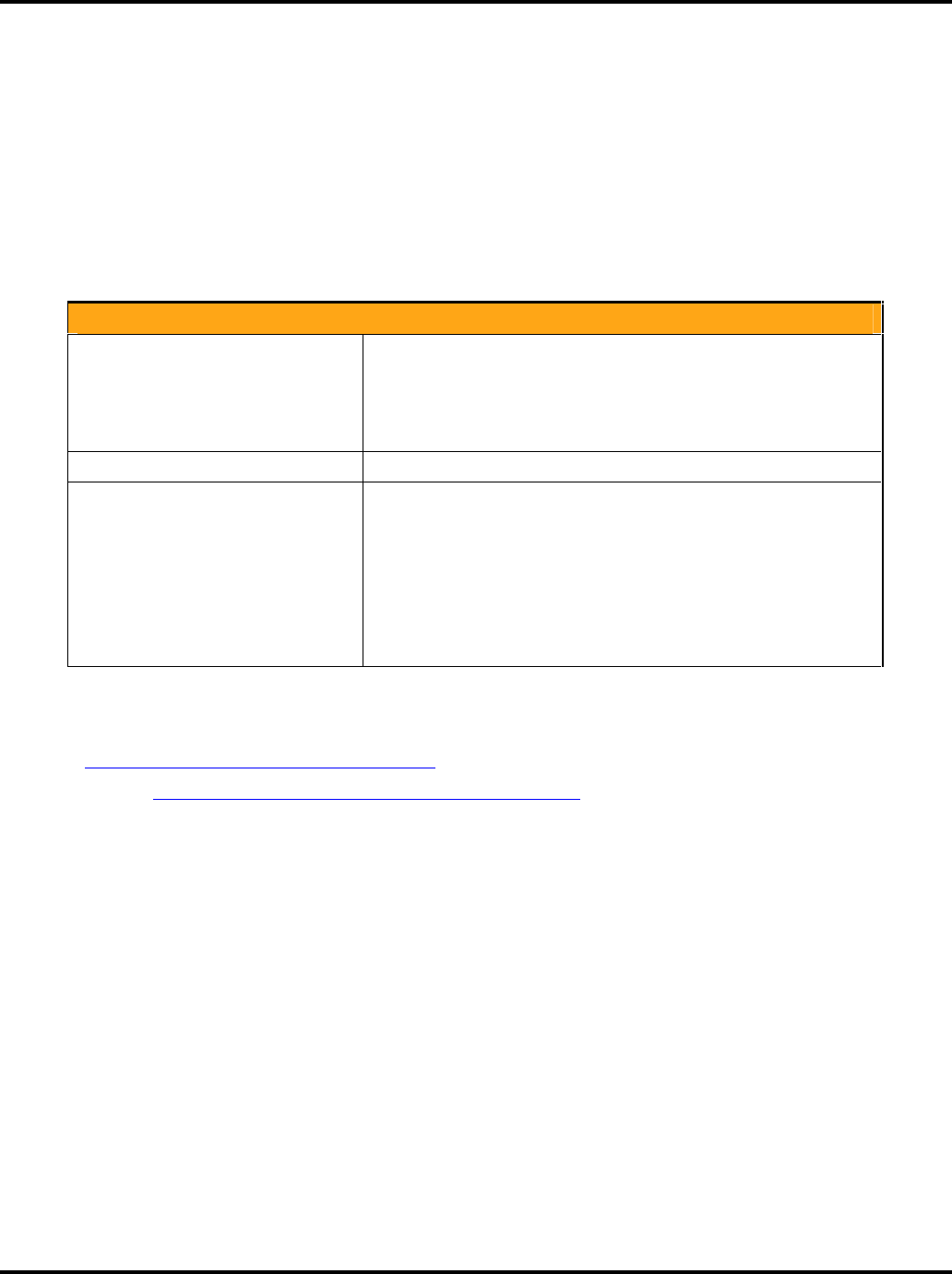
Setting System Options LukWerks User Guide
36
2. In “Step 2: Enter Account Information,” enter the same Email address and password that you used to
create your My LukWerks account.
3. Enter a Location name for your site, for example, Home, Office, or Grandma’s, etc.
4. Check the Enable Remote Viewing checkbox.
5. Click the APPLY CHANGES button.
In the Status section, notice that the Remote Viewing Status will display Connected when it completes
the link to the online servers. If the connection becomes broken, the Remote Viewing Status line will
display a message, such as Disconnected—Account Unknown, Inactive - No client, Active - Direct mode,
or Active - Relay mode. In the case of disconnected error, please recheck your account info and review
the troubleshooting guide for possible reasons and solutions.
Here are some frequent questions that may be of help:
What do I do if I never receive an email
confirmation?
Some email systems and spam guards will mistakenly categorize this
email as junk mail. If you do not see the message within a minute,
check your Junk folder.
If a confirmation email doesn’t show up after a few minutes, contact
support at 1.877.585.9375.
Will I have to pay to use remote viewing?
No. Remote viewing is a service.
Is there a time limit for viewing video?
It depends on your Internet capability and firewall settings.
LukWerks automatically determines how to stream video to you in the
most direct way. If Werks cannot find a direct path, we direct the video
feed through WiLife’s network. We call this “Relayed Mode” and there
is a three-minute time limit.
If Werks finds a direct path, you are connected via “Direct Mode.” In
Direct Mode, there is no time limit. You can view a video feed for any
length of time.
There are answers to more questions available on our Frequently Asked Questions and Tips & Tricks pages at
LukWerks.com:
FAQ (http://www.lukwerks.com/Support/FAQ.aspx)
Tips & Tricks (http://www.lukwerks.com/Support/TipsAndTricks.aspx)